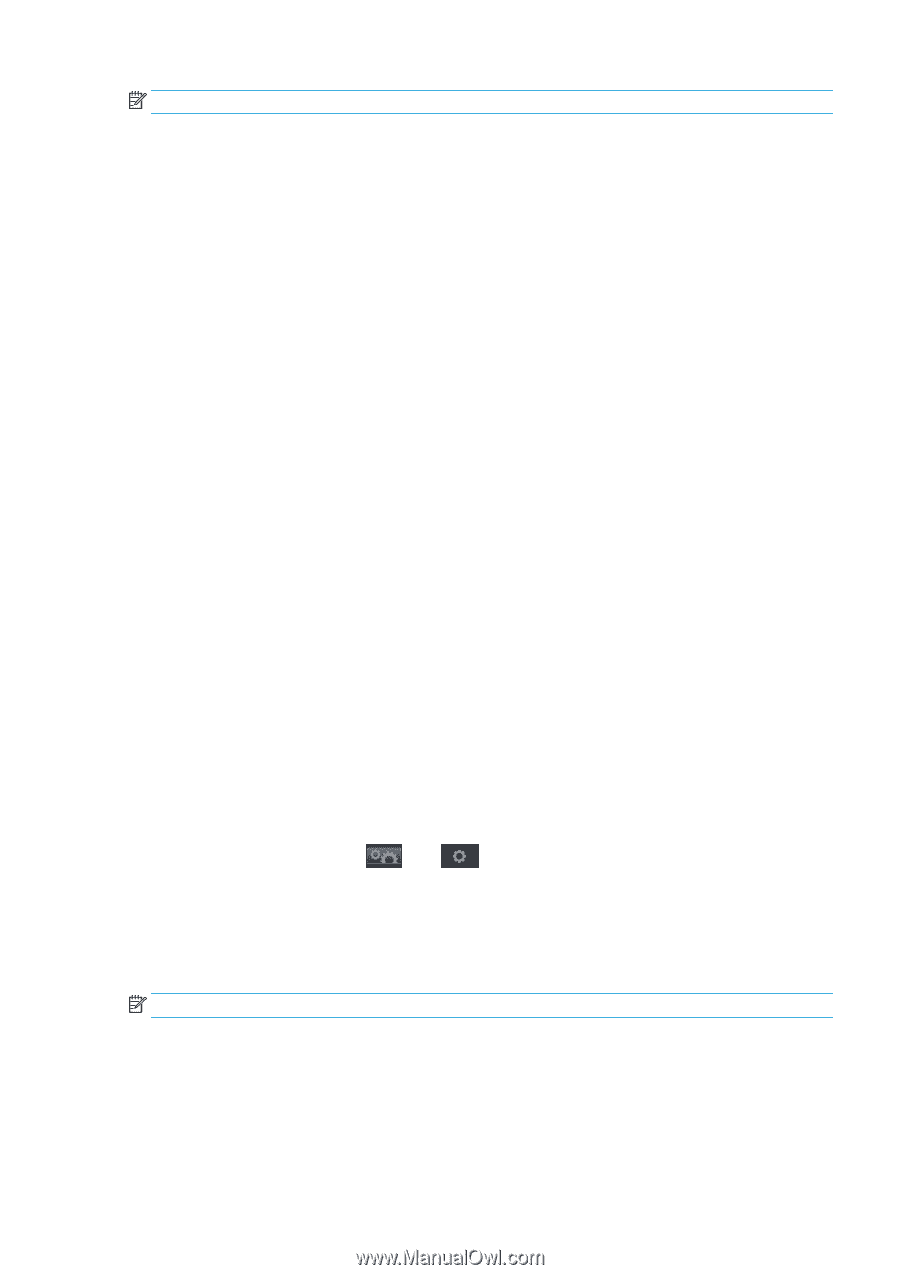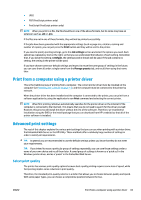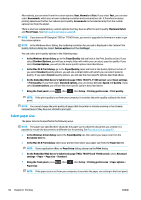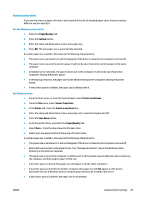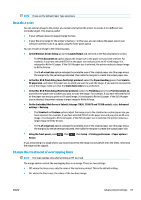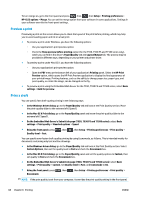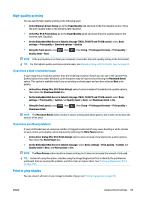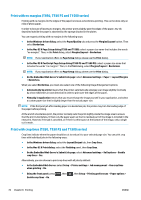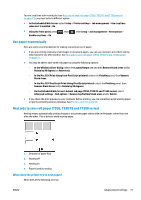HP DesignJet T1530 User guide - Page 75
Rescale a print, Change the treatment of overlapping lines
 |
View all HP DesignJet T1530 manuals
Add to My Manuals
Save this manual to your list of manuals |
Page 75 highlights
NOTE: These are the default Paper Type selections. Rescale a print You can send an image to the printer at a certain size but tell the printer to rescale it to a different size (normally larger). This may be useful: ● If your software does not support large formats ● If your file is too large for the printer's memory-in this case, you can reduce the paper size in your software and then scale it up again using the front-panel option You can rescale an image in the following ways: ● In the Windows driver dialog: go to the Layout/Output tab and look at the Resizing Options section. ◦ The Print document on option adjusts the image size to the paper size you have selected. For example, if you have selected ISO A2 as the paper size and you print an A3-sized image, it is enlarged to fit the A2 paper. If the ISO A4 paper size is selected, the printer reduces a larger image to fit the A4 size. ◦ The % of actual size option enlarges the printable area of the original paper size (the page minus the margins) by the percentage indicated, then adds the margins to create the output paper size. ● In the Mac OS X Print dialog (non-PostScript printers): select the Paper Handling panel, then Scale to fit paper size, and select the paper size to which you want to scale the image. If you want to increase the size of the image, make sure that the Scale down only box is unchecked. ● In the Mac OS X Print dialog (PostScript printers): select the Finishing panel, then Print document on, and select the paper size to which you want to scale the image. For example, if you have selected ISO A2 as the paper size and you print an A3-sized image, it is enlarged to fit the A2 paper. If the ISO A4 paper size is selected, the printer reduces a larger image to fit the A4 size. ● On the Embedded Web Server's Submit Job page (T930, T930 PS and T1500 series): select Advanced settings > Resizing. ◦ The Standard and Custom options adjust the image size to the standard or custom paper size you have selected. For example, if you have selected ISO A2 as the paper size and you print an A4-size image, it is enlarged to fit the A2 paper. If the ISO A3 paper size is selected, the printer reduces a larger image to fit the A3 size. ◦ The % of actual size option enlarges the printable area of the original paper size (the page minus the margins) by the percentage indicated, then adds the margins to create the output paper size. ● Using the front panel: press Resize. , then , then Setup > Printing preferences > Paper options > If you are printing to a single sheet, you must ensure that the image can actually fit onto the sheet, otherwise the image will be clipped. Change the treatment of overlapping lines NOTE: This topic applies only when printing an HP-GL/2 job. The merge option controls the overlapping lines in an image. There are two settings: ● Off: where the lines cross, only the color of the top line is printed. This is the default setting. ● On: where the lines cross, the colors of the two lines merge. ENWW Advanced print settings 67