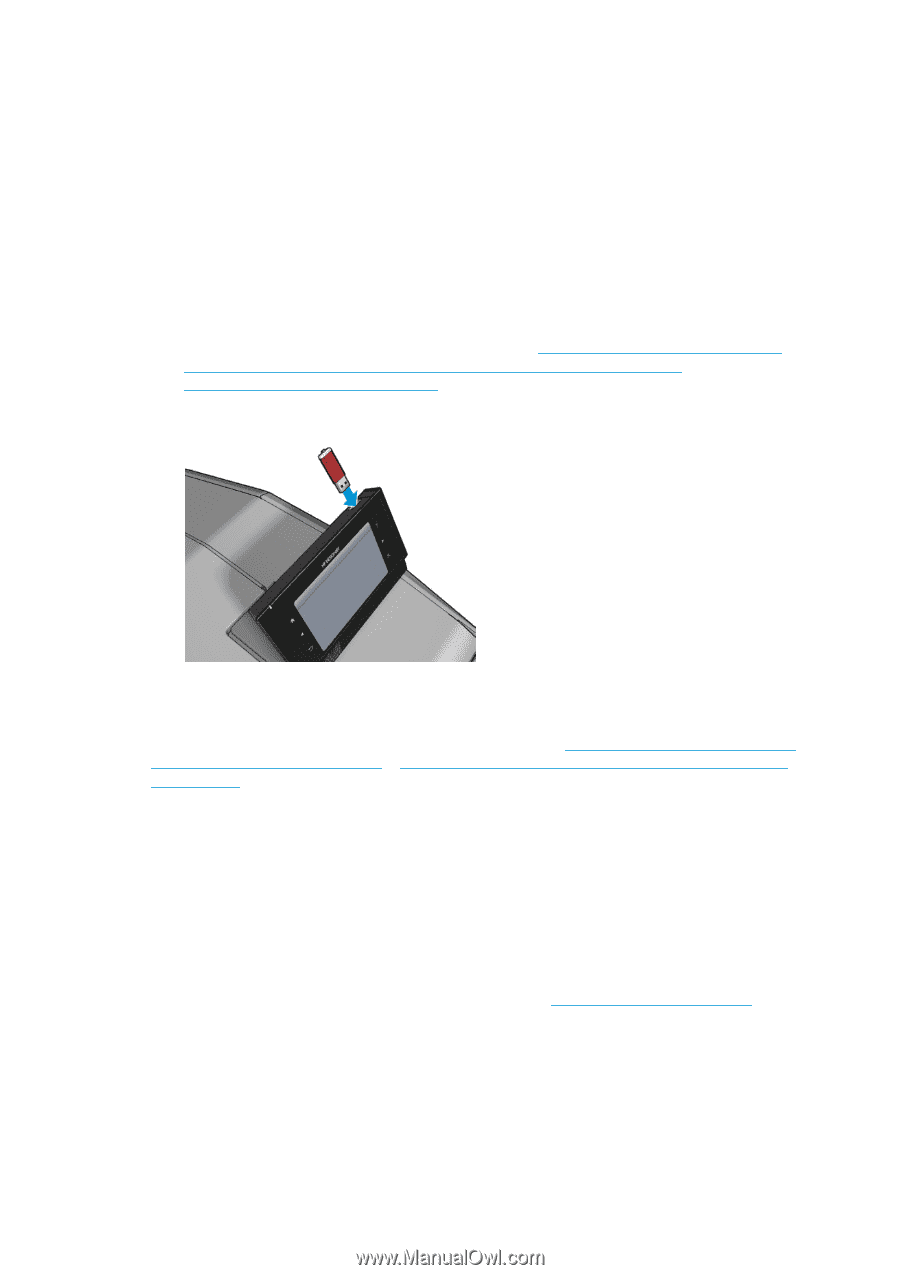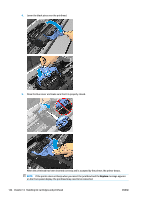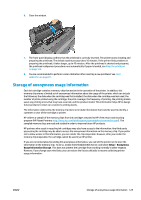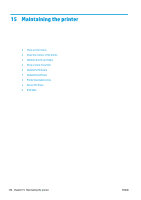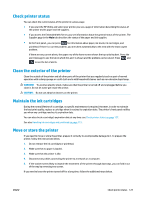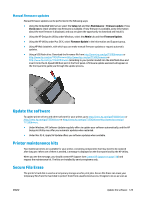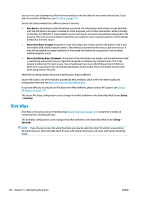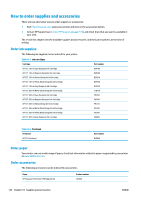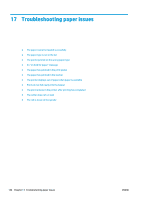HP DesignJet T1530 User guide - Page 137
Manual firmware updates, Update the software, Printer maintenance kits, Secure File Erase, Manual
 |
View all HP DesignJet T1530 manuals
Add to My Manuals
Save this manual to your list of manuals |
Page 137 highlights
Manual firmware updates Manual firmware updates can be performed in the following ways: ● Using the Embedded Web Server, select the Setup tab and then Maintenance > Firmware update. Press Check now to check whether new firmware is available. If new firmware is available, some information about the new firmware is displayed, and you are given the opportunity to download and install it. ● Using the HP DesignJet Utility under Windows, select the Admin tab and then Firmware Update. ● Using the HP Utility under Mac OS X, select Firmware Update in the Information and Support group. ● Using HP Web Jetadmin, with which you can make manual firmware updates or request automatic updates. ● Using a USB flash drive. Download the firmware file from http://www.hp.com/go/T920/firmware or http://www.hp.com/go/T930/firmwarehttp://www.hp.com/go/T1500/firmware or http://www.hp.com/go/T1530/firmware (according to your printer model) into the USB flash drive and insert it into the Hi-Speed USB host port in the front panel. A firmware update assistant will appear on the front panel to guide you through the update process. Update the software To update printer drivers and other software for your printer, go to http://www.hp.com/go/T920/drivers or http://www.hp.com/go/T930/drivers or http://www.hp.com/go/T1500/drivershttp://www.hp.com/go/ T1530/drivers. ● Under Windows, HP Software Update regularly offers to update your software automatically, and the HP DesignJet Utility may offer you automatic updates when restarted. ● Under Mac OS X, Apple SW Update offers you software updates when available. Printer maintenance kits Two maintenance kits are available for your printer, containing components that may need to be replaced after long use. When one of them is needed, a message is displayed on the front panel and by the HP Utility. When you see the message, you should contact HP Support (see Contact HP Support on page 178) and request the maintenance kit. The kits are installed by service engineers only. Secure File Erase The printer's hard disk is used as a temporary storage area for print jobs. Secure File Erase can erase your temporary files from the hard disk to protect them from unauthorized access. It begins to do so as soon as ENWW Update the software 129