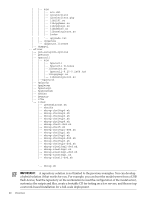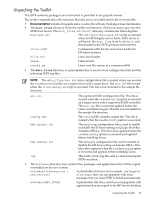HP Integrity Superdome SX1000 SmartSetup Scripting Toolkit Deployment Guide: H - Page 24
SAN Environment Autoconfiguration, Customizing the Toolkit Environment
 |
View all HP Integrity Superdome SX1000 manuals
Add to My Manuals
Save this manual to your list of manuals |
Page 24 highlights
3. Edit the sstk.conf file on the repository, and then change the value of RHEL_PROFILE as appropriate by choosing one of the following: - rhel4up6-upgrade-profile for an RHEL 4.6 upgrade Or - rhel5up1-upgrade-profile for an RHEL 5.1 upgrade 4. Select [2] upgrade (install Linux). 5. Select the target RHEL version, 4.6 or 5.1. 6. Select the disk that contains the older RHEL installation. The upgrade process begins and after all upgrading tasks the system reboots to the upgraded RHEL version. SAN Environment Autoconfiguration SSTK provides the SAN automatic configuration feature that allows for unattended HBA configuration before the beginning of the installation process. SSTK matches the HDD that you set up (either by using the SSTK menu or setting the value of the DISK variable in the sstk.conf file) with the proper WWID, WWN and LUN, and then configures the hba-emulex.ini for Emulex or hba-qlogic.ini for QLogic cards. To enable the SAN automatic configuration feature, ensure that the AUTO_CONFIGURE_SAN variable in sstk.conf is set to yes; to disable it set AUTO_CONFIGURE_SAN to no. Customizing the Toolkit Environment After you have gained some familiarity with the SSTK, you might find yourself eager to take advantage of its flexibility using your own scripts and customizations. HP suggests the following ways in which you can extend the capabilities of the toolkit environment. □ Customize the configuration of target servers: Though all platforms use the same configuration file, regardless of the platform model, you can modify the configuration file to use a different file for each platform or MAC address. The sample scripts included in SSTK (deploy.sh, linux-setup.sh, etc.) use the same configuration files (sstk.conf, acu.ini, hba-emulex.ini, hba-qlogic.ini, conrep.xml, conrep.dat) for all target servers. You can edit and customize the scripts to use a hardware attribute (such as a MAC address, serial number, server model, etc.) as an index. For example, you can modify the deploy.sh script to apply a specific ACU configuration (acu-rx2620.ini, acu-rx4640.ini, etc.) to each server depending on its model. □ Customize the Linux root file system: The rootfs.gz file enables the server to boot to the toolkit environment with network connectivity. You can edit the network settings in the packaged rootfs.gz file to accommodate your deployment, but this might not be necessary. □ Customize the Linux kernel: HP recommends that you use the kernel shipped with the toolkit because it has been tested on all supported HP Integrity servers.Using the SSTK Deployment Workflow Resetting SELinux Attributes after Replicating RHEL5 and RHEL5U1 In the event that you have replicated either a RHEL5 or RHEL5U1 image to a target server using SSTK, attempts to log into the system will fail. This is the result of a mismatch in the SELinux extended attributes that is caused by the replication. HP recommends using the following steps to restore the SELinux extended attributes: 24 Using the SSTK Deployment Workflow