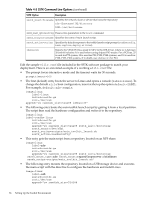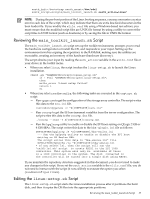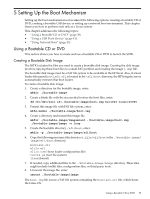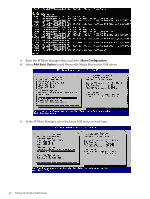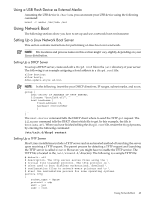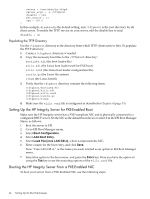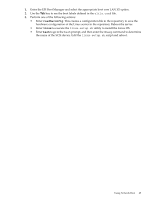HP Integrity Superdome SX1000 SmartSetup Scripting Toolkit Deployment Guide: H - Page 41
Using a USB Flash Device, Creating a Bootable USB Flash Device, readhwconfig, linux
 |
View all HP Integrity Superdome SX1000 manuals
Add to My Manuals
Save this manual to your list of manuals |
Page 41 highlights
5. Select one of the following options: • Enter readhwconfig to create a configuration file in the repository to save the hardware configuration of the Linux server in the repository, and then reboot the server. • Enter linux to execute the linux-setup.sh to install the Linux OS. • Enter bash to go to the bash prompt. At the bash prompt enter the dmesg command to determine the name of the SCSI device. Edit the linux-setup.sh script, and then reboot. NOTE: Some systems might not have an Internal Bootable DVD option in the EFI Boot Manager. In this case, you need to either add a boot option that allows you to boot from the DVD drive or enter the EFI shell and use the map -r command to find the DVD drive and execute \efi\boot\bootia64.efi. Using a USB Flash Device For HP Integrity servers to boot from a USB flash device, the boot loader and all other files needed to load the Linux image must be copied to the \efi\boot directory on the flash device. Creating a Bootable USB Flash Device To create a bootable USB flash device: 1. Insert the USB flash device and determine the name of the device. 2. Format the USB flash device with FAT file system: mkdosfs -I /dev/sda1 3. Create a directory and mount the USB flash device on this directory: mkdir -p /mntmount /dev/sda1 /mnt 4. Create the bootable directory for HP Integrity servers (/efi/boot): mkdir -p /mnt/efi/boot 5. Copy the boot files from the toolkit tar file to the /mnt/efi/boot directory: bootia64.efi elilo.conf (bootloader options) rootfs.gz (Linux file system) linux (Linux kernel) elilo.efi bootia64.conf 6. Unmount the USB device. umount /mnt Booting From a USB Flash Device 1. Insert USB flash device into an HP Integrity server. 2. From the EFI shell, enter map -r to refresh the USB device discovery. The USB device should be displayed with a file system. Using a USB Flash Device 41