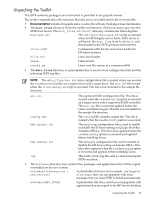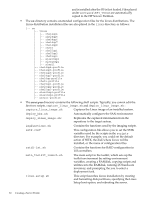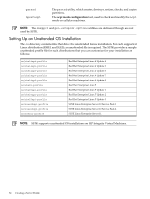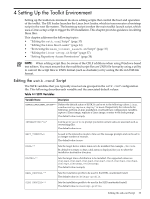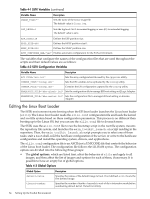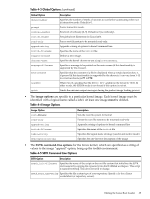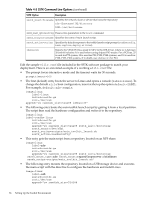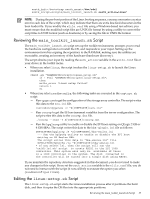HP Integrity Superdome SX1000 SmartSetup Scripting Toolkit Deployment Guide: H - Page 33
Setting Up the Toolkit Environment, Editing the sstk.conf Script, Editing the, Script
 |
View all HP Integrity Superdome SX1000 manuals
Add to My Manuals
Save this manual to your list of manuals |
Page 33 highlights
4 Setting Up the Toolkit Environment Setting up the toolkit environment involves editing scripts that control the boot and operation of the toolkit. The EFI loader launches the Linux boot loader, which in turn executes a bootstrap script in the root file system. The bootstrap script invokes the main toolkit launch script, which uses a Linux setup script to trigger the OS installation. This chapter provides guidance on editing these files. This chapter addresses the following topics: • "Editing the sstk.conf Script" (page 33) • "Editing the Linux Boot Loader" (page 34) • "Reviewing the main_toolkit_launch.sh Script" (page 37) • "Editing the linux-setup.sh Script" (page 37) • "Setting Repository Access Permissions" (page 38) NOTE: When editing script files, be aware of the CRLF additions when using Windows-based text editors. You must ensure that the modified script files are UNIX file format by using a utility to convert the script files to UNIX format (such as dos2unix) or by saving the file in UNIX file format. Editing the sstk.conf Script The SSTK variables that you typically must set are grouped in the sstk.conf configuration file. This following describes each variable and the associated default values: Table 4-1 SSTK Variables Variable Name Description DEFAULT_MAIN_MENU_OPTION="" Defines the default action of SSTK. It can be set to the following values: linux, readhwconfig, capture, deploy" or bash. Respectively the values do the following: perform a Linux installation, read hardware configuration variables, capture a Linux image, replicate a Linux image, or enter to the bash prompt. The default value is empty. INTERACTIVE="no" Can be set to yes or no to prompt you before certain tasks are executed such as overwriting files. The default value is no. WAIT_TIMEOUT=0 Is used in the interactive mode to time out the message prompts and can be set to an integer number of seconds. The default value is zero. DISK="" Sets the target device where Linux is to be installed. For example, /dev/sda. By default it is empty so that a disk menu is displayed for you to select the installation destination directory. DISTRO="" Sets the target Linux distribution to be installed. The supported values are rhel4up4, rhel4up5, rhel4up6, rhel4up7, rhel5, rhel5up1, rhel5up2, rhel5up3, sles10sp1, or sles10sp2. The default value is empty. RHEL_PROFILE="" Sets the installation profile to be used in the RHEL unattended install. The default value is rhel5up1-profile. SLES_PROFILE="" Sets the installation profile to be used in the SLES unattended install. The default value is sles10sp1-profile. Editing the sstk.conf Script 33