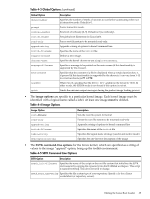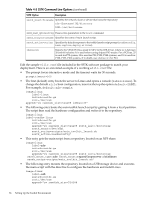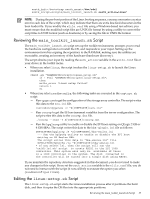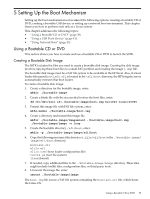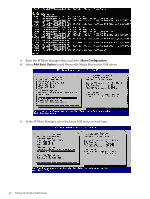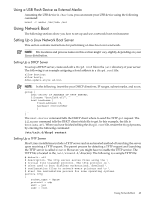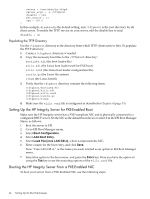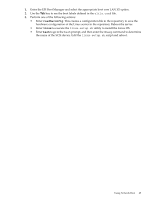HP Integrity Superdome SX1000 SmartSetup Scripting Toolkit Deployment Guide: H - Page 40
Creating a CD Build Directory, Creating the ISO File, Booting From the CD or DVD, mkdir ./linuxbootCD
 |
View all HP Integrity Superdome SX1000 manuals
Add to My Manuals
Save this manual to your list of manuals |
Page 40 highlights
Creating a CD Build Directory 1. Create a directory, enter: mkdir ./linuxbootCD 2. Create a subdirectory to store the boot image, enter: mkdir ./linuxbootCD/boot 3. Copy the boot image file, boot.img to the ./linuxbootCD/boot directory, enter: cp /bootable-image/boot.img ./linuxbootCD/boot Creating the ISO File The mkisofs command is used to create an ISO file. The following table describes the arguments used with this command. Table 5-1 The mkisofs Command Options Option -o linuxbootCD.iso -b boot/boot.img -V LinuxBootCD ./linuxbootCD Description Specifies the ISO file. Specifies boot.img as the bootable disk image. Specifies the volume label of the CD. Specifies the target directory as the root of the CD. 1. To create the ISO image, enter the following command at the shell prompt: mkisofs -J -iso-level 3 -r -R -o linuxbootCD.iso \ -b boot/boot.img -c boot/boot.cat \ -V LinuxBootCD -no-emul-boot ./linuxbootCD 2. Write the ISO file to a CD or DVD using the burning application that you installed on your system. The following files should appear on the CD or DVD if viewed from a Linux operating system: boot\boot.img boot\boot.cat Booting From the CD or DVD 1. Insert the media in the appropriate media drive on the HP Integrity server. 2. Reboot the machine. 3. Enter the EFI Boot Manager and select the Internal Bootable DVD. 4. The server boots until it reaches the ELILO boot: prompt. Here you have the option of pressing the TAB key to see the boot labels of the elilo.conf file or waiting 30 seconds for the default mount option to start. 40 Setting Up the Boot Mechanism