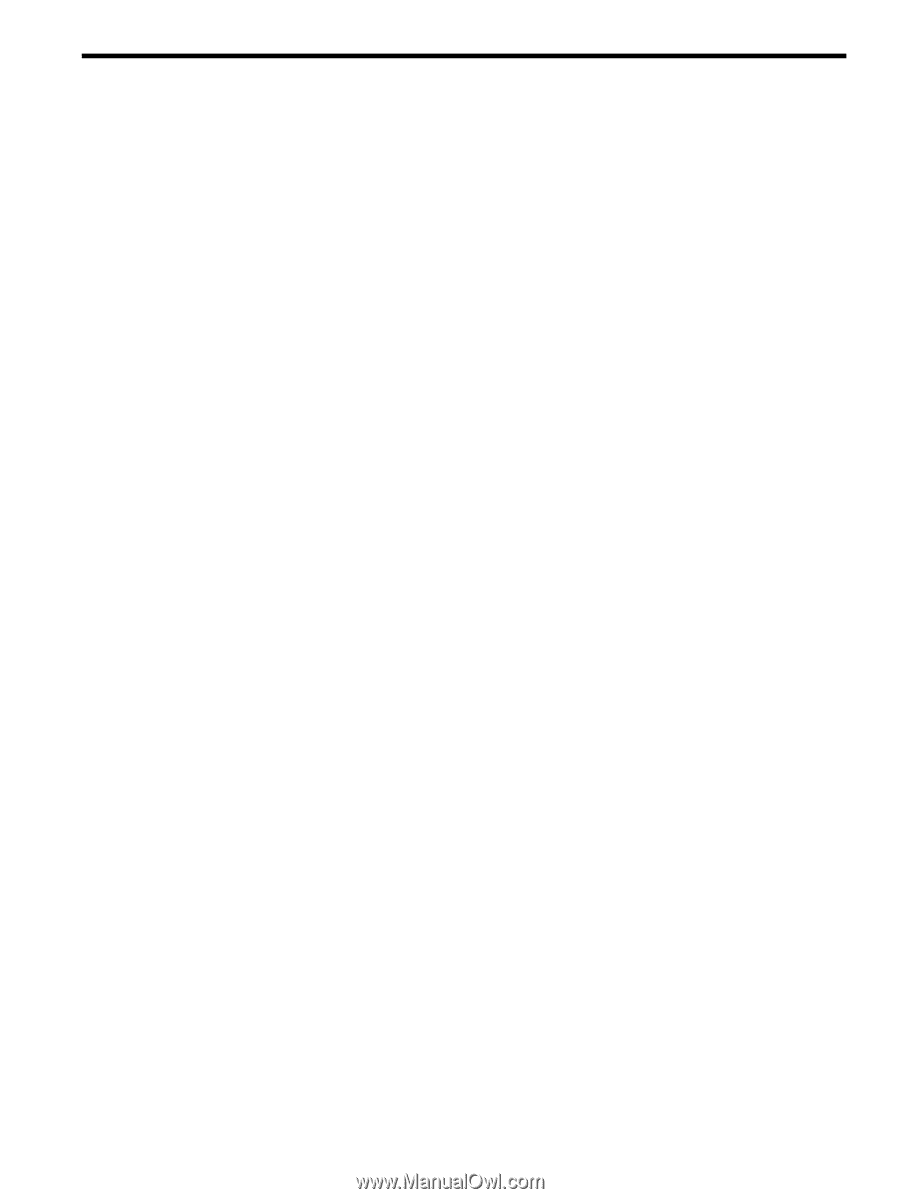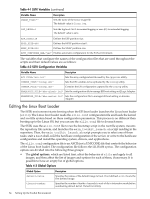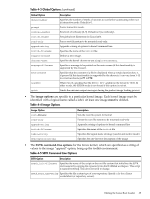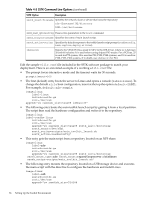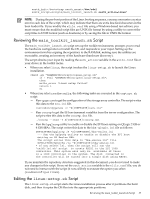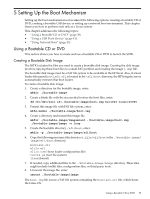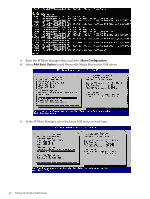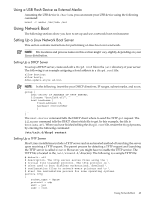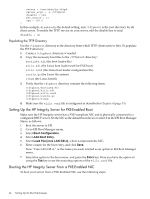HP Integrity Superdome SX1000 SmartSetup Scripting Toolkit Deployment Guide: H - Page 39
Setting Up the Boot Mechanism, Using a Bootable CD or DVD, Creating a Bootable Disk Image
 |
View all HP Integrity Superdome SX1000 manuals
Add to My Manuals
Save this manual to your list of manuals |
Page 39 highlights
5 Setting Up the Boot Mechanism Setting up the boot mechanism involves one of the following options: creating a bootable CD or DVD, creating a bootable USB device, or setting up a network boot environment. This chapter shows you how to perform each task at a Linux system. This chapter addresses the following topics: • "Using a Bootable CD or DVD" (page 39) • "Using a USB Flash Device" (page 41) • "Using Network Boot" (page 43) Using a Bootable CD or DVD This section shows you how to create and use a bootable CD or DVD to launch the SSTK. Creating a Bootable Disk Image The SSTK includes the files you need to create a bootable disk image. Creating the disk image involves copying these boot files to a small FAT partition and creating the image (.img) file. The bootable disk image must be a FAT file system to be available at the EFI level. Also, if a boot loader file named bootia64.efi is located in the \efi\boot directory, the HP Integrity server automatically executes that boot loader. To create a bootable disk image: 1. Create a directory for the bootable image, enter: mkdir ./bootable-image 2. Create a blank file with the size needed to store the boot files, enter: dd if=/dev/zero of=./bootable-image/boot.img bs=1024 count=25000 3. Format this image file with FAT file system, enter: mkfs.msdos ./bootable-image/boot.img 4. Create a directory and mount this image file. mkdir ./bootable-image/imagemount ./bootable-image/boot.img ./bootable-image/image -o loop 5. Create the bootable directory, /efi/boot, enter: mkdir -p ./bootable-image/image/efi/boot 6. Copy the following necessary files from boot_file/efi/boot to the ./bootable-image/ image/efi/boot directory: bootia64.efi elilo.efi elilo.conf (boot loader configuration file) rootfs.gz (root file system) linux (kernel) 7. If needed, copy additional files to the ./bootable-image/image directory. These files might include toolkit files, configuration files, or third-party tools. 8. Unmount the image file, enter: umount ./bootable-image/image The boot.img file is now a FAT file system containing the bootia64.efi file, which boots the Linux OS. Using a Bootable CD or DVD 39