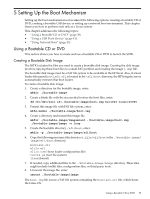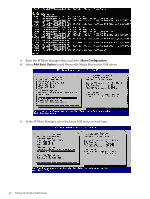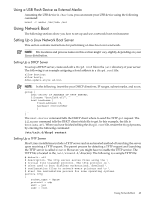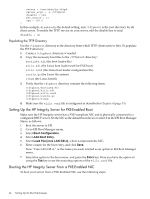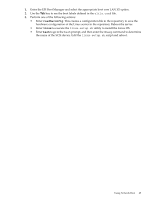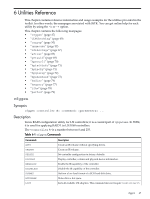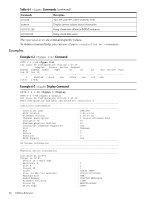HP Integrity Superdome SX1000 SmartSetup Scripting Toolkit Deployment Guide: H - Page 43
Using a USB Flash Device as External Media, Using Network Boot, Setting Up a Linux Network Boot Server
 |
View all HP Integrity Superdome SX1000 manuals
Add to My Manuals
Save this manual to your list of manuals |
Page 43 highlights
Using a USB Flash Device as External Media Assuming the USB device is /dev/sda you can mount your USB device using the following command: mount -t msdos /dev/sda /mnt Using Network Boot The following sections show you how to set up and use a network boot environment Setting Up a Linux Network Boot Server This section contains instructions for performing a Linux boot over a network. NOTE: File locations and process names in this section might vary slightly depending on your Linux distribution. Setting Up a DHCP Server To set up a DHCP server, create and edit a dhcpd.conf file in the /etc directory of your server. The following is an example assigning a fixed address in a dhcpd.conf file: allow booting; allow bootp; ddns-update-style ad-hoc; NOTE: In the following, insert the your DHCP directives, IP ranges, subnet masks, and so on. group { next-server IP_ADDRESS_OF_TFTP_SERVER; filename "bootia64.efi"; host hostname { fixed-address IP; hardware ethernetMAC } ... } The next-server command tells the DHCP client where to send the TFTP get request. The filename command tells the DHCP client which file to get. In this example, the file is bootia64.efi. When you have finished editing the dhcpd.conf file, restart the dhcpd process, by entering the following command: /etc/init.d/dhcpd restart Setting Up a TFTP Server Most Linux installations include a TFTP server and an automated method of launching the server upon receiving a TFTP request. The parent process for detecting a TFTP request and launching the TFTP server is called xinetd. However, you might have to enable the TFTP service. The TFTP file is located in the /etc/xinetd.d/ directory. The following is a sample TFTP file: # default: off # description: The tftp server serves files using the \ # trivial file transfer protocol. The tftp protocol is \ # often used to boot diskless workstations, download \ # configuration files to network-aware printers and to \ # start the installation process for some operating systems. service tftp { socket_type = dgram protocol = udp wait = yes user = root Using Network Boot 43