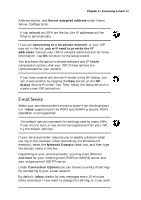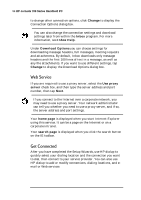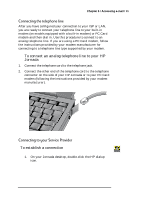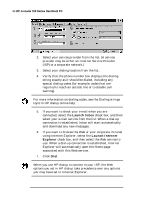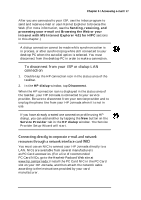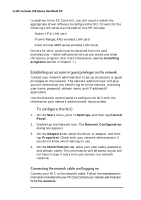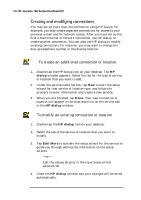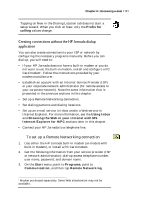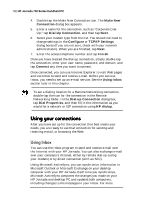HP Jornada 700 HP Jornada 700 Series Handheld PC - (English) User Guide - Page 101
Connecting directly to corporate e-mail and network, resources through a network interface card NIC
 |
View all HP Jornada 700 manuals
Add to My Manuals
Save this manual to your list of manuals |
Page 101 highlights
Chapter 6 | Accessing e-mail | 97 After you are connected to your ISP, use the Inbox program to send and receive e-mail or use Internet Explorer to browse the Web. (For more information, see the Sending, receiving, and processing your e-mail and Browsing the Web or your intranet with MS Internet Explorer 4.01 for H/PC sections in this chapter.) A dialup connection cannot be made while synchronization is in process, or after synchronizing while still connected to your desktop PC when the autodial option is selected. You must disconnect from the desktop PC in order to make a connection. To disconnect from your ISP or dialup LAN connection 1. Double-tap the HP connection icon in the status area of the taskbar. 2. In the HP dialup window, tap Disconnect. When the HP connection icon is displayed in the status area of the taskbar, your HP Jornada is connected to your service provider. Be sure to disconnect from your service provider and to unplug the phone line from your HP Jornada when it is not in use. If you have already created one connection profile using HP dialup, you can add another by tapping the New button on the Service Provider tab in the HP dialup window. The Service Provider Setup Wizard will start. Connecting directly to corporate e-mail and network resources through a network interface card (NIC) You must use an NIC to connect your HP Jornada directly to a LAN. NICs are available from several manufacturers as PC Card accessories. (For a list of recommended PC Card NICs, go to the Hewlett-Packard Web site at www.hp.com/jornada.) Install the PC Card NIC in the PC Card slot on your HP Jornada, and then attach the network cable according to the instructions provided by your card manufacturer.