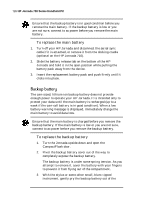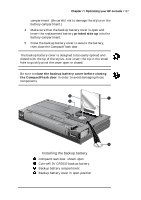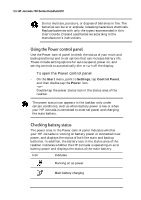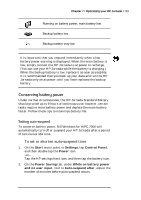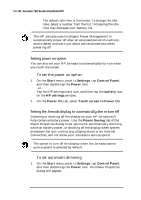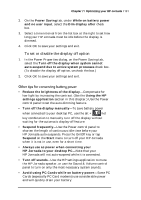HP Jornada 700 HP Jornada 700 Series Handheld PC - (English) User Guide - Page 135
Other tips for conserving battery power
 |
View all HP Jornada 700 manuals
Add to My Manuals
Save this manual to your list of manuals |
Page 135 highlights
Chapter 7 | Optimizing your HP Jornada | 131 2. On the Power Saving tab, under While on battery power and no user input, select the Dim display after check box. 3. Select a time interval from the list box at the right to set how long your HP Jornada must be idle before the display is dimmed. 4. Click OK to save your settings and exit. To set or disable the display off option 1. In the Power Properties dialog, on the Power Saving tab, select the Turn off the display when system cannot auto-suspend due to active system processes check box. (To disable the display off option, uncheck the box.) 2. Click OK to save your settings and exit. Other tips for conserving battery power • Reduce the brightness of the display-Compensate for low light by increasing the contrast. (See the Using the HP settings application section in this chapter.) Use the Power control panel to set the auto-dimming feature. • Turn off the display manually-To save battery power when connected to your desktop PC, use the alt + hot key combination to manually turn off the display without waiting for the automatic display-off feature. • Suspend frequently-Use the Power control panel to shorten the length of continuous idle time before your HP Jornada auto-suspends. Press the On/Off key or tap Suspend on the Start menu to turn off your HP Jornada when it is not in use, even for a short time. • Always use ac power when connecting your HP Jornada to your desktop PC-Note that your HP Jornada will not auto-suspend while it is connected. • Turn off sounds-Use the HP settings application to mute the HP Jornada speaker, or use the Sound & Volume control panel to turn on only the most necessary system sounds. • Avoid using PC Cards while on battery power-Some PC Cards (especially PC Card modems) use considerable power and will quickly drain your battery.