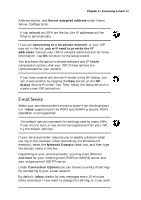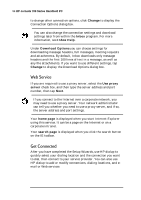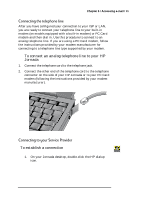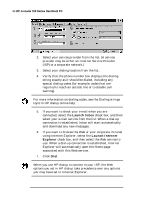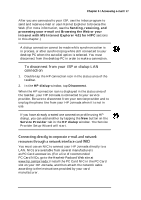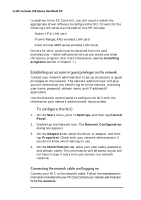HP Jornada 700 HP Jornada 700 Series Handheld PC - (English) User Guide - Page 98
Web Service, Get Connected
 |
View all HP Jornada 700 manuals
Add to My Manuals
Save this manual to your list of manuals |
Page 98 highlights
94 HP Jornada 700 Series Handheld PC to change other connection options, click Change to display the Connection Options dialog box. You can also change the connection settings and download settings later from within the Inbox program. For more information, see Inbox Help. Under Download Options you can choose settings for downloading message headers, full messages, meeting requests and attachments. By default, Inbox downloads only message headers and the first 100 lines of text in a message, as well as any file attachments. If you want to use different settings, tap Change to display the Download Options dialog box. Web Service If you are required to use a proxy server, select the Use proxy server check box, and then type the server address and port number, then tap Next. If you connect to the Internet over a corporate network, you may need to use a proxy server. Your network administrator can tell you whether you need to use a proxy server, and if so, the server address and port settings. Your home page is displayed when you start Internet Explorer using this service. It can be a page on the Internet or on a corporate intranet. Your search page is displayed when you click the search button on the IE toolbar. Get Connected After you have completed the Setup Wizards, use HP dialup to quickly select your dialing location and the connection you want to dial, then connect to your service provider. You can also use HP dialup to add or modify connections, dialing locations, and email or Web services