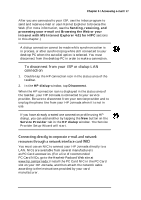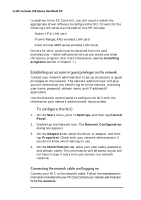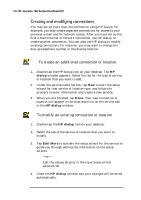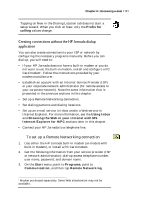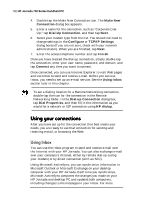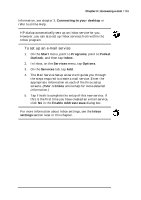HP Jornada 700 HP Jornada 700 Series Handheld PC - (English) User Guide - Page 106
Using your connections
 |
View all HP Jornada 700 manuals
Add to My Manuals
Save this manual to your list of manuals |
Page 106 highlights
102 HP Jornada 700 Series Handheld PC 4. Double-tap the Make New Connection icon. The Make New Connection dialog box appears. 5. Enter a name for the connection, such as "Corporate DialUp," tap Dial-Up Connection, and then tap Next. 6. Select your modem type from the list. You should not need to change settings in the Configure or TCP/IP Settings dialog boxes (if you are not sure, check with your network administrator). When you are finished, tap Next. 7. Enter the access telephone number and tap Finish. Once you have created the dial-up connection, simply double-tap the connection, enter your user name, password, and domain, and tap Connect any time you want to connect. Once connected, you can use Internet Explorer to visit Web pages and use Inbox to send and receive e-mail. Before you can use Inbox, you need to set up an e-mail service. See the Using Inbox section later in this chapter. To set a dialing location for a Remote Networking connection, double-tap the icon for the connection in the Remote Networking folder. In the Dial-up Connection dialog box, tap Dial Properties, and then fill in the information as you would for a network or ISP connection using HP dialup. Using your connections After you have set up for the connection that best meets your needs, you are ready to use that connection for sending and receiving e-mail, or browsing the Web. Using Inbox You can use the Inbox program to send and receive e-mail over the Internet with your HP Jornada. You can also exchange e-mail over your company's intranet, either by remote dial-up (using your modem) or by direct connection (with an NIC). Using Microsoft ActiveSync, you can synchronize information in Microsoft Outlook or Microsoft Exchange on your desktop computer with your HP Jornada. Each time you synchronize, Microsoft ActiveSync compares the changes you made on your HP Jornada and desktop PC and updates both computers, including changes to the messages in your Inbox. For more