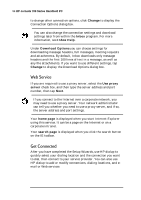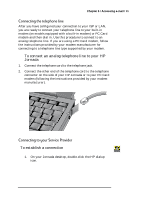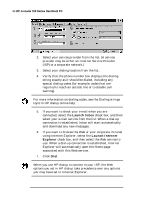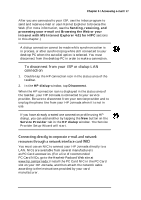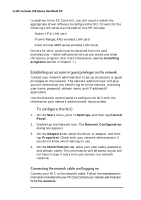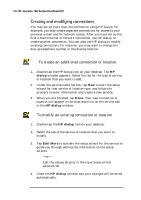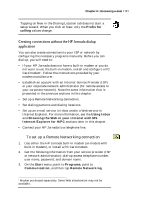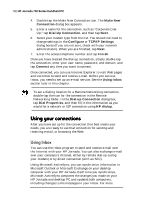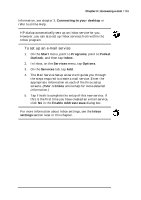HP Jornada 700 HP Jornada 700 Series Handheld PC - (English) User Guide - Page 103
To log on to the network with your HP Jornada, To access a file on a network
 |
View all HP Jornada 700 manuals
Add to My Manuals
Save this manual to your list of manuals |
Page 103 highlights
Chapter 6 | Accessing e-mail | 99 To log on to the network with your HP Jornada 1. Insert the NIC into the PC Card slot on your HP Jornada and connect the network cable. The network will establish a connection automatically. 2. Once you are connected a connection icon will appear in the status area of the taskbar. (For more information, see the Inserting a PC Card section in chapter 7.) After you have connected your HP Jornada to the network, you can access a file on a network file server by typing the complete path to the file in the Windows Explorer address bar. To access a file on a network 1. On the Start menu, point to Programs, and then tap Windows Explorer. 2. Be sure the address bar is visible-on the View menu, be sure a check mark appears next to Address Bar. 3. In the address bar, type the full network path to the file you want to open, using the format file:///servername/share/filename. Windows Explorer keeps a list of the most recently used Internet and network resources, so you will not have to type the path each time. Select a network path or URL from the drop-down list.