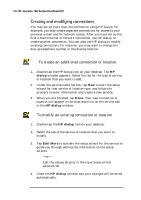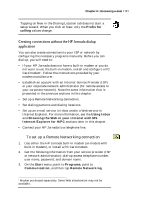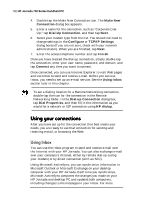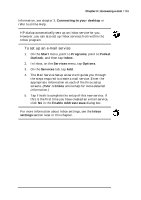HP Jornada 700 HP Jornada 700 Series Handheld PC - (English) User Guide - Page 108
Sending, receiving, and processing your e-mail, To connect to your service provider from Inbox
 |
View all HP Jornada 700 manuals
Add to My Manuals
Save this manual to your list of manuals |
Page 108 highlights
104 HP Jornada 700 Series Handheld PC Sending, receiving, and processing your e-mail You can use a dial-up connection to send messages directly from your HP Jornada, or you can use Inbox synchronization to send the messages you compose on your HP Jornada from your desktop computer (see the Synchronizing data section in chapter 3). If you send messages directly from your HP Jornada, you will first need to configure a connection to your ISP or network, and then set up an e-mail service. You can use the HP dialup application to set up both the connection and the e-mail service, or you can create a connection using Remote Networking, and then set up the e-mail service in Inbox. After you have created the connection and e-mail service, use Inbox to connect to your service provider and retrieve your mail. To connect to your service provider from Inbox 1. On the Services menu, tap the connection you would like to dial, then pull the Services menu down again and tap Connect. 2. Type your user name, password, and domain name, if necessary. 3. Tap Dial Properties if you need to modify a location or choose a different one. 4. Tap Connect. A message will appear to show you the status of your connection. When your connection is established, you can send and receive mail. You can connect to most e-mail accounts and download messages to your HP Jornada even if your desktop PC (partner) e-mail service uses a client other than Outlook or Exchange (for instance, if your e-mail client is Lotus Notes). However, you can only synchronize e-mail with your desktop PC inbox if your desktop PC uses either Outlook or Exchange as its mail client. Access to e-mail on a POP3 OpenMail account is not supported on your HP Jornada.