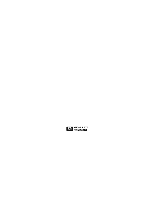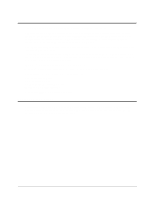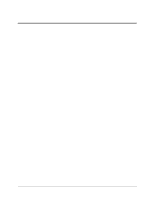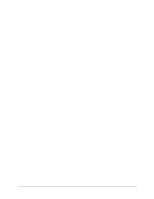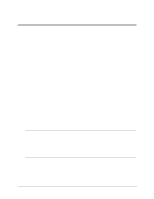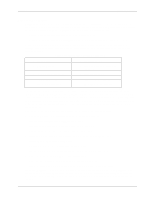HP LH4r HP Netserver DiagTools v1.0x User Guide
HP LH4r - NetServer - 256 MB RAM Manual
 |
View all HP LH4r manuals
Add to My Manuals
Save this manual to your list of manuals |
HP LH4r manual content summary:
- HP LH4r | HP Netserver DiagTools v1.0x User Guide - Page 1
HP NetServer DiagTools Error Reference and User Guide Printed in September 1998 - HP LH4r | HP Netserver DiagTools v1.0x User Guide - Page 2
shall not be liable for errors contained herein or for incidental the use or reliability of its software on equipment that is not furnished guide is for the person who installs, administers, and troubleshoots LAN servers. Hewlett-Packard Company assumes you are qualified in the servicing - HP LH4r | HP Netserver DiagTools v1.0x User Guide - Page 3
Running the Advanced System Tests 12 Advanced System Test Menus and Options 12 Reviewing Results: Running the Viewers 13 Reviewing Results: Saving and Printing the Support Ticket 13 To Create A Support Ticket 14 Troubleshooting When Devices are not Detected 14 Processor and Memory Non Detected - HP LH4r | HP Netserver DiagTools v1.0x User Guide - Page 4
Reviewing Results: Saving and Printing the Support Ticket 22 To Create A Support Ticket 23 Troubleshooting When Devices are not Detected 23 Processor and Memory Non Detected Troubleshooting 23 SCSI Device Non Detected Troubleshooting 24 5 Error 73 FDD (Flexible Disk Drive or Floppy) Tests 74 - HP LH4r | HP Netserver DiagTools v1.0x User Guide - Page 5
in saving the Support Ticket. Systems Supported DiagTools for HP NetServers is supplied on the HP NetServer Navigator CD-ROM version L:14:00 and greater, and runs on the following models1: • HP NetServer LC 3 and subsequent models2 • HP NetServer LH 3 and subsequent models2 • HP NetServer LPr and - HP LH4r | HP Netserver DiagTools v1.0x User Guide - Page 6
on the HP NetServer Navigator. To prepare DiagTools for use, the user may either • transfer it to diskette and restart the server from the floppy drive • install the Utility Partition and run DiagTools from the hard disk (which also reboots the server) DiagTools checks key NetServer components, and - HP LH4r | HP Netserver DiagTools v1.0x User Guide - Page 7
of this guide, which lists the error messages in order. Advantages and Limitations of Hardware Diagnostics Off-line diagnostic software is useful in making sure that hardware has been eliminated as the cause for possible system problems. Such diagnostic tools can easily be shipped with a server, and - HP LH4r | HP Netserver DiagTools v1.0x User Guide - Page 8
systems or the network • inability to boot to systems that cannot boot to DOS Latest Version of the Software and the Documentation You can get information about the latest version of the software as well as the most current documentation at the following web address: www.hp.com/go/netserver 4 - HP LH4r | HP Netserver DiagTools v1.0x User Guide - Page 9
(either way involves rebooting the server) ◊ Review results by recording a Support Ticket or by viewing the Misc Menu in the Advanced System Test Menu. Preparations for Running DiagTools Depending upon the configuration choices you made when you installed your HP NetServer, there are two options for - HP LH4r | HP Netserver DiagTools v1.0x User Guide - Page 10
as an option (See the HP Remote Administrator Guide) and one of the options outlined in Table 2-1. Table 2-1. Top Tools RMC or Integrated RA Options Option Top Tools Remote Management Card Integrated Remote Assistant (Integrated RA) Console (Near) Modem Modem NetServer (Far) Modem Modem connected - HP LH4r | HP Netserver DiagTools v1.0x User Guide - Page 11
Chapter 2 Preparing to Run DiagTools 7 - HP LH4r | HP Netserver DiagTools v1.0x User Guide - Page 12
- HP LH4r | HP Netserver DiagTools v1.0x User Guide - Page 13
instructions you followed in the previous section, as follows: 1. Place the DiagTools flexible diskette into the flexible disk drive of the NetServer you want to check. Reboot the server. When the DiagTools Welcome screen is displayed, press the F2 function key to continue. NOTE The mouse driver - HP LH4r | HP Netserver DiagTools v1.0x User Guide - Page 14
• product name • serial number • HP BIOS version • processor type, version, list of flexible disk drives, with drive letter and capacity • Troubleshooting When Devices are not Detected" to locate the problem. NOTE For information about the Support Ticket, see "Reviewing Results: The Support - HP LH4r | HP Netserver DiagTools v1.0x User Guide - Page 15
, see "Reviewing Results: The Support Ticket." b. Press the F3 function key to exit DiagTools. c. Remove the flexible diskette from the drive. Then bring up the server and begin checking software. If the hardware passes the Basic Tests, DiagTools has verified basic hardware components. If trouble - HP LH4r | HP Netserver DiagTools v1.0x User Guide - Page 16
the type of tests you want to run. System Memory IDE FDD (Flexible Disk Drive) SCSI KBD (Keyboard) Video Misc Batch A drop-down menu will display the a message while DiagTools initializes, record and report the message to your support provider. Then press ENTER to proceed. 2. Tests can be run - HP LH4r | HP Netserver DiagTools v1.0x User Guide - Page 17
identifying information and appropriate responses. The error messages are also listed in Chapter 5 of this guide in alphanumeric order. Reviewing Results: Saving and Printing the Support Ticket Another option for reviewing test results is to create the Support Ticket and save it to your diskette - HP LH4r | HP Netserver DiagTools v1.0x User Guide - Page 18
codes in Chapter 3 of this Guide. c. Look up each error code to find its meaning and suggested corrective actions. Troubleshooting When Devices are not Detected If any processors, memory, or SCSI devices were not detected (see Table 3-1), save and print a Support Ticket. Record this ticket for later - HP LH4r | HP Netserver DiagTools v1.0x User Guide - Page 19
to help diagnose what the problem is. SCSI Device Non Detected Troubleshooting If one or more SCSI device is not detected during the hardware inventory, check the following: • Rerun the test and observe the activity lights, if the SCSI device has them. No activity lights indicate a drive may not be - HP LH4r | HP Netserver DiagTools v1.0x User Guide - Page 20
- HP LH4r | HP Netserver DiagTools v1.0x User Guide - Page 21
the setup of the remote NetServer. DiagTools is an option offered during boot up. (See the HP Remote Administrator Guide.) For remote operation, use one of the options outlined in Table 2-1, depending on how your system is set up. Table 4-1. Top Tools RMC or Integrated RA Options Option Top Tools - HP LH4r | HP Netserver DiagTools v1.0x User Guide - Page 22
reboot the server be sure users have been warned and network operations shut down gracefully, if possible. 2. Reboot the NetServer and watch the users and gracefully shut down network operations before rebooting. Reboot your HP NetServer. As the boot screens roll by, watch for an opportunity to - HP LH4r | HP Netserver DiagTools v1.0x User Guide - Page 23
the problem as follows: a. Check to see whether there is an error message in the Support Ticket drive. Then bring up the server. If the result of the Basic Systems Test is "passed," DiagTools has verified basic hardware components. If trouble continues, you may want to turn your attention to software - HP LH4r | HP Netserver DiagTools v1.0x User Guide - Page 24
the type of tests you want to run. System Memory IDE FDD (Flexible Disk Drive) SCSI KBD (Keyboard) Video Misc Batch A drop-down menu will display the a message while DiagTools initializes, record and report the message to your support provider. Then press ENTER to proceed. 2. Tests can be run - HP LH4r | HP Netserver DiagTools v1.0x User Guide - Page 25
Mode (from the Utility Partition) IDE FDD (Flexible Disk Drive) SCSI KBD (Keyboard) Misc Batch NOTE Do NOT use the Erase Errors List command that appears briefly during test operation. It would erase the error list that you will use to create a Support Ticket. 3. To view all the test results use - HP LH4r | HP Netserver DiagTools v1.0x User Guide - Page 26
the section at the end of this chapter entitled "Troubleshooting When Devices are not Detected" to locate the problem. NOTE For information about the Support Ticket, see "Reviewing Results: Saving and Printing the Support Ticket." Reviewing Results: Running the Viewers The Advanced Systems Test - HP LH4r | HP Netserver DiagTools v1.0x User Guide - Page 27
codes in Chapter 5 of this Guide. c. Look up each error code to find its meaning and take suggested corrective actions. Troubleshooting When Devices are not Detected If any processors, memory, or SCSI devices were not detected (see Table 4-2), save and print a Support Ticket. Record this ticket for - HP LH4r | HP Netserver DiagTools v1.0x User Guide - Page 28
to help diagnose what the problem is. SCSI Device Non Detected Troubleshooting If one or more SCSI device is not detected during the hardware inventory, check the following: • Rerun the test and observe the activity lights, if the SCSI device has them. No activity lights indicate a drive may not be - HP LH4r | HP Netserver DiagTools v1.0x User Guide - Page 29
basic and protected instructions work as expected. It includes tests of the chip speed as well as the operation of integrated controllers for coprocessing Interrupt Descriptor Table) Register. ARPL instruction execution error. Load Access Rights Byte instruction execution error. Make sure the CPU is - HP LH4r | HP Netserver DiagTools v1.0x User Guide - Page 30
. Recommended Action 0007h Verify a Segment for Make sure the CPU is seated properly or replace the CPU. Reading) instruction execution error. 0008h 0009h 0010h 0011h 0012h VERW (Verify a Segment for Writing instruction execution error.) Cannot enable the A20 line. 32-bit register read or write - HP LH4r | HP Netserver DiagTools v1.0x User Guide - Page 31
Message Reference Code 0013h 0014h 0015h 0016h Description GS registers. BSF or BSR execution error. FLAG Register Set or Reset error. Protected mode instruction execution error. 32-bit multiplication error. Recommended Action 3. Be sure the processor board (if any) is seated. 4. Make sure the - HP LH4r | HP Netserver DiagTools v1.0x User Guide - Page 32
, chip may shut down. 7. If the system ran with temperature high, let it cool for 30 minutes, then restart. 8. If system repeatedly shows this error, replace the CPU chip or board, as appropriate. 1. Take ESD precautions and make sure the system board is seated. 2. Check the seating of the voltage - HP LH4r | HP Netserver DiagTools v1.0x User Guide - Page 33
, chip may shut down. 7. If the system ran with temperature high, let it cool for 30 minutes, then restart. 8. If system repeatedly shows this error, replace the CPU chip or board, as appropriate. 1. Take ESD precautions and make sure the system board is seated. 2. Check the seating of the voltage - HP LH4r | HP Netserver DiagTools v1.0x User Guide - Page 34
, chip may shut down. 7. If the system ran with temperature high, let it cool for 30 minutes, then restart. 8. If system repeatedly shows this error, replace the CPU chip or board, as appropriate. 1. Take ESD precautions and make sure the system board is seated. 2. Check the seating of the voltage - HP LH4r | HP Netserver DiagTools v1.0x User Guide - Page 35
occurs, chip may shut down. 7. If the system ran with temperature high, let it cool for 30 minutes, then restart. 8. If system repeatedly shows this error, replace the CPU chip or board, as appropriate. Read/Write test on PIC ports failed. 1. Take ESD precautions and make sure the system board is - HP LH4r | HP Netserver DiagTools v1.0x User Guide - Page 36
, chip may shut down. 7. If the system ran with temperature high, let it cool for 30 minutes, then restart. 8. If system repeatedly shows this error, replace the CPU chip or board, as appropriate. The Real Time Clock Periodic Interrupt is not being generated. 1. Take ESD precautions and make sure - HP LH4r | HP Netserver DiagTools v1.0x User Guide - Page 37
then restart. 11. If system repeatedly shows this error, replace the element with the CMOS. Download a new version of DiagTools from the HP web site and run it. If you get the same error, call the HP Customer Care Center. Run BIOS Setup-- If problem persists replace battery, if present. Then replace - HP LH4r | HP Netserver DiagTools v1.0x User Guide - Page 38
Setup parameter. If the problem persists--replace divider set at CMOS RAM and the battery. incorrect value. 0076h 0077h 0078h 0079h 0080h 0081h 0082h 0083h DiagTools Error Periodic time update cycle not occurring. DiagTools Error Download a new version of DiagTools from the HP web site and run - HP LH4r | HP Netserver DiagTools v1.0x User Guide - Page 39
occurs, chip may shut down. 8. If the system ran with temperature high, let it cool for 30 minutes, then restart. 9. If system repeatedly shows this error, replace PCI Card and system board. 1. Remove all unnecessary PCI cards and try the test again. If it still fails, make sure all PCI connectors - HP LH4r | HP Netserver DiagTools v1.0x User Guide - Page 40
service directory integrity check failed. Recommended Action 8. If the system ran with temperature high, let it cool for 30 minutes, then restart. 9. If system repeatedly shows this error Change the system boards. 1. Clear CMOS per instructions on technical reference label or card. 2. Run - HP LH4r | HP Netserver DiagTools v1.0x User Guide - Page 41
site and run it. If you get the same error, call the HP Customer Care Center. Download a new version of DiagTools from the HP web site and run it. If you get the same error, call the HP Customer Care Center. Download a new version of DiagTools from the HP web site and run it. If you get the - HP LH4r | HP Netserver DiagTools v1.0x User Guide - Page 42
may shut down. 10. If the system ran with temperature high, let it cool for 30 minutes, then restart. 11. If system repeatedly shows this error, replace the element with the CMOS. 1. Run the BIOS Setup program and reconfigure all settings. 2. If necessary, update the BIOS. 3. Clear the CMOS and - HP LH4r | HP Netserver DiagTools v1.0x User Guide - Page 43
may shut down. 10. If the system ran with temperature high, let it cool for 30 minutes, then restart. 11. If system repeatedly shows this error, replace the element with the CMOS. 1. Run the BIOS Setup program and reconfigure all settings. 2. If necessary, update the BIOS. 3. Clear the CMOS and - HP LH4r | HP Netserver DiagTools v1.0x User Guide - Page 44
may shut down. 10. If the system ran with temperature high, let it cool for 30 minutes, then restart. 11. If system repeatedly shows this error, replace the element with the CMOS. 1. Run the BIOS Setup program and reconfigure all settings. 2. If necessary, update the BIOS. 3. Clear the CMOS and - HP LH4r | HP Netserver DiagTools v1.0x User Guide - Page 45
. If you get the same error, call the HP Customer Care Center. DiagTools Error Download a new version of DiagTools from the HP web site and run it. If you get the same error, call the HP Customer Care Center. DiagTools Error Download a new version of DiagTools from the HP web site and run it. If - HP LH4r | HP Netserver DiagTools v1.0x User Guide - Page 46
, chip may shut down. 7. If the system ran with temperature high, let it cool for 30 minutes, then restart. 8. If system repeatedly shows this error, replace the CPU chip or board, as appropriate. 1. Take ESD precautions and make sure the system board is seated. 2. Check the seating of the voltage - HP LH4r | HP Netserver DiagTools v1.0x User Guide - Page 47
instruction(EMMS) failed. Matrix transpose test failed. MMX Performance failed DiagTools Error error, replace the CPU chip or board, as appropriate. Download a new version of DiagTools from the HP web site and run it. If you get the same error, call the HP the data bus have specific tests included in - HP LH4r | HP Netserver DiagTools v1.0x User Guide - Page 48
web site and run it. If you get the same error, call the HP Customer Care Center. Download a new version of DiagTools from the HP web site and run it. If you get the same error, call the HP Customer Care Center. 1. Visually inspect the memory board to ensure proper seating. 2. Check to see all DIMMs - HP LH4r | HP Netserver DiagTools v1.0x User Guide - Page 49
socket YYYY. ECC Uncorrectable Error in SIMM/DIMM socket XXXX/YYYY. Error occured on bank XXXX interleave YYYY. Failure at address XXXXXXXXh--bit position bbh. Failure at XXXXXXXXh bit position bbh.. Recommended Action technical reference label or card. 5. Examine the support ticket and check for - HP LH4r | HP Netserver DiagTools v1.0x User Guide - Page 50
Check to see all DIMMs are the correct HP part number. 3. Visually inspect DIMM units to ensure they are properly seated. 4. Check the positions of DIMMs to see that positioning matches that on the technical reference label or card. 5. Examine the support ticket and check for failures. 6. Bring the - HP LH4r | HP Netserver DiagTools v1.0x User Guide - Page 51
positioning matches that on the technical reference label or card. 5. Examine the support ticket and check for failures. 6. Bring the system down to its minimum DiagTools Error Download a new version of DiagTools from the HP web site and run it. If you get the same error, call the HP Customer Care - HP LH4r | HP Netserver DiagTools v1.0x User Guide - Page 52
Chapter 5 Error Message Reference Code 01A0h 01A1h 01A2h 01A3h Description Recommended Action 5. Examine the support ticket and check for board to ensure proper seating. 2. Check to see all DIMMs are the correct HP part number. 3. Visually inspect DIMM units to ensure they are properly seated. - HP LH4r | HP Netserver DiagTools v1.0x User Guide - Page 53
and the system board. 3. Change the floppy drive. 4. Change the system board. Download a new version of DiagTools from the HP web site and run it. If you get the same error, call the HP Customer Care Center. Download a new version of DiagTools from the HP web site and run it. If you get the same - HP LH4r | HP Netserver DiagTools v1.0x User Guide - Page 54
to DMA at 64 KB boundary in Random Test. 1. Try a different diskette. 2. Check the cable between the floppy drive and the system board. 3. Change the floppy drive. 4. Change the system board. CRC or ECC data error in Random Test. 1. Try a different diskette. 2. Check the cable between the floppy - HP LH4r | HP Netserver DiagTools v1.0x User Guide - Page 55
and the system board. 3. Change the floppy drive. 4. Change the system board. Download a new version of DiagTools from the HP web site and run it. If you get the same error, call the HP Customer Care Center. Download a new version of DiagTools from the HP web site and run it. If you get the same - HP LH4r | HP Netserver DiagTools v1.0x User Guide - Page 56
-ROM drives, and tape drives) with buffer, and self-test,; it also includes functions unique to a particular device, including play and rewind. Code Description Recommended Action 0500h Error in SCSI device. 1. Check cables and connections: a) to SCSI components, b) to power source, c) between - HP LH4r | HP Netserver DiagTools v1.0x User Guide - Page 57
that has the drive's controller. 0504h 0505h 0506h 0507h 0508h DiagTools Error DiagTools Error DiagTools Error SCSI disk buffer error. SCSI disk random read error. Download a new version of DiagTools from the HP web site and run it. If you get the same error, call the HP Customer Care Center - HP LH4r | HP Netserver DiagTools v1.0x User Guide - Page 58
update if necessary. 7. Replace the drive 8. Change the card or board that has the drive's controller. Download a new version of DiagTools from the HP web site and run it. If you get the same error, call the HP Customer Care Center. Download a new version of DiagTools from the HP web site and run it - HP LH4r | HP Netserver DiagTools v1.0x User Guide - Page 59
label. 6. Check system fans 7. Check firmware version of drive and update if necessary. 8. Replace the drive 9. Change the card or board that has the drive's controller. 0522h 0521h DiagTools Error CD-ROM read error. Download a new version of DiagTools from the HP web site and run it. If you get - HP LH4r | HP Netserver DiagTools v1.0x User Guide - Page 60
9. Change the card or board that has the drive's controller. Download a new version of DiagTools from the HP web site and run it. If you get the same error, call the HP Customer Care Center. 1. Insert a CD in the CD-ROM drive, or replace the existing CD. 2. Check cables and connections: a) to SCSI - HP LH4r | HP Netserver DiagTools v1.0x User Guide - Page 61
by this diagnostic. If the device is an HP-supported device, report the error to an HP Customer Care Center. Misc Tests The Misc Test Menu includes testing of the serial port with a series of tests designed to ensure complete functionality is present. A similar specific set of tests is present for - HP LH4r | HP Netserver DiagTools v1.0x User Guide - Page 62
error to HP Customer Care Center and get the latest version of DiagTools. Infrared Line Status Replace the system board test failed at port XXXXh. Infrared Data Transfer test failed at port XXXXh. The test indicates that the system board is not working properly. Contact your support provider - HP LH4r | HP Netserver DiagTools v1.0x User Guide - Page 63
reference label or card on your NetServer shows a separate video board, change error, call the HP Customer Care Center. Download a new version of DiagTools from the HP web site and run it. If you get the same error, call the HP Customer Care Center. 1. Insert a different data CD in the drive - HP LH4r | HP Netserver DiagTools v1.0x User Guide - Page 64
and run it. If you get the same error, call the HP Customer Care Center. Download a new version of DiagTools from the HP web site and run it. If you get the same error, call the HP Customer Care Center. 1. Insert a different data CD in the drive. 2. Check the cable between the CD and its controller - HP LH4r | HP Netserver DiagTools v1.0x User Guide - Page 65
chip may shut down. 8. If the system ran with temperature high, let it cool for 30 minutes, then restart. 9. If system repeatedly shows this error, replace the CPU chip or board, as appropriate. 1. Reduce the system to its minimum configuration per the technical reference label or card. 2. Make sure - HP LH4r | HP Netserver DiagTools v1.0x User Guide - Page 66
chip may shut down. 8. If the system ran with temperature high, let it cool for 30 minutes, then restart. 9. If system repeatedly shows this error, replace the CPU chip or board, as appropriate. 1. Reduce the system to its minimum configuration per the technical reference label or card. 2. Make sure - HP LH4r | HP Netserver DiagTools v1.0x User Guide - Page 67
shut down. 8. If the system ran with temperature high, let it cool for 30 minutes, then restart. 9. If system repeatedly shows this error, replace the CPU chip or board, as appropriate. Multi Processor Failure. TagRAM Control Register Read Failed. 1. Reduce the system to its minimum configuration - HP LH4r | HP Netserver DiagTools v1.0x User Guide - Page 68
, chip may shut down. 8. If the system ran with temperature high, let it cool for 30 minutes, then restart. 9. If system repeatedly shows this error, replace the CPU chip or board, as appropriate. Multi Processor Failure. Value read back from TagRAM Control Register is not same as the value written - HP LH4r | HP Netserver DiagTools v1.0x User Guide - Page 69
chip may shut down. 8. If the system ran with temperature high, let it cool for 30 minutes, then restart. 9. If system repeatedly shows this error, replace the CPU chip or board, as appropriate. 1. Reduce the system to its minimum configuration per the technical reference label or card. 2. Make sure - HP LH4r | HP Netserver DiagTools v1.0x User Guide - Page 70
may shut down. 8. If the system ran with temperature high, let it cool for 30 minutes, then restart. 9. If system repeatedly shows this error, replace the CPU chip or board, as appropriate. Multi Processor Failure. No Active External Cache Memory. 1. Reduce the system to its minimum configuration - HP LH4r | HP Netserver DiagTools v1.0x User Guide - Page 71
site and run it. If you get the same error, call the HP Customer Care Center. Download a new version of DiagTools from the HP web site and run it. If you get the same error, call the HP Customer Care Center. Download a new version of DiagTools from the HP web site and run it. If you get the - HP LH4r | HP Netserver DiagTools v1.0x User Guide - Page 72
- HP LH4r | HP Netserver DiagTools v1.0x User Guide - Page 73
Test Script DMI Test Serial Port Test Parallel Port Test DiagTools may run additional basic tests for optional components which may be installed in some HP NetServers. 69 - HP LH4r | HP Netserver DiagTools v1.0x User Guide - Page 74
after completion of Basic Tests When advanced tests are run, the following menus are available: Advanced System Test Menus System Memory IDE FDD (Flexible Disk Drive) SCSI KBD (Keyboard) Video Misc (Miscellaneous) Batch 70 - HP LH4r | HP Netserver DiagTools v1.0x User Guide - Page 75
Test This test checks if all protected mode special instructions are working properly. Processor Speed Test This test determines and displays the CPU clock speed. If you provide a specific clock speed to compare it with, this test will report error if the expected speed and detected speed does not - HP LH4r | HP Netserver DiagTools v1.0x User Guide - Page 76
and function number. It also checks validity of PCI BIOS32 service directories, and the generation of PCI special cycles. Multiprocessor Test only on CPUs with MMX made by Intel and AMD. MMX specific registers, instructions and arithmetic operations are tested. Matrix transpose test is carried out - HP LH4r | HP Netserver DiagTools v1.0x User Guide - Page 77
-protected. Parity Test This test reads all memory locations and checks for parity errors in the entire memory space. When the CPU accesses a memory location that has a parity error, a bit is set in a specific register and an NMI (non-maskable interrupt) is generated. DiagTools' parity test captures - HP LH4r | HP Netserver DiagTools v1.0x User Guide - Page 78
is functioning and measures the refresh interval. An error is reported if this interval is not within +/- for accessing the L2 cache controller and data RAM. Supported L2 Commands may be initiated on the cache bus via FDD (Flexible Disk Drive or Floppy) Tests Flexible Disk Drives are tested for - HP LH4r | HP Netserver DiagTools v1.0x User Guide - Page 79
keyboard. Keyboard LED Test This test checks the functionality of the keyboard LED lights - Num Lock, Caps Lock, and Scroll Lock. Keyboard Clock Line Test Tests The SCSI Test Menu exercises all SCSI devices (disk drives, CD-ROM drives, and tape drives) with buffer, self-test, and read tests; it also - HP LH4r | HP Netserver DiagTools v1.0x User Guide - Page 80
SCSI Tape Self Test This will send Self Diagnose command to SCSI Hard Tape. SCSI Tape Rewind Test This command rewinds the SCSI tape drive. Misc Tests The Misc Test Menu includes testing of the serial port with a series of tests designed to ensure complete functionality is present. A similar specific - HP LH4r | HP Netserver DiagTools v1.0x User Guide - Page 81
LPT3) are tested. The test parameter window asks the user whether a printer or a loopback plug is connected. If these are not connected, only Test The Video Memory Test checks the base 256k of video memory for integrity by performing a memory pattern test. IDE CD-ROM The IDE Tests include drive. 77 - HP LH4r | HP Netserver DiagTools v1.0x User Guide - Page 82
- HP LH4r | HP Netserver DiagTools v1.0x User Guide - Page 83
tests that have been selected for batch mode execution, the batch mode run time option (time bound, pass bound, or continuous), the error logging option, the error log file name and heading, and other test parameters. Save Batch Parameters Selecting this option is the same as pressing from the - HP LH4r | HP Netserver DiagTools v1.0x User Guide - Page 84
Appendix C Batch Menu Run Batch Selecting this options is the same as pressing from the main menu. This option allows you to run all of the selected tests in batch mode. Batch Help This option will display detailed messages on batch function. 80 - HP LH4r | HP Netserver DiagTools v1.0x User Guide - Page 85
Code Viewer, DiagTools, 14, 23 error messages Categories, 25 description of format, 3 flexible disk or floppy, 49 keyboard, 51 memory, 43 multiprocessor, 61 port and speaker, 57 processor, 25 SCSI, 52 system, 25 video, 59 H HP NetServer Navigator CD-ROM, 6 I interfaces graphical, 9 K keyboard tests
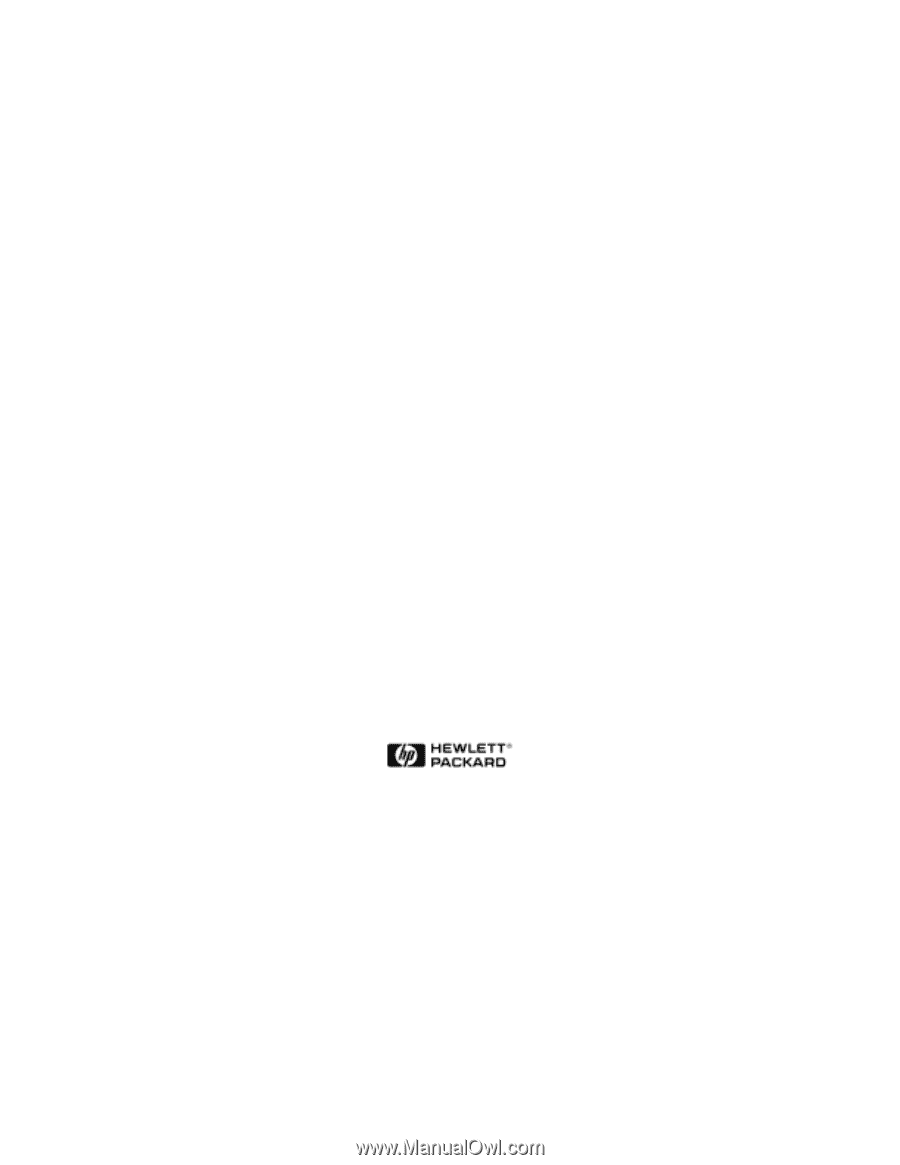
HP NetServer DiagTools
Error Reference and User Guide
Printed in September 1998