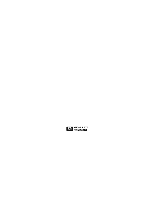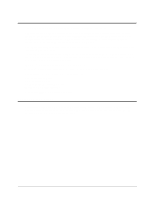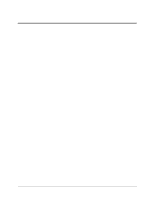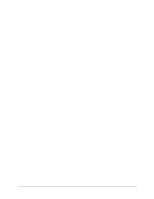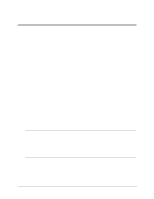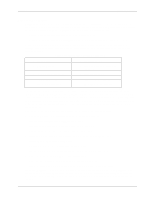iii
Contents
1 DiagTools Overview
......................................................................................
1
Introduction to Hardware Diagnostic Tools
......................................................
1
DiagTools Requirements and Capabilities
......................................................
1
DiagTools Requirements
............................................................................
1
DiagTools Capabilities
................................................................................
2
DiagTools User Interface Modes: Graphical or Text-Based
........................
3
Hardware Detection
........................................................................................
3
Overview of Hardware Detection
................................................................
3
What is Detected
........................................................................................
3
About Error Messages
....................................................................................
3
Advantages and Limitations of Hardware Diagnostics
.....................................
3
Latest Version of the Software and the Documentation
..............................
4
2 Preparing to Run DiagTools
.........................................................................
5
Begin with Simple Troubleshooting
.................................................................
5
Starting Troubleshooting
............................................................................
5
Preparations for Running DiagTools
...............................................................
5
DiagTools Can Be Installed with the Utility Partition
...................................
5
Preparing for Remote Operation
................................................................
6
How
to Make a DiagTools Diskette with a Windows System
......................
6
Shall I Use the Diskette or the Utility Partition?
...............................................
6
3 Running DiagTools in the Graphical Mode (from Diskette)
........................
9
Bring the NetServer Down
..............................................................................
9
Starting the Graphical Mode from Diskette
.....................................................
9
Starting Configuration Detection
...............................................................
10
Running the Basic Tests
...............................................................................
10
Interpreting Basic Test Results
.....................................................................
11
Running the Advanced System Tests
...........................................................
12
Advanced System Test Menus and Options
.............................................
12
Reviewing Results: Running the Viewers
......................................................
13
Reviewing Results: Saving and Printing the Support Ticket
..........................
13
To Create A Support Ticket
......................................................................
14
Troubleshooting When Devices are not Detected
.........................................
14
Processor and Memory Non Detected Troubleshooting
............................
14
SCSI Device Non Detected Troubleshooting
............................................
15
4 Running DiagTools in the Text Mode (from the Utility Partition)
.............
17
Preparation in Advance
................................................................................
17
Before You Begin: A Note on Running DiagTools on a Distant Server
..........
17
Accessing the Utility Partition on a Local Machine
....................................
17
Select the Utility Partition
.............................................................................
18
Main Menu in Text Mode
..............................................................................
18
Running the Basic Tests
...............................................................................
18
Interpreting Basic Test Results
.....................................................................
19
Running the Advanced System Tests
...........................................................
19
Advanced System Test Menus and Options
.............................................
19