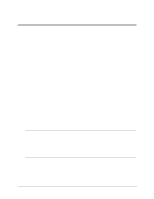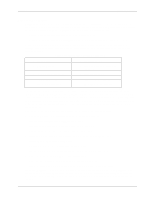HP LH4r HP Netserver DiagTools v1.0x User Guide - Page 10
Shall I Use the Diskette or the Utility Partition?
 |
View all HP LH4r manuals
Add to My Manuals
Save this manual to your list of manuals |
Page 10 highlights
Chapter 2 Preparing to Run DiagTools Once the installation is complete, the Utility Partition (with DiagTools included) will be ready for use. See chapter 4, "Running DiagTools in the Text Mode" for information on how to run DiagTools from the Utility Partition. Preparing for Remote Operation If you want to operate DiagTools across the network on a distant machine, prepare for operation by setting up the Utility Partition on the distant machine and installing pcANYWHERE on your system. Accessing the Utility Partition on a Local Machine In order to use DiagTools on a NetServer running in a remote location, you need • A Utility Partition, installed during the setup of the NetServer, which has DiagTools as an option (See the HP Remote Administrator Guide) and one of the options outlined in Table 2-1. Table 2-1. Top Tools RMC or Integrated RA Options Option Top Tools Remote Management Card Integrated Remote Assistant (Integrated RA) Console (Near) Modem Modem NetServer (Far) Modem Modem connected to the Management Port on the System Board Program Web Browser Windows NT or 95 with Dialup Networking pcANYWHERE32 Location installed and running on the Console installed and running on the Console How to Make a DiagTools Diskette with a Windows System If you want to operate DiagTools without rebooting to the Utility Partition, make a diskette and copy the necessary files to it from the Diskette Library. One blank, formatted flexible diskette is required. Create the DiagTools flexible diskette as follows: 1. Place the HP NetServer Navigator CD-ROM into the CD drive of an MS Windows client. Close the drive and allow the CD to autostart. This may take a few seconds. 2. A diskette library is presented. Highlight DiagTools. Then choose "Make Diskette." 3. When the diskette is completed, remove it from the drive. Choose Exit and then press ENTER to exit HP Navigator. NOTE You can also make a DiagTools boot diskette when booting from the HP NetServer Navigator CD-ROM. Select the NetServer Utilities menu and choose DiagTools Diskette. Shall I Use the Diskette or the Utility Partition? When you use DiagTools from a diskette, the interface is graphical. The text is easier to read and more colorful. When you use DiagTools from the Utility Partition (including remotely), you are presented with a text-based interface. Though DiagTools operates equally well with either interface, most users prefer the convenience and usability advantages of running DiagTools from the diskette. Remotely, DiagTools only runs from the Utility Partition on the NetServer under test. 6