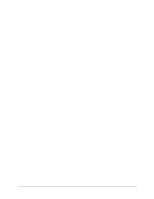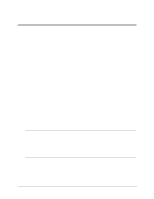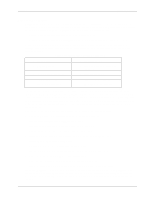HP LH4r HP Netserver DiagTools v1.0x User Guide - Page 9
Preparing to Run DiagTools
 |
View all HP LH4r manuals
Add to My Manuals
Save this manual to your list of manuals |
Page 9 highlights
2 Preparing to Run DiagTools Begin with Simple Troubleshooting Generally, you use DiagTools during installation to ensure that hardware components are fully functional. You may also use DiagTools if you are having problems with a particular server. In this case, you might use DiagTools to check whether all of the server's detectable components are found by DiagTools. CAUTION DiagTools can only be used off-line. This means you must reboot the HP NetServer you will be running DiagTools on. If possible, alert users and gracefully shut down network operations before rebooting. Starting Troubleshooting Before you reboot your server to use DiagTools, do the steps listed below: 1. Log onto the network operating system and check the NOS Event or Message Log. If there are error messages, use the NOS documentation or support facilities to find out what the messages mean. Take corrective action on network operating system errors before taking the other troubleshooting steps below. 2. If you have HP TopTools or HP OpenView, check the event (alarm) logs and ensure you have taken corrective action if required. 3. Consult the HP Documentation CD which came with your system. It contains HP Information Assistant, including the system user manual (with a troubleshooting chapter) and a generic troubleshooting checklist. Ensure you have followed the recommendations in these two sources. 4. Finally, if you have not located the trouble in one of these steps, you may wish to run DiagTools. To do so, follow the steps in the detailed descriptions in the next two sections. These steps include: ◊ Use HP Navigator to create a DiagTools flexible diskette, unless it is installed on the Utility Partition ◊ Run DiagTools from the flexible diskette, or from the Utility Partition (either way involves rebooting the server) ◊ Review results by recording a Support Ticket or by viewing the Misc Menu in the Advanced System Test Menu. Preparations for Running DiagTools Depending upon the configuration choices you made when you installed your HP NetServer, there are two options for running DiagTools. DiagTools Can Be Installed with the Utility Partition To install the Utility Partition, restart the NetServer with the HP NetServer Navigator CD-ROM in the CD drive. Once the boot screens scroll by, the Welcome Screen identifies Navigator and a list of menu buttons is presented. Choose Configuration Assistant and use Custom configuration, Other, and then specify you want the Utility Partition to be installed. 5