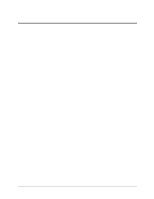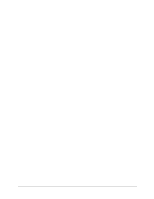HP LH4r HP Netserver DiagTools v2.0 User Guide
HP LH4r - NetServer - 256 MB RAM Manual
 |
View all HP LH4r manuals
Add to My Manuals
Save this manual to your list of manuals |
HP LH4r manual content summary:
- HP LH4r | HP Netserver DiagTools v2.0 User Guide - Page 1
HP DiagTools for NetServers Error Reference and User Guide Printed in August 1999 - HP LH4r | HP Netserver DiagTools v2.0 User Guide - Page 2
not be liable for errors contained herein or for or reliability of its software on equipment that is not guide is for the person who installs, administers, and troubleshoots LAN servers. Hewlett-Packard Company assumes you are qualified in the following areas: • you are qualified in the servicing - HP LH4r | HP Netserver DiagTools v2.0 User Guide - Page 3
System Tests 12 Advanced System Test Menus and Options 12 Two Ways to Review Results...13 Error Message Viewer...13 Reviewing Results: Saving and Printing the Support Ticket 13 To Create A Support Ticket ...14 Troubleshooting When Devices are not Detected 14 Processor and Memory Non Detected - HP LH4r | HP Netserver DiagTools v2.0 User Guide - Page 4
Reviewing Results: Saving and Printing the Support Ticket 20 To Create A Support Ticket ...21 Troubleshooting When Devices are not Detected 21 Processor and Memory Non Detected Troubleshooting 21 SCSI Device Non Detected Troubleshooting 22 5 Error Message Reference ...23 Error Disk Drive or - HP LH4r | HP Netserver DiagTools v2.0 User Guide - Page 5
DiagTools Versions DiagTools Version DT 1.00 and DT 1.02 DT 2.00 HP NetServer Navigator CD ROM Version L.14.00 - L.15.15 E.10.00, E.10.05 L.16.05 Systems Supported E45, E50, E60 LC 3 LH 3 and 3r, LH 4 and 4r LPr LC 3 LH 3 and 3r, LH 4 and 4r LPr LXr 8000 LXr 8000 Notes 1If a system is - HP LH4r | HP Netserver DiagTools v2.0 User Guide - Page 6
. The DiagTools files are located on the HP NetServer Navigator. To prepare DiagTools for use, the user may either • transfer it to diskette and restart the server from the floppy drive (see Chapter 3) • install the Utility Partition and run DiagTools from the hard disk, which also reboots the - HP LH4r | HP Netserver DiagTools v2.0 User Guide - Page 7
You Begin . . .." Hardware Detection Overview of Configuration Detection Configuration detection determines which tests are appropriate for your HP NetServer. For example, if your server has an IDE or SCSI hard disk, the boot sector of the disk will be checked as part of the basic system test. In - HP LH4r | HP Netserver DiagTools v2.0 User Guide - Page 8
systems or the network • inability to boot to systems that cannot boot DOS Latest Version of the Software and the Documentation You can get information about the latest version of the software as well as the most current documentation at the following web address: www.hp.com/go/netserver 4 - HP LH4r | HP Netserver DiagTools v2.0 User Guide - Page 9
only be used off-line. This means you must reboot the HP NetServer you will be running DiagTools on. If possible, alert users and gracefully shut down network operations before rebooting. Starting Troubleshooting Before you reboot your server to use DiagTools, do the steps listed below: 1. Log onto - HP LH4r | HP Netserver DiagTools v2.0 User Guide - Page 10
, installed during the setup of the NetServer, which has DiagTools as an option (See the HP Remote Administrator Guide) • one of the options outlined in Table 2-1. Table 2-1. Top Tools RMC or Integrated RA Options Option Console (Near) NetServer (Far) Program Location Top Tools Remote - HP LH4r | HP Netserver DiagTools v2.0 User Guide - Page 11
Chapter 2 Preparing to Run DiagTools 7 - HP LH4r | HP Netserver DiagTools v2.0 User Guide - Page 12
- HP LH4r | HP Netserver DiagTools v2.0 User Guide - Page 13
the server with the DiagTools diskette in the floppy drive. NOTE For basic information on DiagTools and its latest release notes, use a text editor to open the file "readme.txt". Bring the NetServer Down CAUTION DiagTools can only be used off-line. This means you must reboot the HP NetServer - HP LH4r | HP Netserver DiagTools v2.0 User Guide - Page 14
that either the wrong diskette is in the drive, or the diskette may be damaged or corrupted. Starting Configuration Detection 2. Press F2 and follow the instructions on the screen to begin Configuration Detection. HP DiagTools scans the NetServer and identifies all installed components, such as - HP LH4r | HP Netserver DiagTools v2.0 User Guide - Page 15
that can open and print text files. ◊ If you want to view your Support Ticket, press F7 (View Ticket). NOTE Use the keyboard with the Support Ticket Viewer. It does not support a mouse. Use the Error Code Viewer to Review Corrective Actions If any of the Basic System Tests have failed, you should - HP LH4r | HP Netserver DiagTools v2.0 User Guide - Page 16
Error Code Viewer and press Enter. You are prompted for the error code. 6. Type the error code identified in the Support Ticket and press Enter. The name of the error Advanced System Tests. To do so, be sure that HP DiagTools Diskette #2 is in the drive. 2. Tests can be run individually or in batches - HP LH4r | HP Netserver DiagTools v2.0 User Guide - Page 17
the NetServer before you remove covers. 7. If you need to contact an HP customer support representative, save your Support Ticket diskette. Two Ways to Review Results The Advanced Menu allows you to review results in two ways: • the Error Message Viewer • the Support Ticket Error Message Viewer - HP LH4r | HP Netserver DiagTools v2.0 User Guide - Page 18
codes in Chapter 3 of this Guide. c. Look up each error code to find its meaning and suggested corrective actions. Troubleshooting When Devices are not Detected If any processors, memory, or SCSI devices were not detected (see Table 3-1), save and print a Support Ticket. Record this ticket for later - HP LH4r | HP Netserver DiagTools v2.0 User Guide - Page 19
Troubleshooting If one or more SCSI device is not detected during the hardware inventory, check the following: • Rerun the test and observe the activity lights, if the SCSI device has them. No activity lights indicate a drive • Check to see your ASPI driver software was correctly loaded. If you locate - HP LH4r | HP Netserver DiagTools v2.0 User Guide - Page 20
- HP LH4r | HP Netserver DiagTools v2.0 User Guide - Page 21
boot up. (See the HP Remote Administrator Guide.) • On the near server, pcANY-WHERE32 running and connected by modem and phone lines to the Management Port on the System Board of the far server, which must have Integrated Remote Assistant (Integrated RA). Rebooting the NetServer Remotely 1. Make the - HP LH4r | HP Netserver DiagTools v2.0 User Guide - Page 22
used off-line. This means you must reboot the HP NetServer that will be running DiagTools. If possible, alert users and problem as follows: a. Check to see whether there is an error message in the Support Ticket. To do so, press "T" in the Advanced menu to view the Support Ticket. Check the Support - HP LH4r | HP Netserver DiagTools v2.0 User Guide - Page 23
DiagTools c. Remove the flexible diskette from the drive. Then bring up the server. If the result of the Basic Systems Test is "passed," DiagTools has verified basic hardware components. If trouble continues, you may want to turn your attention to software and network diagnosis, which is beyond the - HP LH4r | HP Netserver DiagTools v2.0 User Guide - Page 24
view identifying information and appropriate responses. The error messages are also listed in Chapter 5 of this guide in alphanumeric order. Reviewing Results: Saving and Printing the Support Ticket Another option for reviewing test results is to save the Support Ticket to your diskette and to read - HP LH4r | HP Netserver DiagTools v2.0 User Guide - Page 25
codes in Chapter 5 of this Guide. c. Look up each error code to find its meaning and take suggested corrective actions. Troubleshooting When Devices are not Detected If any processors, memory, or SCSI devices were not detected (see Table 4-2), save and print a Support Ticket. Record this ticket for - HP LH4r | HP Netserver DiagTools v2.0 User Guide - Page 26
Troubleshooting If one or more SCSI device is not detected during the hardware inventory, check the following: • Rerun the test and observe the activity lights, if the SCSI device has them. No activity lights indicate a drive to see your ASPI driver loaded. If you locate and correct a difficulty, - HP LH4r | HP Netserver DiagTools v2.0 User Guide - Page 27
basic and protected instructions work as expected. It includes tests of the chip speed as well as the operation of integrated controllers for coprocessing Interrupt Descriptor Table) Register. ARPL instruction execution error. Load Access Rights Byte instruction execution error. Make sure the CPU is - HP LH4r | HP Netserver DiagTools v2.0 User Guide - Page 28
, chip may shut down. 7. If the system ran with temperature high, let it cool for 30 minutes, then restart. 8. If system repeatedly shows this error, replace the CPU chip or board, as appropriate. 1. Take ESD precautions and make sure the system board is seated. 2. Check the seating of the voltage - HP LH4r | HP Netserver DiagTools v2.0 User Guide - Page 29
ran with temperature high, let it cool for 30 minutes, then restart. 8. If system repeatedly shows this error, replace the CPU chip or board, as appropriate. Protected mode instruction execution error. 1. Take ESD precautions and make sure the system board is seated. 2. Check the seating of the - HP LH4r | HP Netserver DiagTools v2.0 User Guide - Page 30
, chip may shut down. 7. If the system ran with temperature high, let it cool for 30 minutes, then restart. 8. If system repeatedly shows this error, replace the CPU chip or board, as appropriate. 1. Take ESD precautions and make sure the system board is seated. 2. Check the seating of the voltage - HP LH4r | HP Netserver DiagTools v2.0 User Guide - Page 31
, chip may shut down. 7. If the system ran with temperature high, let it cool for 30 minutes, then restart. 8. If system repeatedly shows this error, replace the CPU chip or board, as appropriate. 1. Take ESD precautions and make sure the system board is seated. 2. Check the seating of the voltage - HP LH4r | HP Netserver DiagTools v2.0 User Guide - Page 32
, chip may shut down. 7. If the system ran with temperature high, let it cool for 30 minutes, then restart. 8. If system repeatedly shows this error, replace the CPU chip or board, as appropriate. 1. Take ESD precautions and make sure the system board is seated. 2. Check the seating of the voltage - HP LH4r | HP Netserver DiagTools v2.0 User Guide - Page 33
occurs, chip may shut down. 7. If the system ran with temperature high, let it cool for 30 minutes, then restart. 8. If system repeatedly shows this error, replace the CPU chip or board, as appropriate. Read/Write test on PIC ports failed. 1. Take ESD precautions and make sure the system board is - HP LH4r | HP Netserver DiagTools v2.0 User Guide - Page 34
occurs, chip may shut down. 7. If the system ran with temperature high, let it cool for 30 minutes, then restart. 8. If system repeatedly shows this error, replace the CPU chip or board, as appropriate. The date and time 1. Take ESD precautions and make sure the system board is seated. read from - HP LH4r | HP Netserver DiagTools v2.0 User Guide - Page 35
then restart. 11. If system repeatedly shows this error, replace the element with the CMOS. Download a new version of DiagTools from the HP web site and run it. If you get the same error, call the HP Customer Care Center. Run BIOS Setup-- If problem persists replace battery, if present. Then replace - HP LH4r | HP Netserver DiagTools v2.0 User Guide - Page 36
. If you get the same error, call the HP Customer Care Center. DiagTools Error Download a new version of DiagTools from the HP web site and run it. If you get the same error, call the HP Customer Care Center. DiagTools Error Download a new version of DiagTools from the HP web site and run it. If - HP LH4r | HP Netserver DiagTools v2.0 User Guide - Page 37
cool for 30 minutes, then restart. 9. If system repeatedly shows this error, replace PCI Card and system board. GENERATE_SPECI AL_CYCLE check failed. 1. If system repeatedly shows this error, replace PCI Card and system board. BIOS32 service directory integrity check failed. Update the System - HP LH4r | HP Netserver DiagTools v2.0 User Guide - Page 38
system boards. 1. Clear CMOS per instructions on technical reference label or card error, call the HP Customer Care Center. Download a new version of DiagTools from the HP web site and run it. If you get the same error, call the HP Customer Care Center. Download a new version of DiagTools from the HP - HP LH4r | HP Netserver DiagTools v2.0 User Guide - Page 39
for 30 minutes, then restart. 11. If system repeatedly shows this error, replace the element with the CMOS. Download a new version of DiagTools from the HP web site and run it. If you get the same error, call the HP Customer Care Center. 1. Run the BIOS Setup program and reconfigure all settings - HP LH4r | HP Netserver DiagTools v2.0 User Guide - Page 40
may shut down. 10. If the system ran with temperature high, let it cool for 30 minutes, then restart. 11. If system repeatedly shows this error, replace the element with the CMOS. 1. Run the BIOS Setup program and reconfigure all settings. 2. If necessary, update the BIOS. 3. Clear the CMOS and - HP LH4r | HP Netserver DiagTools v2.0 User Guide - Page 41
may shut down. 10. If the system ran with temperature high, let it cool for 30 minutes, then restart. 11. If system repeatedly shows this error, replace the element with the CMOS. 1. Run the BIOS Setup program and reconfigure all settings. 2. If necessary, update the BIOS. 3. Clear the CMOS and - HP LH4r | HP Netserver DiagTools v2.0 User Guide - Page 42
shut down. 10. If the system ran with temperature high, let it cool for 30 minutes, then restart. 11. If system repeatedly shows this error, replace the element with the CMOS. PNP function 50h execution failed. 1. Run the BIOS Setup program and reconfigure all settings. 2. If necessary, update the - HP LH4r | HP Netserver DiagTools v2.0 User Guide - Page 43
site and run it. If you get the same error, call the HP Customer Care Center. Download a new version of DiagTools from the HP web site and run it. If you get the same error, call the HP Customer Care Center. Download a new version of DiagTools from the HP web site and run it. If you get the - HP LH4r | HP Netserver DiagTools v2.0 User Guide - Page 44
Chapter 5 Error Message Reference Code 00C7h 00C8h 00C9h 00CAh Description Pack with unsigned saturation failed. Unpack high packed data failed. Unpack low packed data failed. Exit MMX state instruction(EMMS) failed. Recommended Action 3. Be sure the processor board (if any) is seated. 4. Make - HP LH4r | HP Netserver DiagTools v2.0 User Guide - Page 45
patterns, addressing, refresh functions, and the data bus have specific tests included in the menu. Specialized testing for memory same error, call the HP Customer Care Center. Download a new version of DiagTools from the HP web site and run it. If you get the same error, call the HP Customer - HP LH4r | HP Netserver DiagTools v2.0 User Guide - Page 46
in DIMM socket YYYY. ECC Uncorrectable Error in Recommended Action 3. Visually inspect DIMM units to ensure they are properly seated. 4. Check the positions of DIMMs to see that positioning matches that on the technical reference label or card. 5. Examine the support ticket and check for failures - HP LH4r | HP Netserver DiagTools v2.0 User Guide - Page 47
DIMM socket XXXX/YYYY. Error occured on bank XXXX that on the technical reference label or card. 5. Examine the support ticket and check for failures. 6. Bring the system down proper seating. 2. Check to see all DIMMs are the correct HP part number. 3. Visually inspect DIMM units to ensure they are - HP LH4r | HP Netserver DiagTools v2.0 User Guide - Page 48
Error to ensure proper seating. 2. Check to see all DIMMs are the correct HP part number. 3. Visually inspect DIMM units to ensure they are properly seated matches that on the technical reference label or card. 5. Examine the support ticket and check for failures. 6. Bring the system down to its - HP LH4r | HP Netserver DiagTools v2.0 User Guide - Page 49
Download a new version of DiagTools from the HP web site and run it. If you get the same error, call the HP Customer Care Center. If a basic test error, contact you HP that on the technical reference label or card. 5. Examine the support ticket and check for failures. 6. Bring the system down to - HP LH4r | HP Netserver DiagTools v2.0 User Guide - Page 50
high, let it cool for 30 minutes, then restart. 8. If system repeatedly shows this error, replace the CPU chip or board, as appropriate. FDD (Flexible Disk Drive or Floppy) Tests Flexible Disk Drives are tested for rotational speed, elevator, and seek channel. Code 0301h Description Undefined or - HP LH4r | HP Netserver DiagTools v2.0 User Guide - Page 51
the cable between the floppy and the system board. 3. Change the floppy drive. 4. Change the system board. Download a new version of DiagTools from the HP web site and run it. If you get the same error, call the HP Customer Care Center. 1. Try a different diskette. 2. Check the cable between the - HP LH4r | HP Netserver DiagTools v2.0 User Guide - Page 52
to DMA at 64 KB boundary in Random Test. 1. Try a different diskette. 2. Check the cable between the floppy drive and the system board. 3. Change the floppy drive. 4. Change the system board. CRC or ECC data error in Random Test. 1. Try a different diskette. 2. Check the cable between the floppy - HP LH4r | HP Netserver DiagTools v2.0 User Guide - Page 53
and the system board. 3. Change the floppy drive. 4. Change the system board. Download a new version of DiagTools from the HP web site and run it. If you get the same error, call the HP Customer Care Center. Download a new version of DiagTools from the HP web site and run it. If you get the same - HP LH4r | HP Netserver DiagTools v2.0 User Guide - Page 54
or label. 5. Check system fans 6. Check firmware version of drive and update if necessary. 7. Replace the drive 8. Change the card or board that has the drive's controller. 0501h 0502h Data compare failed. SCSI device read error. 1. Check cables and connections: a) to SCSI components, b) to power - HP LH4r | HP Netserver DiagTools v2.0 User Guide - Page 55
card or board that has the drive's controller. 0504h 0505h 0506h 0507h DiagTools Error DiagTools Error DiagTools Error SCSI disk buffer error. 0508h SCSI disk random read error. 0509h DiagTools Error 050Ah DiagTools Error Download a new version of DiagTools from the HP web site and run it. If - HP LH4r | HP Netserver DiagTools v2.0 User Guide - Page 56
the card or board that has the drive's controller. 0512h 0514h 0515h DiagTools Error DiagTools Error Tape Selftest error. Download a new version of DiagTools from the HP web site and run it. If you get the same error, call the HP Customer Care Center. Download a new version of DiagTools from the - HP LH4r | HP Netserver DiagTools v2.0 User Guide - Page 57
label. 6. Check system fans 7. Check firmware version of drive and update if necessary. 8. Replace the drive 9. Change the card or board that has the drive's controller. 0522h 0521h DiagTools Error CD-ROM read error. Download a new version of DiagTools from the HP web site and run it. If you get - HP LH4r | HP Netserver DiagTools v2.0 User Guide - Page 58
system fans 7. Check firmware version of drive and update if necessary. 8. Replace the drive 9. Change the card or board that has the drive's controller. Download a new version of DiagTools from the HP web site and run it. If you get the same error, call the HP Customer Care Center. 1. Check cables - HP LH4r | HP Netserver DiagTools v2.0 User Guide - Page 59
by this diagnostic. If the device is an HP-supported device, report the error to an HP Customer Care Center. Misc Tests The Misc Test Menu includes testing of the serial port with a series of tests designed to ensure complete functionality is present. A similar specific set of tests is present for - HP LH4r | HP Netserver DiagTools v2.0 User Guide - Page 60
is properly connected. Run the test again. If it fails, replace the drive. Replace the Speaker if it fails this test repeatedly. Report error to HP Customer Care Center and get the latest version of DiagTools. Report error to HP Customer Care Center and get the latest version of DiagTools. Report - HP LH4r | HP Netserver DiagTools v2.0 User Guide - Page 61
reference label or card on your NetServer shows a separate video board, change error, call the HP Customer Care Center. Download a new version of DiagTools from the HP web site and run it. If you get the same error, call the HP Customer Care Center. 1. Insert a different data CD in the drive - HP LH4r | HP Netserver DiagTools v2.0 User Guide - Page 62
0C07h Description DiagTools Error DiagTools Error DiagTools Error Data Integrity test failed. DiagTools Error DiagTools Error DiagTools Error DiagTools Error DiagTools Error DiagTools Error DiagTools Error DiagTools Error Recommended Action Download a new version of DiagTools from the HP web site - HP LH4r | HP Netserver DiagTools v2.0 User Guide - Page 63
chip may shut down. 8. If the system ran with temperature high, let it cool for 30 minutes, then restart. 9. If system repeatedly shows this error, replace the CPU chip or board, as appropriate. 1. Reduce the system to its minimum configuration per the technical reference label or card. 2. Make sure - HP LH4r | HP Netserver DiagTools v2.0 User Guide - Page 64
chip may shut down. 8. If the system ran with temperature high, let it cool for 30 minutes, then restart. 9. If system repeatedly shows this error, replace the CPU chip or board, as appropriate. 1. Reduce the system to its minimum configuration per the technical reference label or card. 2. Make sure - HP LH4r | HP Netserver DiagTools v2.0 User Guide - Page 65
shut down. 8. If the system ran with temperature high, let it cool for 30 minutes, then restart. 9. If system repeatedly shows this error, replace the CPU chip or board, as appropriate. Multi Processor Failure. TagRAM Control Register Read Failed. 1. Reduce the system to its minimum configuration - HP LH4r | HP Netserver DiagTools v2.0 User Guide - Page 66
chip may shut down. 8. If the system ran with temperature high, let it cool for 30 minutes, then restart. 9. If system repeatedly shows this error, replace the CPU chip or board, as appropriate. Multi Processor Failure. Value read back from TagRAM Control Register is not same as the value written - HP LH4r | HP Netserver DiagTools v2.0 User Guide - Page 67
chip may shut down. 8. If the system ran with temperature high, let it cool for 30 minutes, then restart. 9. If system repeatedly shows this error, replace the CPU chip or board, as appropriate. 1. Reduce the system to its minimum configuration per the technical reference label or card. 2. Make sure - HP LH4r | HP Netserver DiagTools v2.0 User Guide - Page 68
, replace the CPU chip or board, as appropriate. DiagTools Error Download a new version of DiagTools from the HP web site and run it. If you get the same error, call the HP Customer Care Center. DiagTools Error Download a new version of DiagTools from the HP web site and run it. If you get the - HP LH4r | HP Netserver DiagTools v2.0 User Guide - Page 69
and run it. If you get the same error, call the HP Customer Care Center. DiagTools Error Download a new version of DiagTools from the HP web site and run it. If you get the same error, call the HP Customer Care Center. DiagTools Error DiagTools Error Download a new version of DiagTools from the - HP LH4r | HP Netserver DiagTools v2.0 User Guide - Page 70
- HP LH4r | HP Netserver DiagTools v2.0 User Guide - Page 71
Test Script DMI Test Serial Port Test Parallel Port Test DiagTools may run additional basic tests for optional components which may be installed in some HP NetServers. 67 - HP LH4r | HP Netserver DiagTools v2.0 User Guide - Page 72
after completion of Basic Tests When advanced tests are run, the following menus are available: Advanced System Test Menus System Memory IDE FDD (Flexible Disk Drive) SCSI KBD (Keyboard) Video Misc (Miscellaneous) Batch 68 - HP LH4r | HP Netserver DiagTools v2.0 User Guide - Page 73
Test This test checks if all protected mode special instructions are working properly. Processor Speed Test This test determines and displays the CPU clock speed. If you provide a specific clock speed to compare it with, this test will report error if the expected speed and detected speed does not - HP LH4r | HP Netserver DiagTools v2.0 User Guide - Page 74
of PCI BIOS32 service directories, and and AMD. MMX specific registers, instructions and arithmetic operations are errors. Pattern Test This test performs a comprehensive read/write test on entire memory space, using worst-case bit patterns such as AA55. This test will identify most memory problems - HP LH4r | HP Netserver DiagTools v2.0 User Guide - Page 75
is functioning and measures the refresh interval. An error is reported if this interval is not within +/- for accessing the L2 cache controller and data RAM. Supported L2 Commands may be initiated on the cache bus , read, and write capability of the floppy drive. The diskette used in this test must be - HP LH4r | HP Netserver DiagTools v2.0 User Guide - Page 76
This test checks the functionality of the keyboard LED lights - Num Lock, Caps Lock, and Scroll Menu exercises all SCSI devices (disk drives, CD-ROM drives, and tape drives) with buffer, self-test, and This will send Self Diagnose command to SCSI Hard Tape. SCSI Tape Rewind Test This command rewinds - HP LH4r | HP Netserver DiagTools v2.0 User Guide - Page 77
drive. Misc Tests The Misc Test Menu includes testing of the serial port with a series of tests designed to ensure complete functionality is present. A similar specific window asks the user whether a printer or a loopback plug is base 256k of video memory for integrity by performing a memory pattern - HP LH4r | HP Netserver DiagTools v2.0 User Guide - Page 78
- HP LH4r | HP Netserver DiagTools v2.0 User Guide - Page 79
tests that have been selected for batch mode execution, the batch mode run time option (time bound, pass bound, or continuous), the error logging option, the error log file name and heading, and other test parameters. Save Batch Parameters Selecting this option is the same as pressing from the - HP LH4r | HP Netserver DiagTools v2.0 User Guide - Page 80
- HP LH4r | HP Netserver DiagTools v2.0 User Guide - Page 81
, 1 System Test, DiagTools, 12, 19 systems supported, 1 T test descriptions floppy, 46, 71 IDE CD-ROM, 57, 73 keyboard, 49, 71 memory, 41, 70 multiprocessor, 58 port and speaker, 55, 73 SCSI devices, 50, 72 system, 23, 69 video, 57, 73 Test Descriptions, 23 troubleshooting how to begin, 5 W Where to

HP DiagTools for NetServers
Error Reference and User Guide
Printed in August 1999