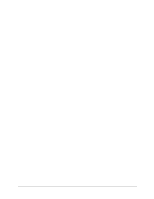HP LH4r HP Netserver DiagTools v2.0 User Guide - Page 9
Preparing to Run DiagTools
 |
View all HP LH4r manuals
Add to My Manuals
Save this manual to your list of manuals |
Page 9 highlights
2 Preparing to Run DiagTools Begin with Simple Troubleshooting Generally, you use DiagTools during installation to ensure that hardware components are fully functional. You may also use DiagTools if you are having problems with a particular server. For instance, you might use DiagTools to check whether the server's detectable components are all found by DiagTools. CAUTION DiagTools can only be used off-line. This means you must reboot the HP NetServer you will be running DiagTools on. If possible, alert users and gracefully shut down network operations before rebooting. Starting Troubleshooting Before you reboot your server to use DiagTools, do the steps listed below: 1. Log onto the network operating system, if possible, and check the NOS Event or Message Log. If there are error messages, use the NOS documentation or support facilities to find out what the messages mean. Take corrective action on network operating system errors before taking the other troubleshooting steps below. 2. If you have HP TopTools or HP OpenView, check the event (alarm) logs and ensure you have taken corrective action if required. 3. Consult the HP Documentation CD which came with your system. It contains HP Information Assistant, including the system user manual (with a troubleshooting chapter) and a generic troubleshooting checklist. Ensure you have followed the recommendations in these two sources. 4. Finally, if you have not located the trouble in one of these steps, you may wish to run DiagTools. To do so, follow the steps in the detailed descriptions in the next two sections. These steps include: ◊ Use HP Navigator to create a DiagTools flexible diskette, unless it is installed on the Utility Partition ◊ Run DiagTools from the flexible diskette, or from the Utility Partition (either way involves rebooting the server) ◊ Review results by recording and viewing (or printing) a Support Ticket (this can be done at various points during testing) Preparations for Running DiagTools To make sure DiagTools runs correctly, be sure you have the latest update to your BIOS. DiagTools Is Installed with the Utility Partition The Utility Partition (with DiagTools) is installed by default from the HP NetServer Navigator CD-ROM. Once the installation is complete, the Utility Partition (with DiagTools included) will be ready for use. See chapter 4, "Running DiagTools in the Text Mode" for information on how to run DiagTools from the Utility Partition. 5