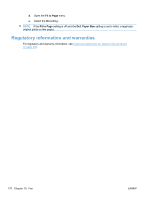HP LaserJet Pro M1530 HP LaserJet Pro M1530 - User Guide - Page 179
The Comm. Error message appears, The Fax memory full message appears
 |
View all HP LaserJet Pro M1530 manuals
Add to My Manuals
Save this manual to your list of manuals |
Page 179 highlights
The Comm. Error message appears ● Ask the sender to send the fax again or send at a later time when line conditions have improved. ● Unplug the product telephone cord from the wall, plug in a telephone, and try making a call. Plug the product phone cord into a jack for another phone line. ● Try a different phone cord. ● Set the Fax Speed option to the Slow(V.29) setting or disable the Fast(V.34) setting. a. Open the Setup menu. b. Open the Fax Setup menu. c. Open the Advanced Setup menu. d. Open the Fax Speed menu. e. Select the correct setting. ● Turn off the Error Correction feature to prevent automatic error correction. a. Open the Setup menu. b. Open the Service menu. c. Open the Fax Service menu. d. Open the Error Correction menu. e. Select the Off setting. NOTE: Turning off the Error Correction feature can reduce image quality. ● Print the Fax Activity Log report from the control panel to determine if the error occurs with a specific fax number. a. Open the Fax menu. b. Open the Fax Reports menu. c. Open the Fax Activity Log menu. d. Select the Print Log Now option. ● If the error persists, contact HP. See www.hp.com/support/ljm1530series or the support flyer that came in the product box. The Fax memory full message appears ● Turn the product off then on. ● Print all of the faxes, and then have the sender resend the fax. ● Ask the sender to divide a large fax job into smaller sections, and then fax them individually. ENWW Solve fax problems 165