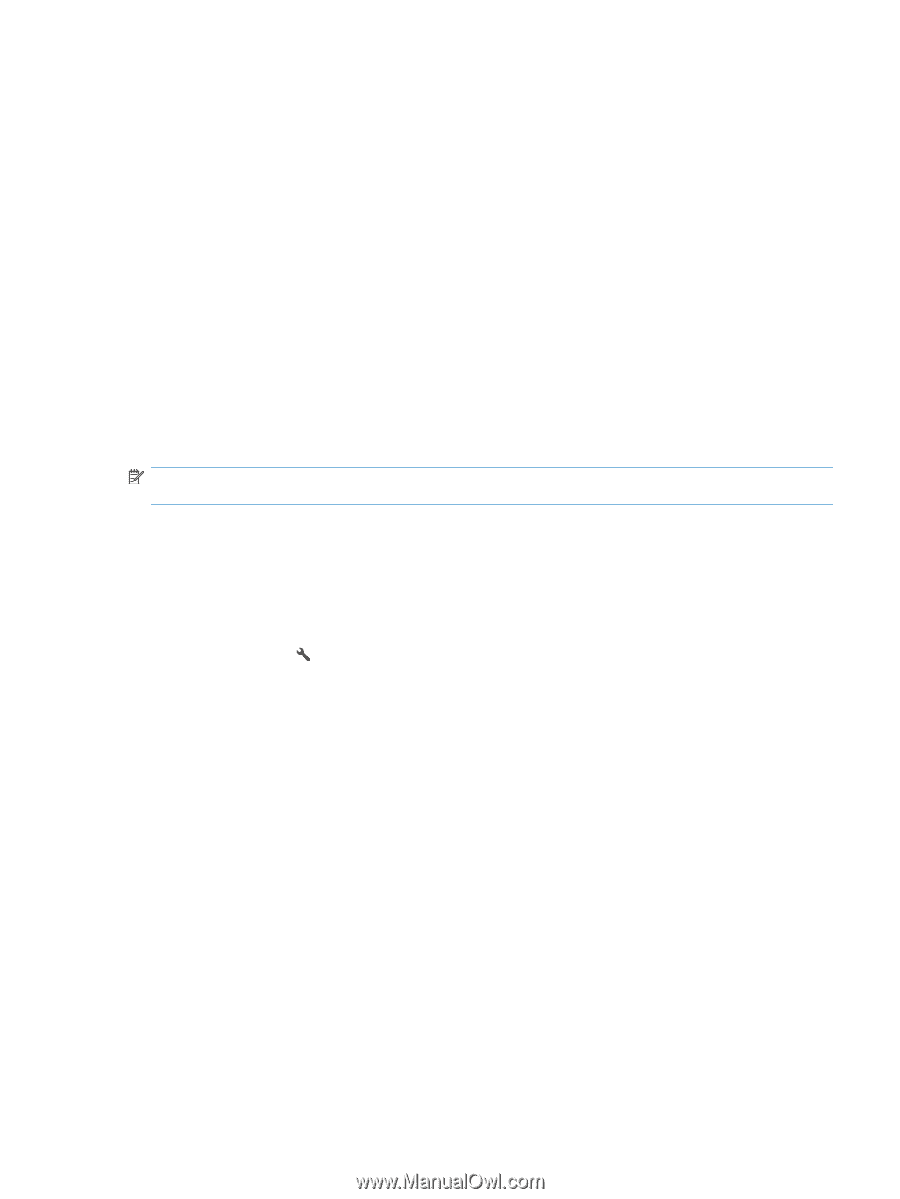HP LaserJet Pro M1530 HP LaserJet Pro M1530 - User Guide - Page 201
Manage supplies and accessories, Print when a cartridge is at estimated end of life, Supplies messages
 |
View all HP LaserJet Pro M1530 manuals
Add to My Manuals
Save this manual to your list of manuals |
Page 201 highlights
Manage supplies and accessories Print when a cartridge is at estimated end of life Supplies messages Supply-related notifications are communicated on the product control panel and on computers that have the full product software installed. If the full product software is not installed, you might not receive all supply-related notifications in a prominent manner. To install the full product software, insert the CD that came with the product and follow the steps for the full install. ● A Black cartridge low message appears when the print cartridge is nearing the estimated end of its useful life. ● A Black very low message appears when the print cartridge is at its estimated end of useful life. To ensure optimal print quality, HP recommends replacing a print cartridge when the Black very low message appears. Print-quality problems can occur when using a cartridge that is at its estimated end of life. The supply does not need to be replaced at this point in time unless the print quality is no longer acceptable. NOTE: Using the Continue setting allows printing beyond the very low threshold without customer interaction and can result in unsatisfactory print quality. Enable or disable the Prompt at very low feature from the control panel You can enable or disable the Continue feature at any time, and you do not have to re-enable it when you install a new print cartridge. When the At Very Low menu is set to Continue , the product automatically continues printing when a print cartridge reaches the recommended replacement level. The Black very low message appears while a print cartridge is being used in continue at very low mode. 1. Press the Setup button. 2. Use the arrow buttons to select the System Setup menu, and then press the OK button. 3. Use the arrow buttons to select the At Very Low menu, and then press the OK button. 4. Use the arrow buttons to select the Black Cartridge menu, and then press the OK button. 5. Select one of the following options: ● Select the Continue option to enable the continue at very low feature. ● Select the Stop option to disable the print in black (or continue) at very low feature. ● Select the Prompt option to prompt the user to continue before the product will print the job. 6. Press the OK button to save the setting. Once an HP supply has reached very low status, HP's premium Protection Warranty on that supply has ended. All print defects or cartridge failures incurred when an HP supply is used in continue at very low mode will not be considered to be defects in materials or workmanship in the supply under the HP Print Cartridge Warranty Statement. ENWW Manage supplies and accessories 187