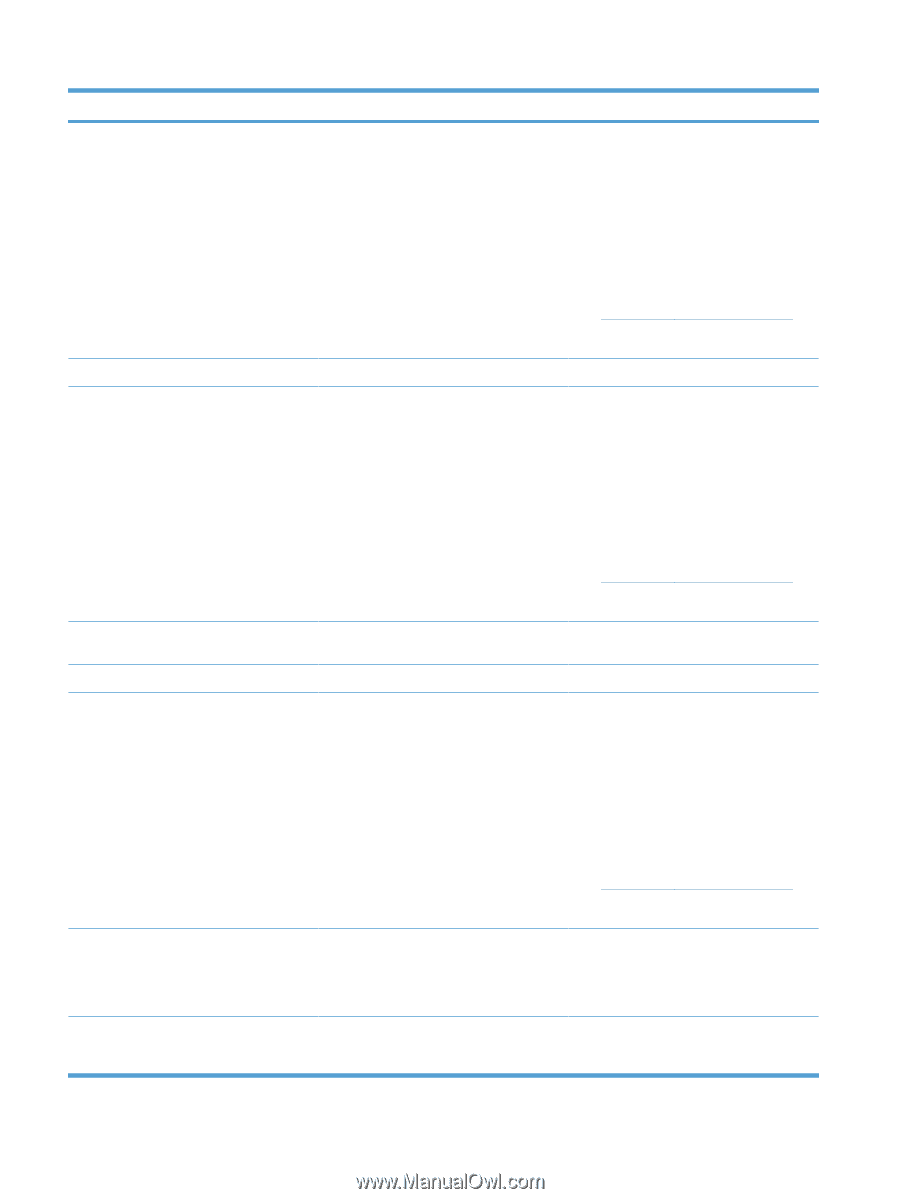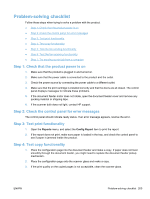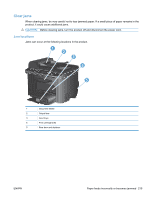HP LaserJet Pro M1530 HP LaserJet Pro M1530 - User Guide - Page 224
Solve problems, Engine comm. Error - error 79
 |
View all HP LaserJet Pro M1530 manuals
Add to My Manuals
Save this manual to your list of manuals |
Page 224 highlights
Control panel message 79 Error Turn off then on ADF door is open Device error Press OK to continue Doc. feeder jam Door open Engine comm. Error Jam in alternates with Open door and clear jam Jam in cartridge area Description Recommended action The product has experienced a firmware error 1. Turn off the power by using the power switch. 2. If a surge protector is being used, remove it. Plug the product directly into the wall socket. 3. Wait at least 30 seconds, and then turn on the power and wait for the product to initialize. 4. If the error persists, contact HP. See www.hp.com/support/ljm1530series or the support flyer that came in the product box. The document feeder door is open. Close the document feeder door. The product experienced an internal communication error. 1. Turn off the power by using the power switch. 2. If a surge protector is being used, remove it. Plug the product directly into the wall socket. 3. Wait at least 30 seconds, and then turn on the power and wait for the product to initialize. 4. If the error persists, contact HP. See www.hp.com/support/ljm1530series or the support flyer that came in the product box. The product has experienced a document feeder jam. Clear the document feeder jam. The print cartridge door is open. Close the print cartridge door. The product has experienced an internal hardware error. 1. Turn off the power by using the power switch. 2. If a surge protector is being used, remove it. Plug the product directly into the wall socket. 3. Wait at least 30 seconds, and then turn on the power and wait for the product to initialize. 4. If the error persists, contact HP. See www.hp.com/support/ljm1530series or the support flyer that came in the product box. The product has detected a jam in the location indicated in the message. Clear the jam from the area indicated in the message, and then follow the control-panel instructions. Clearing some jams requires you to open the print cartridge door and remove the print cartridge. The product has detected a paper jam in the Clear the jam from the area indicated in the print cartridge area. message, and then follow the control panel instructions. 210 Chapter 12 Solve problems ENWW