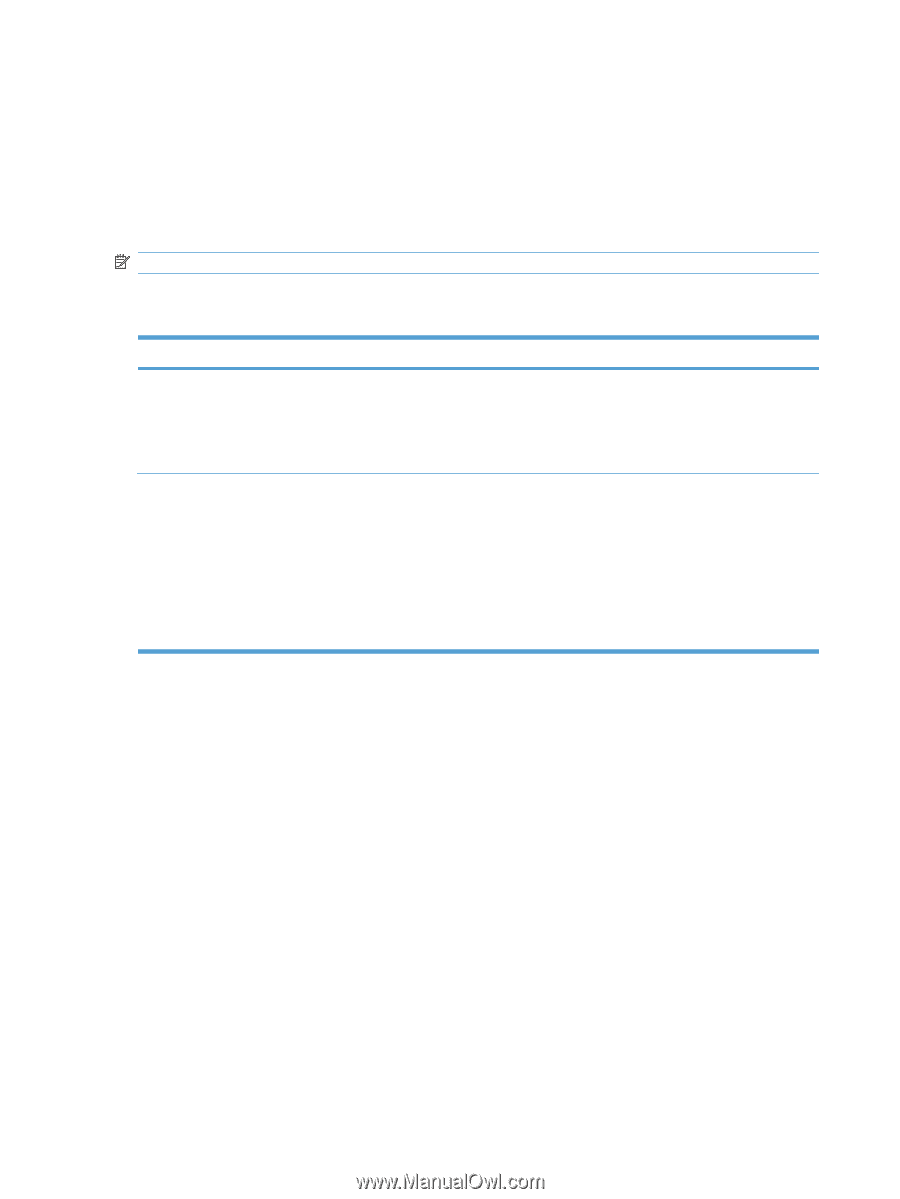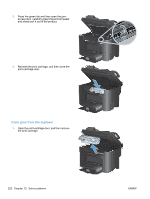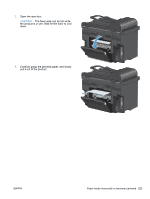HP LaserJet Pro M1530 HP LaserJet Pro M1530 - User Guide - Page 240
Check the print cartridge, Print the Supplies Status
 |
View all HP LaserJet Pro M1530 manuals
Add to My Manuals
Save this manual to your list of manuals |
Page 240 highlights
Check the print cartridge Check the print cartridge, and replace it if necessary, if you are having any of the following problems: ● The printing is too light or seems faded in areas. ● Printed pages have small unprinted areas. ● Printed pages have streaks or bands. NOTE: If you are using a draft or EconoMode print setting, the printing might appear light. If you determine that you need to replace a print cartridge, print the supplies status page to find the part number for the correct genuine HP print cartridge. Type of print cartridge Refilled or remanufactured print cartridge Genuine HP print cartridge Steps to resolve the problem Hewlett-Packard Company cannot recommend the use of non-HP supplies, either new or remanufactured. Because they are not HP products, HP cannot influence their design or control their quality. If you are using a refilled or remanufactured print cartridge and are not satisfied with the print quality, replace the cartridge with a genuine HP cartridge that has the words "HP" or "Hewlett-Packard" on it, or has the HP logo on it. 1. The product control panel or the supplies status page indicates Very Low status when the cartridge has reached the end of its designated life. Replace the print cartridge if print quality is no longer acceptable. 2. Visually inspect the print cartridge for damage. See the instructions that follow. Replace the print cartridge if necessary. 3. If printed pages have marks that repeat several times at the same distance apart, print a cleaning page. If this does not solve the problem, use the repeating defects information in this document to identify the cause of the problem. Print the Supplies Status page The Supplies Status page indicates the estimated life remaining in print cartridges. It also lists the part number for the correct genuine HP print cartridge for your product so you can order a replacement print cartridge, as well as other useful information. 1. On the product control panel, open the Reports menu. 2. Select the Supplies Status page to print it. 226 Chapter 12 Solve problems ENWW