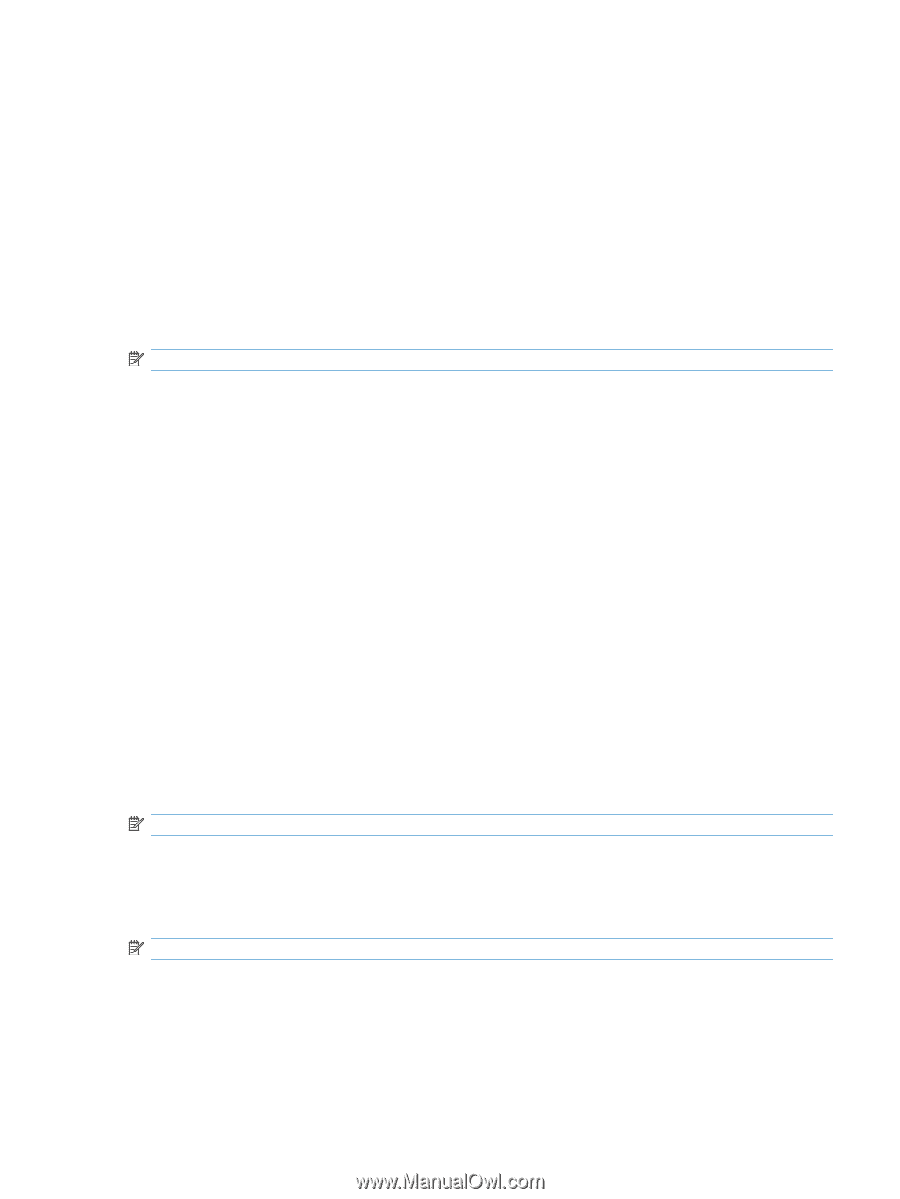HP LaserJet Pro M1530 HP LaserJet Pro M1530 - User Guide - Page 193
Paper handling, Print quality, Paper types, Wait for paper to be loaded, Cancel, Paper out action
 |
View all HP LaserJet Pro M1530 manuals
Add to My Manuals
Save this manual to your list of manuals |
Page 193 highlights
Paper handling Use the HP ToolboxFX paper-handling options to configure the default settings. These are the same options that are available on the product control-panel. Three options are available for handling print jobs when the product is out of media: ● Select Wait for paper to be loaded. ● Select Cancel from the Paper out action drop-down list to cancel the print job. ● Select Override from the Paper out time drop-down list to send the print job to another paper tray. The Paper out time field specifies how long the product waits before acting on the selections. You can specify from 0 to 3600 seconds. NOTE: You must click the Apply button before the changes take effect. Print quality Use the HP ToolboxFX print-quality options to improve the appearance of print jobs. These are the same options that are available on the product control panel. The four options provided for controlling print quality are resolution, REt (Resolution Enhancement technology), print density, and EconoMode. ● Resolution. Select 600 resolution for average print jobs and Fast Res 1200 for higher-quality print jobs. ● REt. You can turn on REt, which HP provides for improved print quality. ● Print density. For increased print density, select a higher number. For decreased print density, select a lower number. ● EconoMode. Turn EconoMode on when you are printing average print jobs. EconoMode is a feature that allows the product to use less toner per page. Selecting this option might extend the life of the toner supply and might reduce cost per page. However, it will also reduce print quality. The printed image is lighter, but it is adequate for printing drafts or proofs. HP does not recommend full-time use of EconoMode. If EconoMode is used full-time, it is possible that the toner supply will outlast the mechanical parts in the print cartridge. If print quality begins to degrade under these circumstances, you will need to install a new print cartridge, even if there is toner supply remaining in the cartridge. NOTE: You must click the Apply button before the changes take effect. Paper types Use the HP ToolboxFX Paper types options to configure print modes that correspond to the various media types. Select Restore Modes to reset all modes to the factory settings. NOTE: You must click the Apply button before the changes take effect. ENWW HP ToolboxFX 179