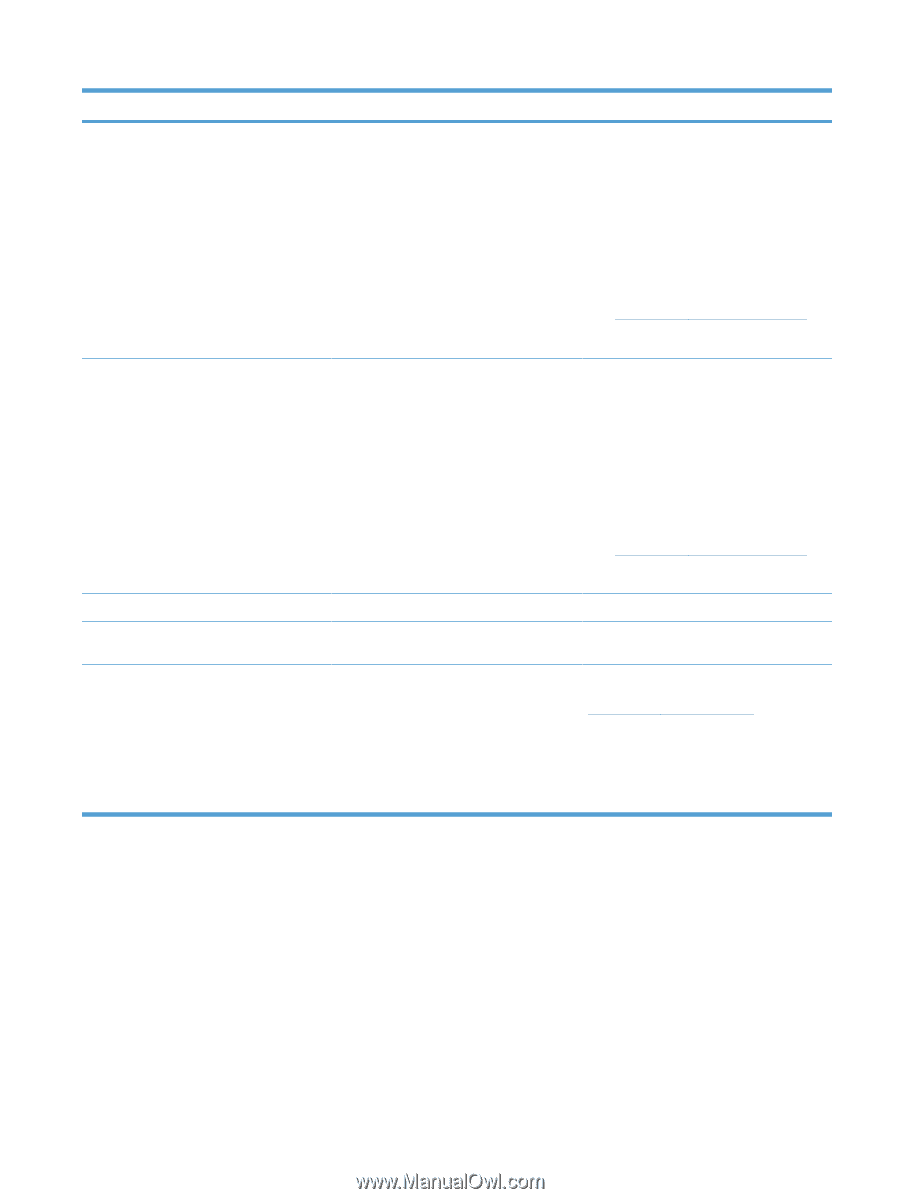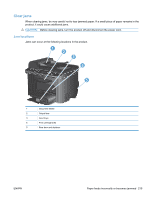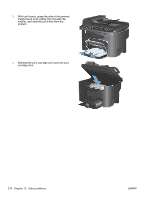HP LaserJet Pro M1530 HP LaserJet Pro M1530 - User Guide - Page 227
Scanner Error X, Sensor Error, Settings cleared, Unexpected size in tray 1
 |
View all HP LaserJet Pro M1530 manuals
Add to My Manuals
Save this manual to your list of manuals |
Page 227 highlights
Control panel message Scanner Error X Sensor Error Settings cleared Unexpected size in tray 1 Used black cartridge is installed. Description Recommended action The product experienced a general scanner 1. Turn off the power by using the power error. switch. 2. If a surge protector is being used, remove it. Plug the product directly into the wall socket. 3. Wait at least 30 seconds, and then turn on the power and wait for the product to initialize. 4. If the error persists, contact HP. See www.hp.com/support/ljm1530series or the support flyer that came in the product box. The product experienced a paper sensor error. 1. Turn off the power by using the power switch. 2. If a surge protector is being used, remove it. Plug the product directly into the wall socket. 3. Wait at least 30 seconds, and then turn on the power and wait for the product to initialize. 4. If the error persists, contact HP. See www.hp.com/support/ljm1530series or the support flyer that came in the product box. The product has cleared job settings. Re-enter any appropriate job settings. The paper in the tray does not match the size Load paper that is the correct size, and verify needed for the current print job. that the tray is set to the correct size. A used supply has been installed. If you believe you purchased a genuine HP supply, visit this HP Web address: www.hp.com/go/anticounterfeit. Product repair that is required from using used print cartridges is not covered under warranty. Supply status and features that depend on it are unavailable with used cartridges. ENWW Interpret control panel messages 213