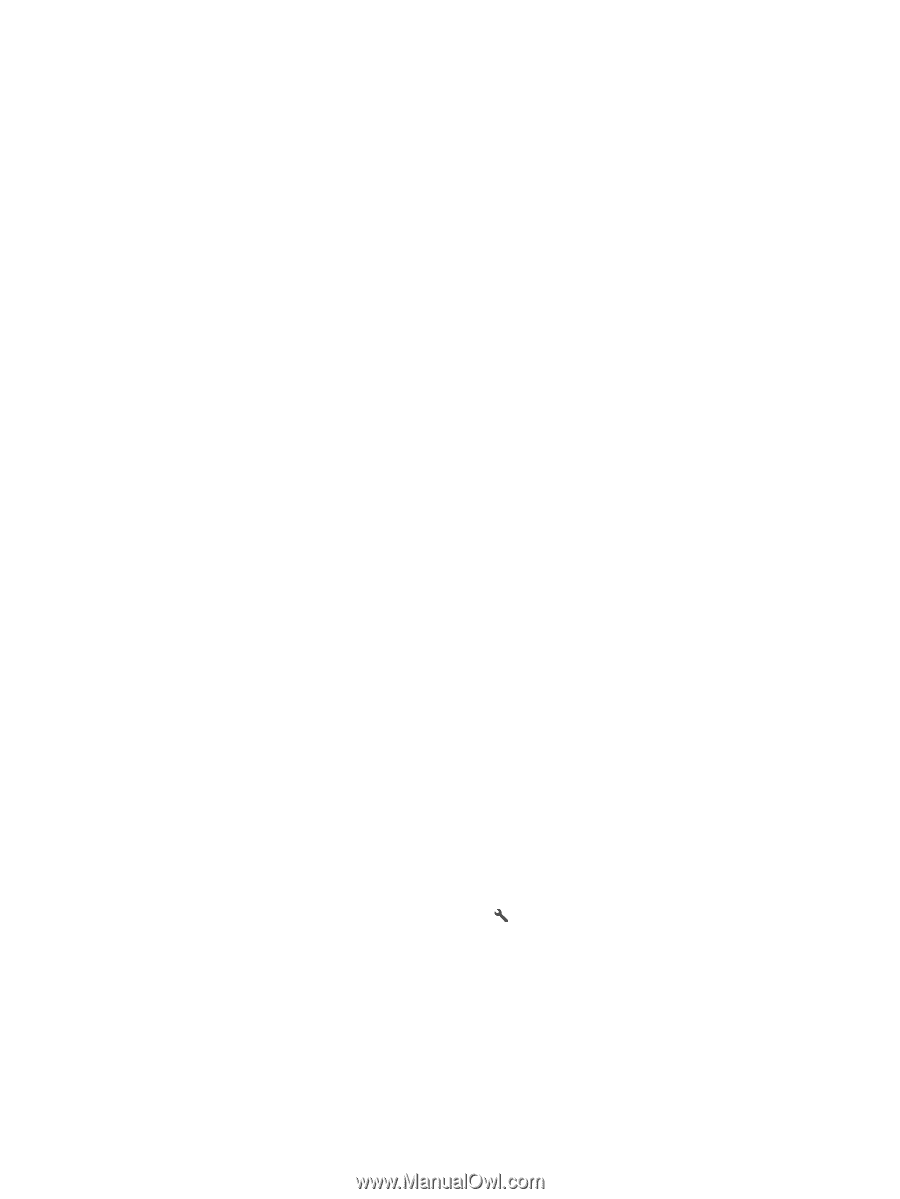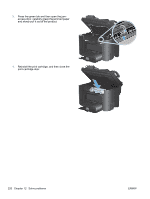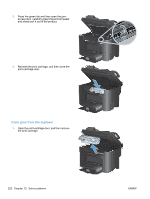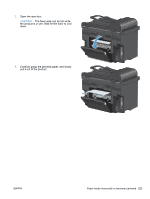HP LaserJet Pro M1530 HP LaserJet Pro M1530 - User Guide - Page 239
Select a paper type, Use paper that meets HP specifications, Print a cleaning Properties
 |
View all HP LaserJet Pro M1530 manuals
Add to My Manuals
Save this manual to your list of manuals |
Page 239 highlights
Select a paper type 1. Open the printer driver, click the Properties or Preferences button, and then click the Paper/ Quality tab. 2. Select a type from the Type is drop-down list. 3. Click the OK button. Use paper that meets HP specifications Use different paper if you are having any of the following problems: ● The printing is too light or seems faded in areas. ● Specks of toner are on the printed pages. ● Toner is smearing on the printed pages. ● Printed characters seem misformed. ● Printed pages are curled. Always use a paper type and weight that this product supports. In addition, follow these guidelines when selecting paper: ● Use paper that is of good quality and free of cuts, nicks, tears, spots, loose particles, dust, wrinkles, voids, staples, and curled or bent edges. ● Use paper that has not been previously printed on. ● Use paper that is designed for use in laser printers. Do not use paper that is designed only for use in Inkjet printers. ● Use paper that is not too rough. Using smoother paper generally results in better print quality. Print a cleaning page Print a cleaning page to remove dust and excess toner from the paper path if you are having any of the following problems: ● Specks of toner are on the printed pages. ● Toner is smearing on the printed pages. ● Repeated marks occur on the printed pages. Use the following procedure to print a cleaning page. 1. On the product control panel, press the Setup button. 2. Use the arrow buttons to select the Service menu. 3. Use the arrow buttons to select the Cleaning Page item. 4. Load plain letter or A4 paper when you are prompted. 5. Press the OK button to begin the cleaning process. A page feeds through the product slowly. Discard the page when the process is completed. ENWW Improve print quality 225