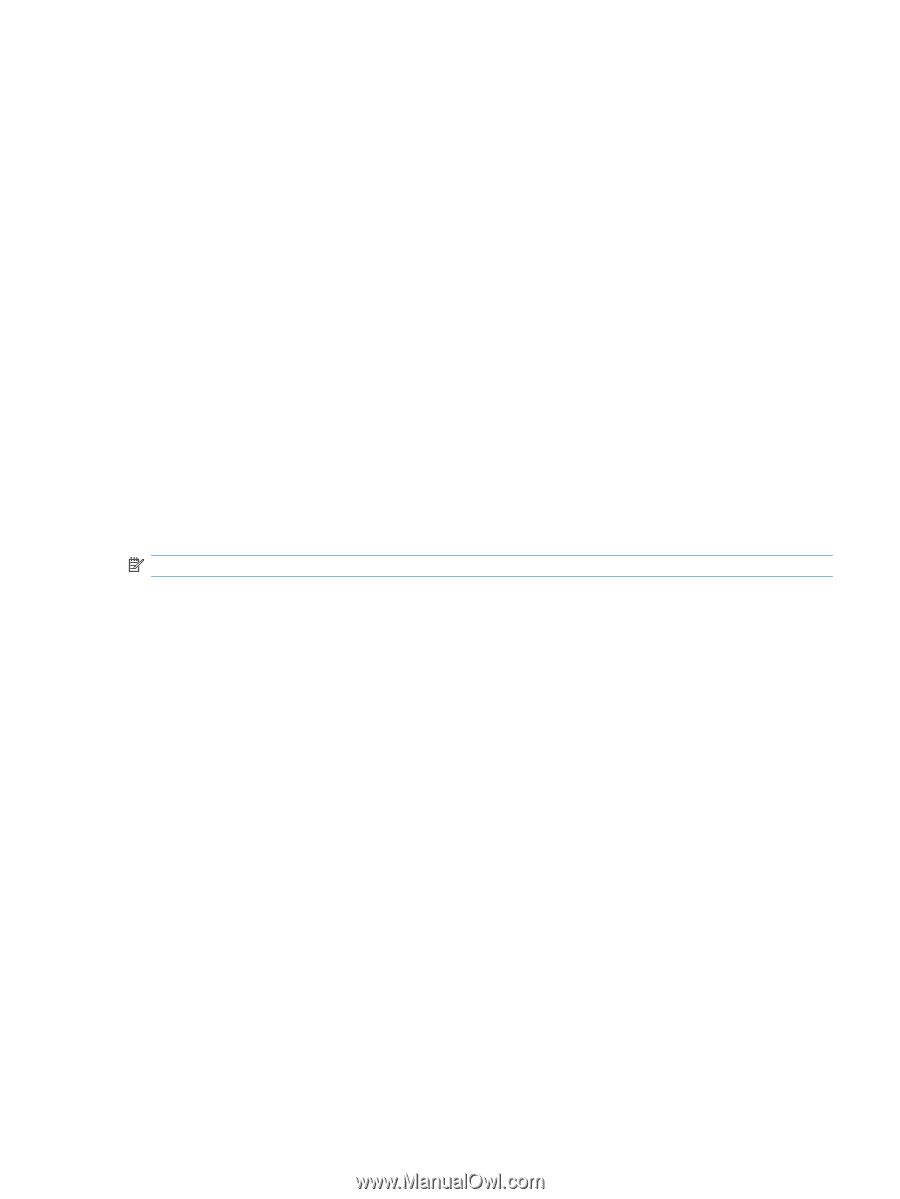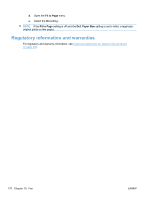HP LaserJet Pro M1530 HP LaserJet Pro M1530 - User Guide - Page 189
Fax, Fax tasks, Fax phone book, Fax Send Log, Fax Receive Log, Block Faxes, Apply, Contact name
 |
View all HP LaserJet Pro M1530 manuals
Add to My Manuals
Save this manual to your list of manuals |
Page 189 highlights
Fax Use the HP ToolboxFX Fax tab to perform fax tasks from your computer. The Fax tab contains links to the following main pages: ● Fax Tasks. Set the fax receive mode. ● Fax Phone Book. Add, edit, or delete entries in the product phone book. ● Fax Send Log. View all of the recent faxes that have been sent from the product. ● Fax Receive Log. View all of the recent faxes that have been received by the product. ● Block Faxes. Add, delete, or view fax numbers that are blocked. Fax tasks The following three options are available when receiving a fax: ● Print the fax. You can also select an option to have a message appear on your computer to notifying you when the fax was printed. ● Receive the fax on your computer. You can also select an option to have a message appear on your computer to notifying you when the fax arrives. If the fax machine is connected to multiple computers, only one computer can be designated to receive faxes. ● Forward the fax to another fax machine. NOTE: You must click the Apply button before the changes take effect. Fax phone book Use the HP ToolboxFX fax phone book to add and remove individuals or groups on your speed-dial list, import phone books from a variety of sources, and update and maintain the contact list. ● To add an individual contact to the speed-dial list, select the row of the speed dial number that you want to specify. Type the contact name in the Contact name window. Type the fax number in the Fax number window. Click Add. ● To add a group of contacts to the speed-dial list, select the row of the speed-dial number that you want to specify. Click Add Group. Double-click a contact name from the list on the left to move it to the group list on the right, or select a name on the left and then click the appropriate arrow to move it to the group list on the right. You can also use those two methods to move names from right to left. When you have created a group, type a name in the Group name window, and then click OK. ● To edit an existing individual speed-dial entry, click anywhere on the row containing the contact name to select it, and then click Update. Type changes in the appropriate windows, and then click OK. ● To edit an existing group-speed-dial entry, click anywhere on the row containing the group name to select it, and then click Update. Make any required changes, and then click OK. ● To delete an entry from the speed-dial list, select the item, and then click Delete. ● To move speed dial entries, select the entry and then click Move, or select Move and then specify the entry in the dialog box. Either select Next empty row or specify the number of the row where you want to move the entry. ENWW HP ToolboxFX 175