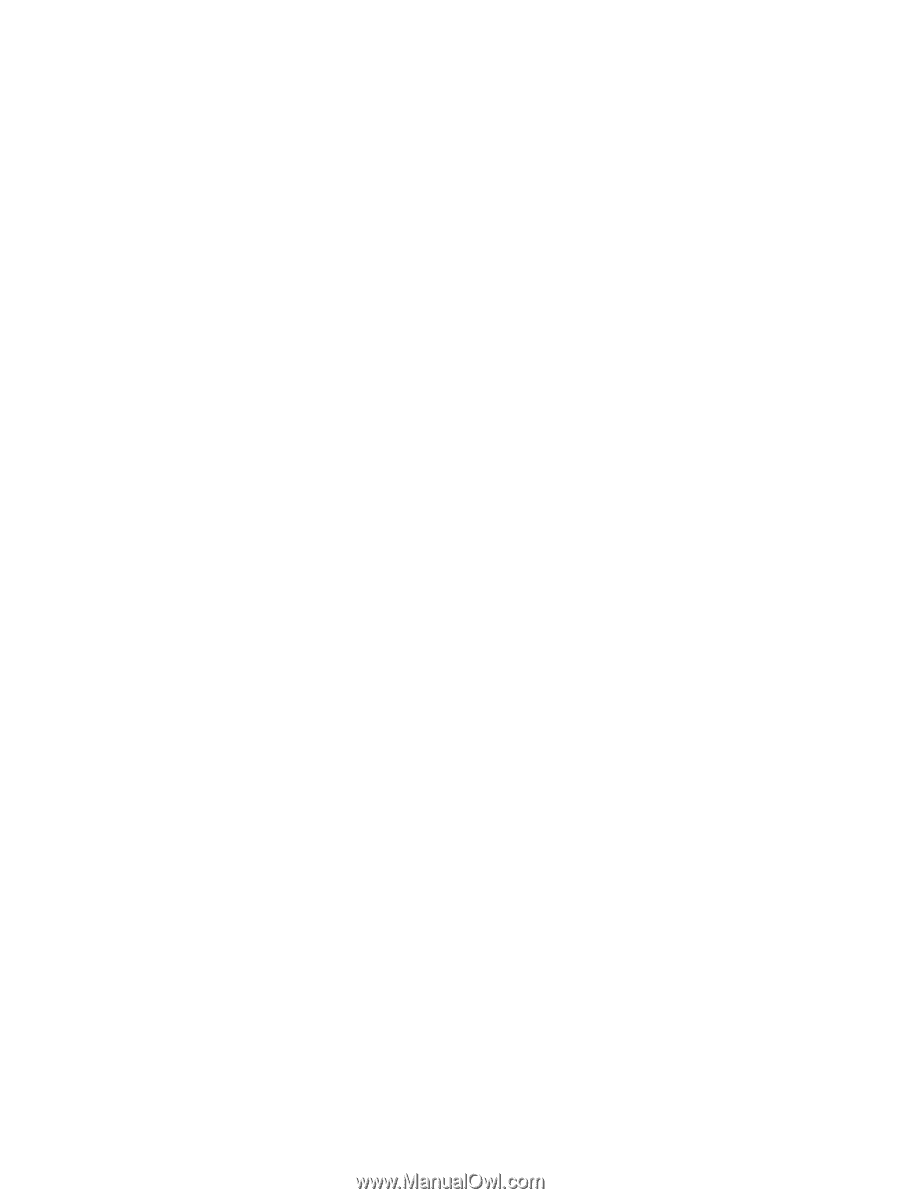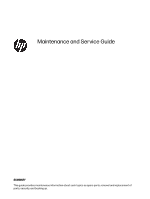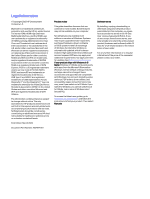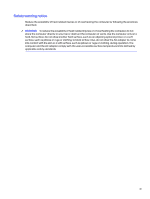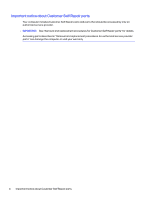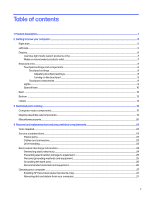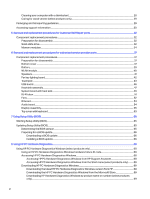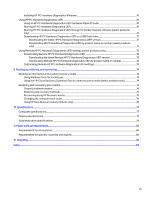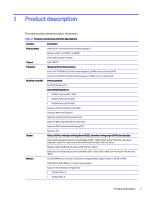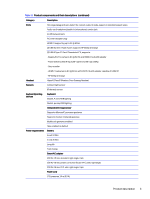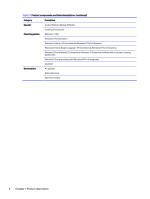Cleaning your computer with a disinfectant
...............................................................................................................................................
28
Caring for wood veneer (select products only)
........................................................................................................................................
29
Packaging and transporting guidelines
.....................................................................................................................................................................
29
Accessing support information
......................................................................................................................................................................................
30
5
Removal and replacement procedures for Customer Self-Repair parts
...............................................................................................
32
Component replacement procedures
.......................................................................................................................................................................
32
Preparation for disassembly
..................................................................................................................................................................................
32
Solid-state drive
...............................................................................................................................................................................................................
32
Memory modules
............................................................................................................................................................................................................
34
6
Removal and replacement procedures for authorized service provider parts
..................................................................................
37
Component replacement procedures
........................................................................................................................................................................
37
Preparation for disassembly
...................................................................................................................................................................................
37
Bottom cover
......................................................................................................................................................................................................................
37
Battery
....................................................................................................................................................................................................................................
39
WLAN module
....................................................................................................................................................................................................................
40
Speakers
................................................................................................................................................................................................................................
41
Per key lighting board
...................................................................................................................................................................................................
42
Touchpad
..............................................................................................................................................................................................................................
43
USB board
............................................................................................................................................................................................................................
46
Heat sink assembly
........................................................................................................................................................................................................
47
System board with heat sink
..................................................................................................................................................................................
48
RJ-45 door
.............................................................................................................................................................................................................................
51
Fans
..........................................................................................................................................................................................................................................
52
IR board
..................................................................................................................................................................................................................................
53
Audio board
.........................................................................................................................................................................................................................
54
Display assembly
............................................................................................................................................................................................................
55
Top cover with keyboard
............................................................................................................................................................................................
63
7
Using Setup Utility (BIOS)
...........................................................................................................................................................................................................
65
Starting Setup Utility (BIOS)
...............................................................................................................................................................................................
65
Updating Setup Utility (BIOS)
.............................................................................................................................................................................................
65
Determining the BIOS version
...............................................................................................................................................................................
65
Preparing for a BIOS update
..................................................................................................................................................................................
66
Downloading a BIOS update
.......................................................................................................................................................................
66
Installing a BIOS update
.................................................................................................................................................................................
66
8
Using HP PC Hardware Diagnostics
..................................................................................................................................................................................
68
Using HP PC Hardware Diagnostics Windows (select products only)
................................................................................................
68
Using an HP PC Hardware Diagnostics Windows hardware failure ID code
.......................................................................
68
Accessing HP PC Hardware Diagnostics Windows
..............................................................................................................................
68
Accessing HP PC Hardware Diagnostics Windows from HP Support Assistant
.................................................
68
Accessing HP PC Hardware Diagnostics Windows from the Start menu (select products only)
............
69
Downloading HP PC Hardware Diagnostics Windows
........................................................................................................................
69
Downloading the latest HP PC Hardware Diagnostics Windows version from HP
.............................................
69
Downloading the HP PC Hardware Diagnostics Windows from the Microsoft Store
.......................................
69
Downloading HP Hardware Diagnostics Windows by product name or number (select products
only)
...............................................................................................................................................................................................................................
69
vi