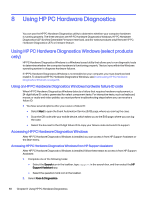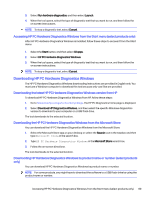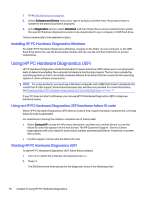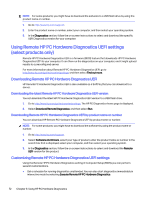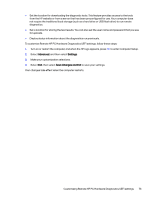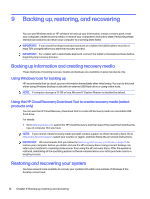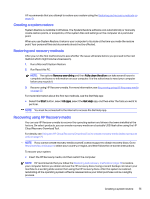HP OMEN Transcend 16 Maintenance and Service Guide - Page 80
To customize Remote HP PC Hardware Diagnostics UEFI settings, follow these steps
 |
View all HP OMEN Transcend 16 manuals
Add to My Manuals
Save this manual to your list of manuals |
Page 80 highlights
● Set the location for downloading the diagnostic tools. This feature provides access to the tools from the HP website or from a server that has been preconfigured for use. Your computer does not require the traditional local storage (such as a hard drive or USB flash drive) to run remote diagnostics. ● Set a location for storing the test results. You can also set the user name and password that you use for uploads. ● Display status information about the diagnostics run previously. To customize Remote HP PC Hardware Diagnostics UEFI settings, follow these steps: 1. Turn on or restart the computer, and when the HP logo appears, press f10 to enter Computer Setup. 2. Select Advanced, and then select Settings. 3. Make your customization selections. 4. Select Exit, then select Save Changes and Exit to save your settings. Your changes take effect when the computer restarts. Customizing Remote HP PC Hardware Diagnostics UEFI settings 73