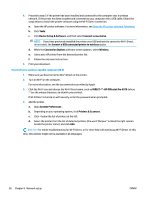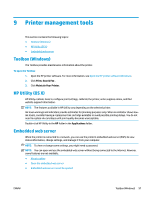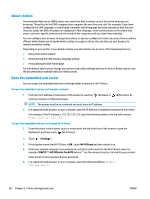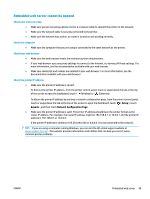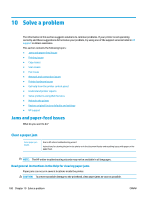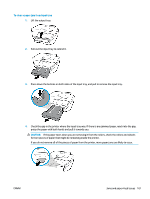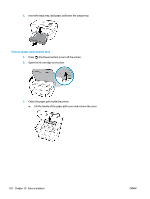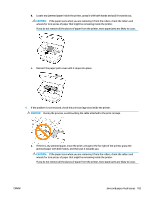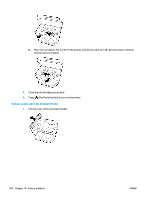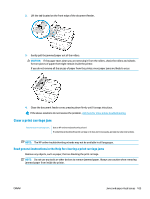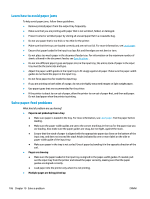HP OfficeJet Pro 6970 User Guide - Page 114
To clear a paper jam from input tray, CAUTION
 |
View all HP OfficeJet Pro 6970 manuals
Add to My Manuals
Save this manual to your list of manuals |
Page 114 highlights
To clear a paper jam from input tray 1. Lift the output tray. 2. Pull out the input tray to extend it. 3. Press down the buttons on both sides of the input tray, and pull to remove the input tray. 4. Check the gap in the printer where the input tray was. If there is any jammed paper, reach into the gap, grasp the paper with both hands and pull it towards you. CAUTION: If the paper tears when you are removing it from the rollers, check the rollers and wheels for torn pieces of paper that might be remaining inside the printer. If you do not remove all of the pieces of paper from the printer, more paper jams are likely to occur. ENWW Jams and paper-feed issues 101
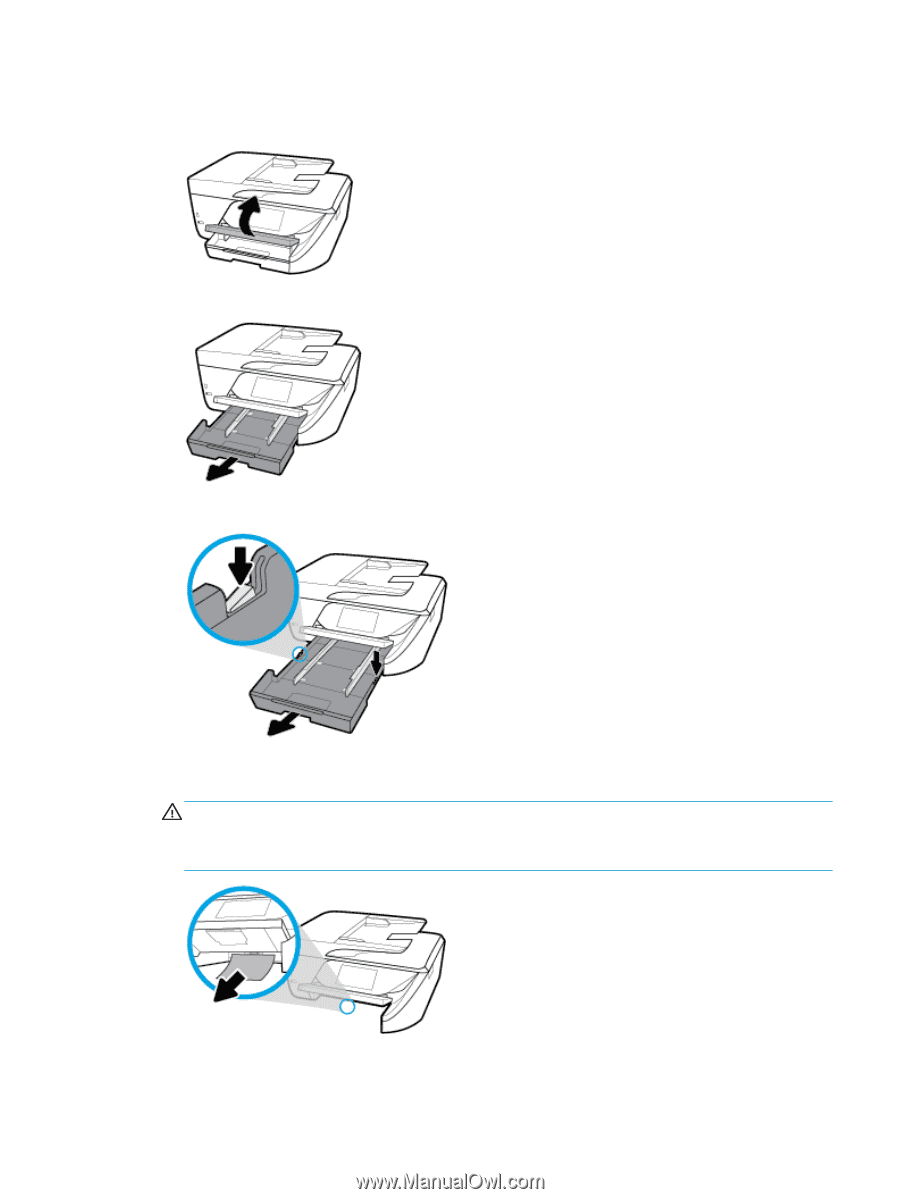
To clear a paper jam from input tray
1.
Lift the output tray.
2.
Pull out the input tray to extend it.
3.
Press down the buttons on both sides of the input tray, and pull to remove the input tray.
4.
Check the gap in the printer where the input tray was. If there is any jammed paper, reach into the gap,
grasp the paper with both hands and pull it towards you.
CAUTION:
If the paper tears when you are removing it from the rollers, check the rollers and wheels
for torn pieces of paper that might be remaining inside the printer.
If you do not remove all of the pieces of paper from the printer, more paper jams are likely to occur.
ENWW
Jams and paper-feed issues
101