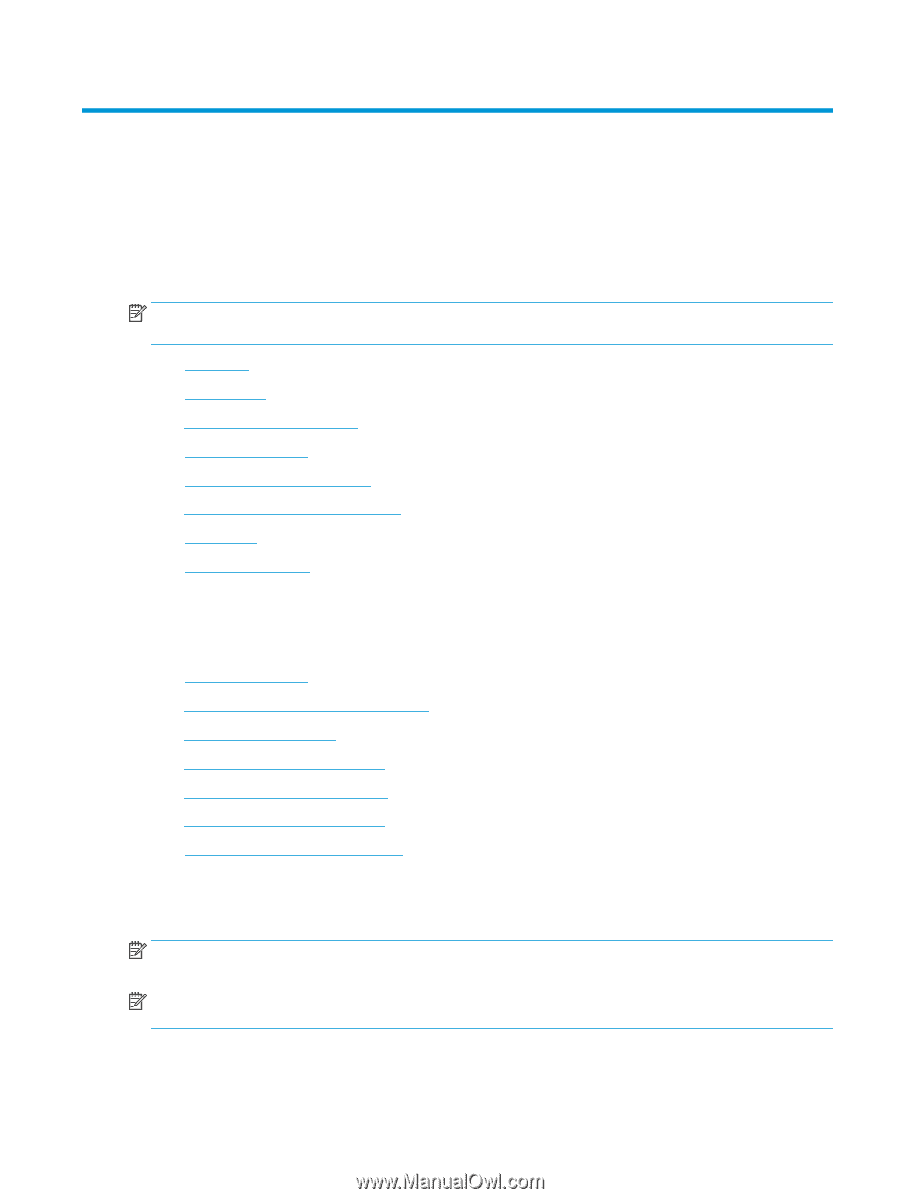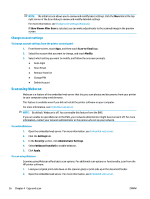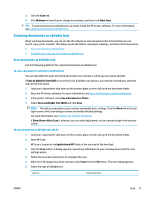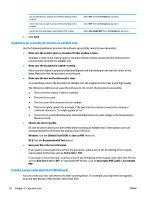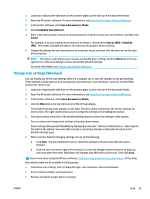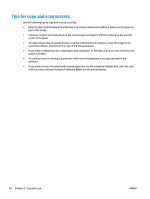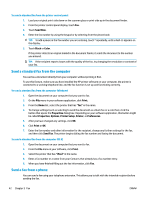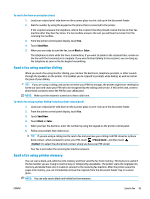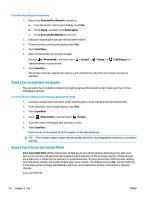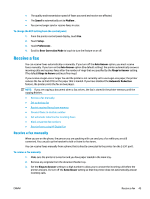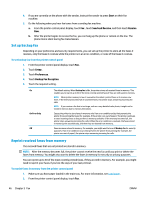HP OfficeJet Pro 6970 User Guide - Page 54
Fax, Send a fax, Send a standard fax
 |
View all HP OfficeJet Pro 6970 manuals
Add to My Manuals
Save this manual to your list of manuals |
Page 54 highlights
5 Fax You can use the printer to send and receive faxes, including color faxes. You can schedule faxes to be sent at a later time within 24 hours and set up phone book contacts to send faxes quickly and easily to frequently used numbers. From the printer control panel, you can also set a number of fax options, such as resolution and the contrast between lightness and darkness on the faxes you send. NOTE: Before you begin faxing, make sure you have set up the printer correctly for faxing. You can verify the fax is set up correctly by running the fax setup test from the printer control panel. ● Send a fax ● Receive a fax ● Set up phone book contacts ● Change fax settings ● Fax and digital phone services ● Fax on Voice over Internet Protocol ● Use reports ● Additional fax setup Send a fax You can send a fax in a variety of ways, depending on your situation or need. ● Send a standard fax ● Send a standard fax from the computer ● Send a fax from a phone ● Send a fax using monitor dialing ● Send a fax using printer memory ● Send a fax to multiple recipients ● Send a fax in Error Correction Mode Send a standard fax You can easily send a single- or multiple-page black-and-white or color fax by using the printer control panel. NOTE: Send single-page faxes by placing the original on the glass. Send multiple page faxes using the document feeder. NOTE: If you need printed confirmation that your faxes were successfully sent, fax confirmation must be enabled. ENWW Send a fax 41