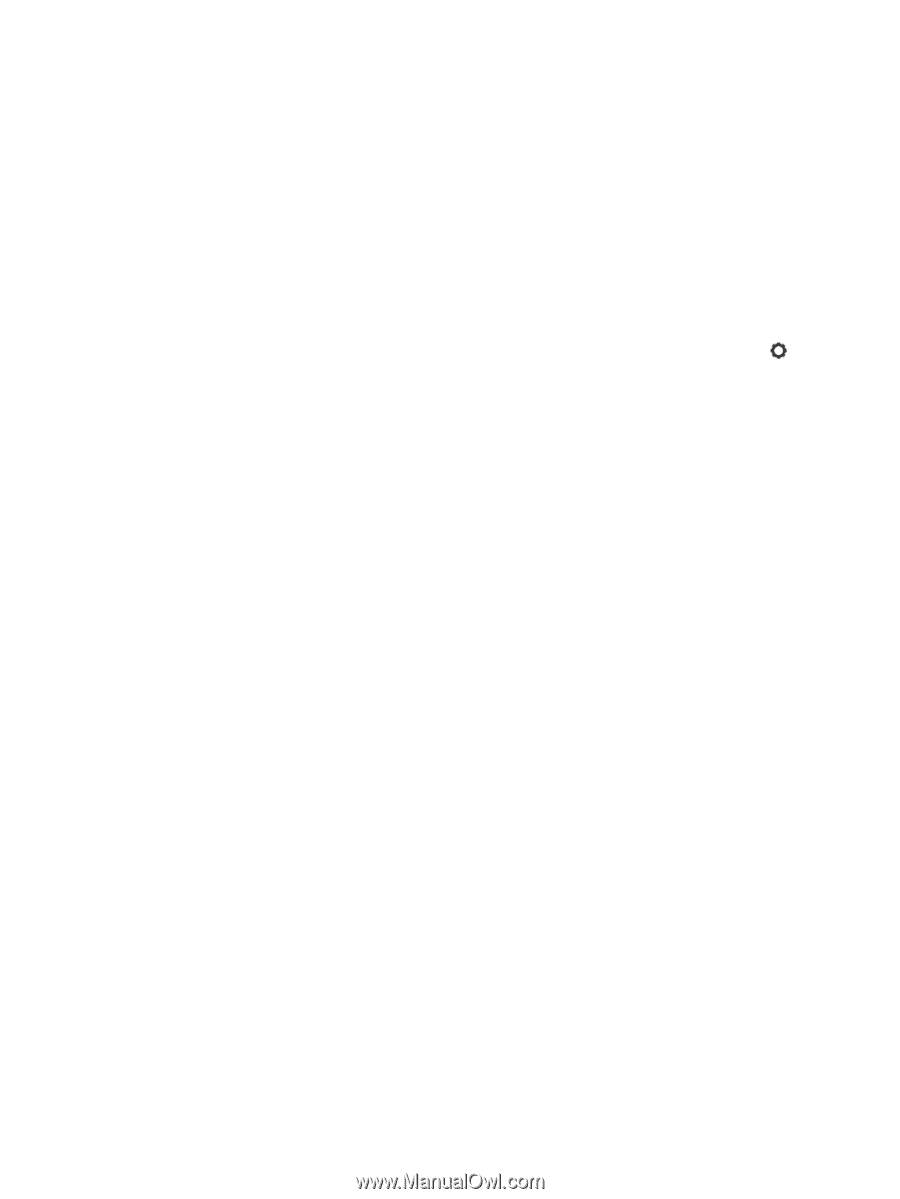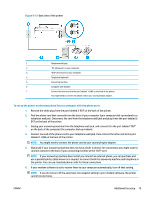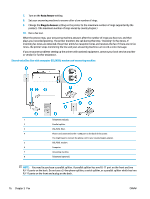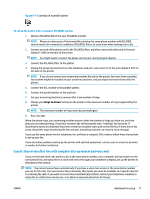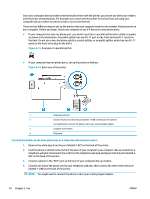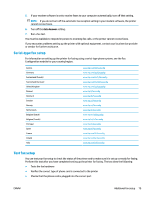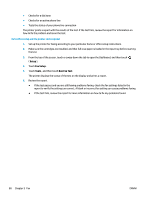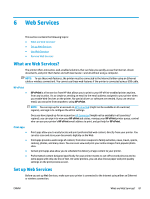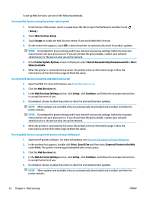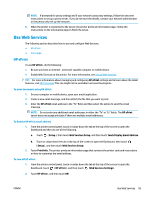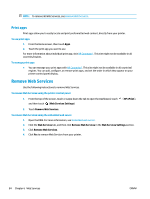HP OfficeJet Pro 6970 User Guide - Page 93
Setup, Fax Setup, Tools, Run Fax Test, To test fax setup via the printer control panel
 |
View all HP OfficeJet Pro 6970 manuals
Add to My Manuals
Save this manual to your list of manuals |
Page 93 highlights
● Checks for a dial tone ● Checks for an active phone line ● Tests the status of your phone line connection The printer prints a report with the results of the test. If the test fails, review the report for information on how to fix the problem and rerun the test. To test fax setup via the printer control panel 1. Set up the printer for faxing according to your particular home or office setup instructions. 2. Make sure the cartridges are installed, and that full-size paper is loaded in the input tray before starting the test. 3. From the top of the screen, touch or swipe down the tab to open the Dashboard, and then touch ( Setup ). 4. Touch Fax Setup . 5. Touch Tools , and then touch Run Fax Test. The printer displays the status of the test on the display and prints a report. 6. Review the report. ● If the test passes and you are still having problems faxing, check the fax settings listed in the report to verify the settings are correct. A blank or incorrect fax setting can cause problems faxing. ● If the test fails, review the report for more information on how to fix any problems found. 80 Chapter 5 Fax ENWW