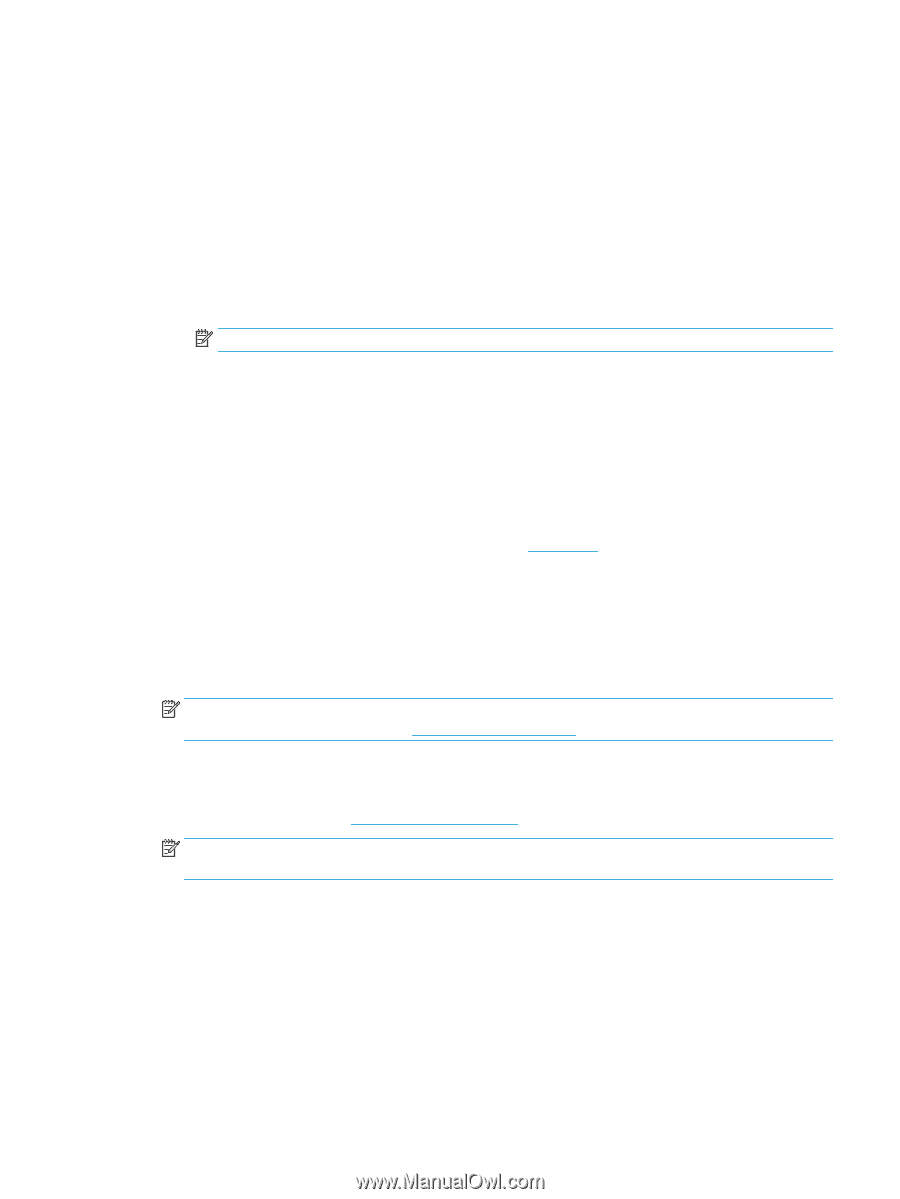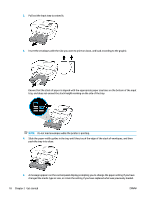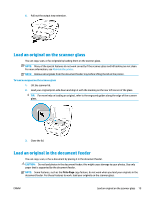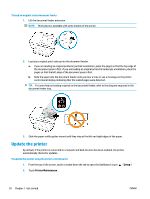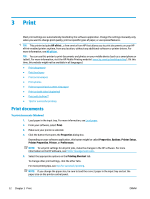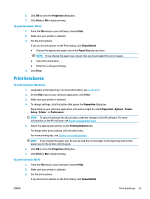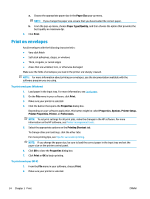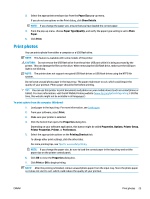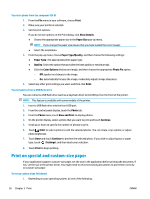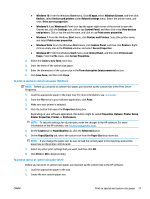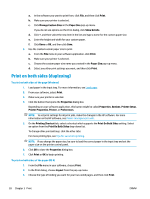HP OfficeJet Pro 6970 User Guide - Page 36
Print brochures, To print documents OS X
 |
View all HP OfficeJet Pro 6970 manuals
Add to My Manuals
Save this manual to your list of manuals |
Page 36 highlights
6. Click OK to close the Properties dialog box. 7. Click Print or OK to begin printing. To print documents (OS X) 1. From the File menu in your software, choose Print. 2. Make sure your printer is selected. 3. Set the print options. If you do not see options on the Print dialog, click Show Details. ● Choose the appropriate paper size in the Paper Size pop-up menu. NOTE: If you change the paper size, ensure that you have loaded the correct paper. ● Select the orientation. ● Enter the scaling percentage. 4. Click Print. Print brochures To print brochures (Windows) 1. Load paper in the input tray. For more information, see Load paper. 2. On the File menu in your software application, click Print . 3. Make sure your printer is selected. 4. To change settings, click the button that opens the Properties dialog box. Depending on your software application, this button might be called Properties , Options , Printer Setup , Printer , or Preferences . NOTE: To set print settings for all print jobs, make the changes in the HP software. For more information on the HP software, see Printer management tools. 5. Select the appropriate options on the Printing Shortcut tab. To change other print settings, click the other tabs. For more printing tips, see Tips for successful printing. NOTE: If you change the paper size, be sure to load the correct paper in the input tray and set the paper size on the printer control panel. 6. Click OK to close the Properties dialog box. 7. Click Print or OK to begin printing. To print brochures (OS X) 1. From the File menu in your software, choose Print. 2. Make sure your printer is selected. 3. Set the print options. If you do not see options on the Print dialog, click Show Details. ENWW Print brochures 23