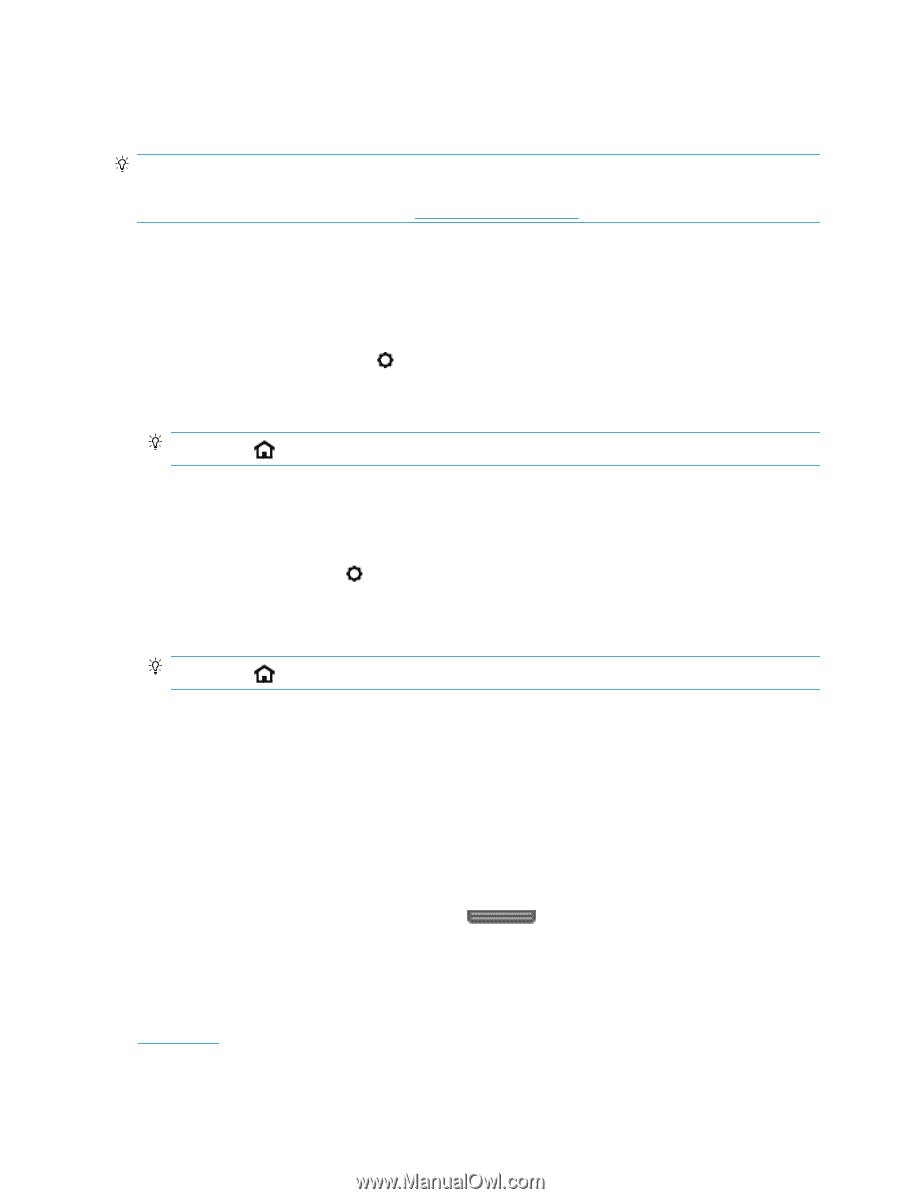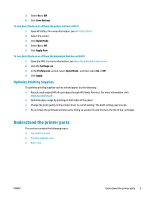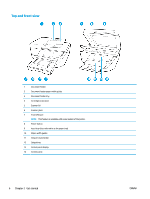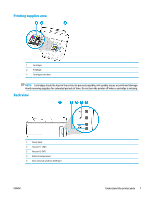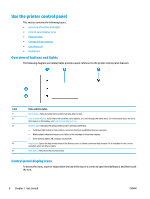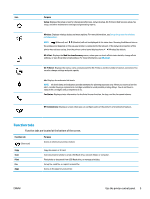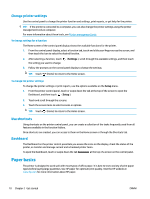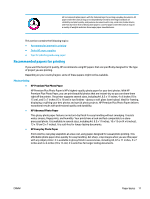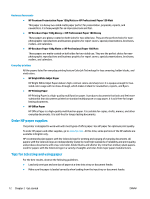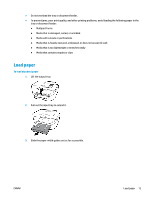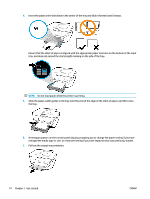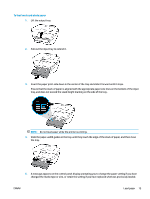HP OfficeJet Pro 6970 User Guide - Page 23
Change printer settings, Use shortcuts, Dashboard, Paper basics
 |
View all HP OfficeJet Pro 6970 manuals
Add to My Manuals
Save this manual to your list of manuals |
Page 23 highlights
Change printer settings Use the control panel to change the printer function and settings, print reports, or get help for the printer. TIP: If the printer is connected to a computer, you can also change the printer settings using the printer management tools in computer. For more information about these tools, see Printer management tools. To change settings for a function The Home screen of the control panel display shows the available functions for the printer. 1. From the control panel display, select a function tab, touch and slide your finger across the screen, and then touch the icon to select the desired function. 2. After selecting a function, touch the setting you want to change. ( Settings ), scroll through the available settings, and then touch 3. Follow the prompts on the control panel display to change the settings. TIP: Touch (Home) to return to the Home screen. To change the printer settings To change the printer settings or print reports, use the options available on the Setup menu. 1. From the printer control panel, touch or swipe down the tab at the top of the screen to open the Dashboard, and then touch ( Setup ). 2. Touch and scroll through the screens. 3. Touch the screen items to select screens or options. TIP: Touch (Home) to return to the Home screen. Use shortcuts Using shortcuts on the printer control panel, you can create a collection of the tasks frequently used from all features available in the function folders. Once shortcuts are created, you can access to them on the Home screen or through the Shortcuts tab. Dashboard The Dashboard on the printer control panel lets you access the icons on the display, check the status of the printer, or monitor and manage current and scheduled printer tasks. To open the Dashboard, touch or swipe down the tab at the top of a screen on the control panel. Paper basics The printer is designed to work well with most types of office paper. It is best to test a variety of print paper types before buying large quantities. Use HP paper for optimum print quality. Visit the HP website at www.hp.com for more information about HP paper. 10 Chapter 2 Get started ENWW