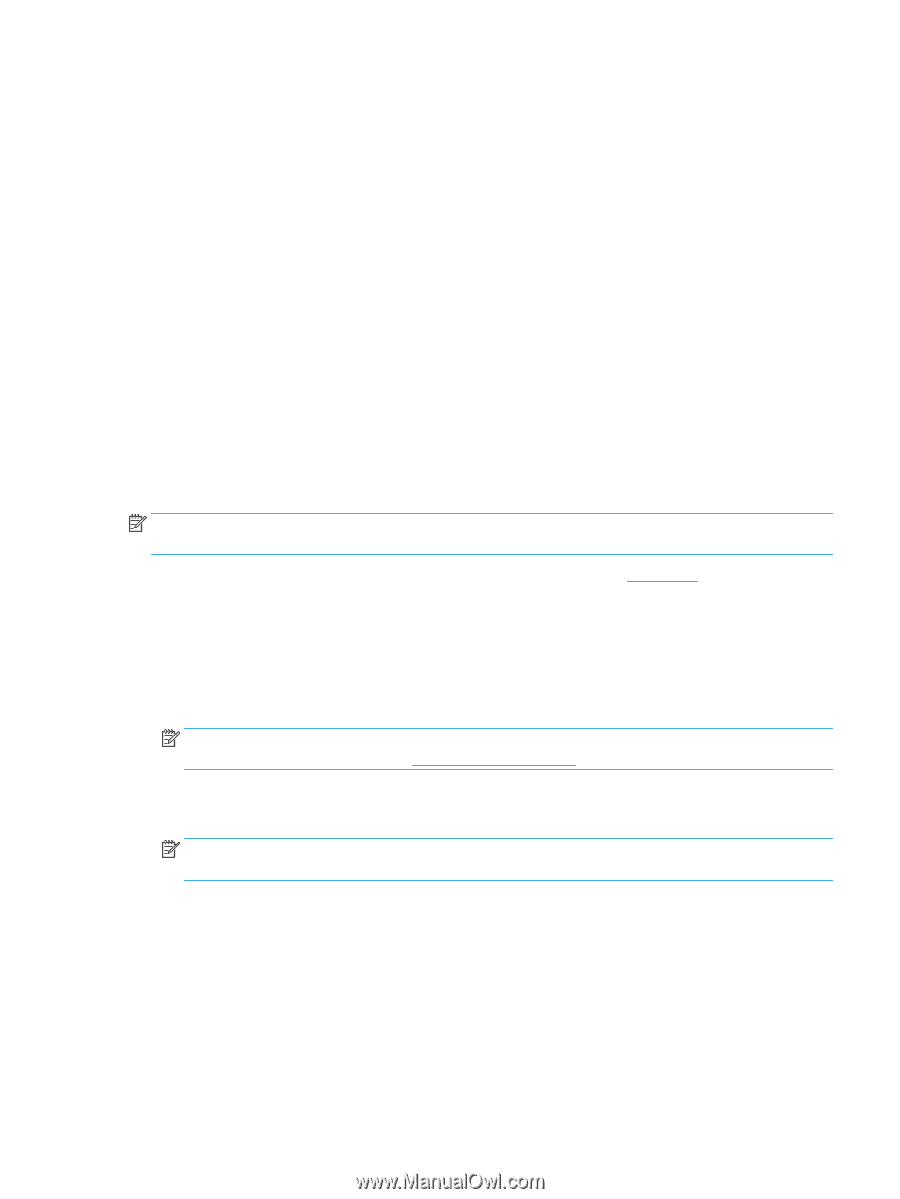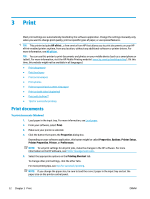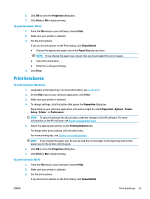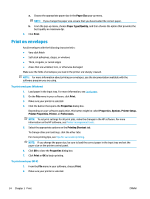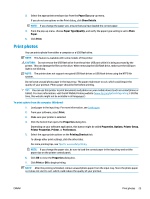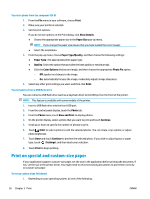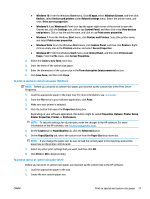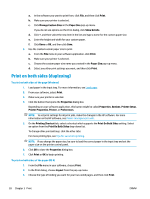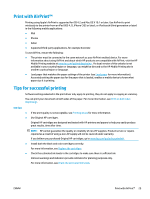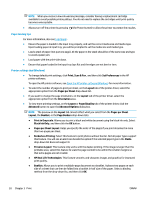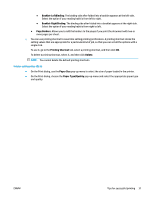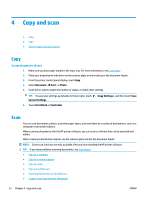HP OfficeJet Pro 6970 User Guide - Page 40
Devices and Printers, Paper/Quality
 |
View all HP OfficeJet Pro 6970 manuals
Add to My Manuals
Save this manual to your list of manuals |
Page 40 highlights
● Windows 10: From the Windows Start menu, click All apps, select Windows System, and then click Devices, select Devices and printers under Related settings menu. Select the printer name, and select Print server properties . ● Windows 8.1 and Windows 8: Point to or tap the upper-right corner of the screen to open the Charms bar, click the Settings icon, click or tap Control Panel, and then click or tap View devices and printers. Click or tap the printer name, and click or tap Print server properties. ● Windows 7: From the Windows Start menu, click Devices and Printers. Select the printer name, and select Print server properties. ● Windows Vista: From the Windows Start menu, click Control Panel, and then click Printers. Rightclick an empty area in the Printers window, and select Server Properties. ● Windows XP: From the Windows Start menu, click Control Panel, and then click Printers and Faxes. From the File menu, click Server Properties. 2. Select the Create a new form check box. 3. Enter the name of the custom size paper. 4. Enter the dimensions of the custom size in the Form description (measurements) section. 5. Click Save Form, and then click Close. To print on special or custom-size paper (Windows) NOTE: Before you can print on custom-size paper, you must set up the custom size in the Print Server Properties. 1. Load the appropriate paper in the input tray. For more information, see Load paper. 2. From the File menu in your software application, click Print. 3. Make sure your printer is selected. 4. Click the button that opens the Properties dialog box. Depending on your software application, this button might be called Properties, Options, Printer Setup, Printer Properties, Printer, or Preferences. NOTE: To set print settings for all print jobs, make the changes in the HP software. For more information on the HP software, see Printer management tools. 5. On the Layout tab or Paper/Quality tab, click the Advanced button. 6. On the Paper/Quality tab, select the custom size from the Paper Size drop-down list. NOTE: If you change the paper size, be sure to load the correct paper in the input tray and set the paper size on the printer control panel. 7. Select any other print settings that you want, and then click OK. 8. Click Print or OK to begin printing. To print on special or custom-size paper (OS X) Before you can print on custom-size paper, you must set up the custom size in the HP software. 1. Load the appropriate paper in the tray. 2. Create the new custom paper size. ENWW Print on special and custom-size paper 27