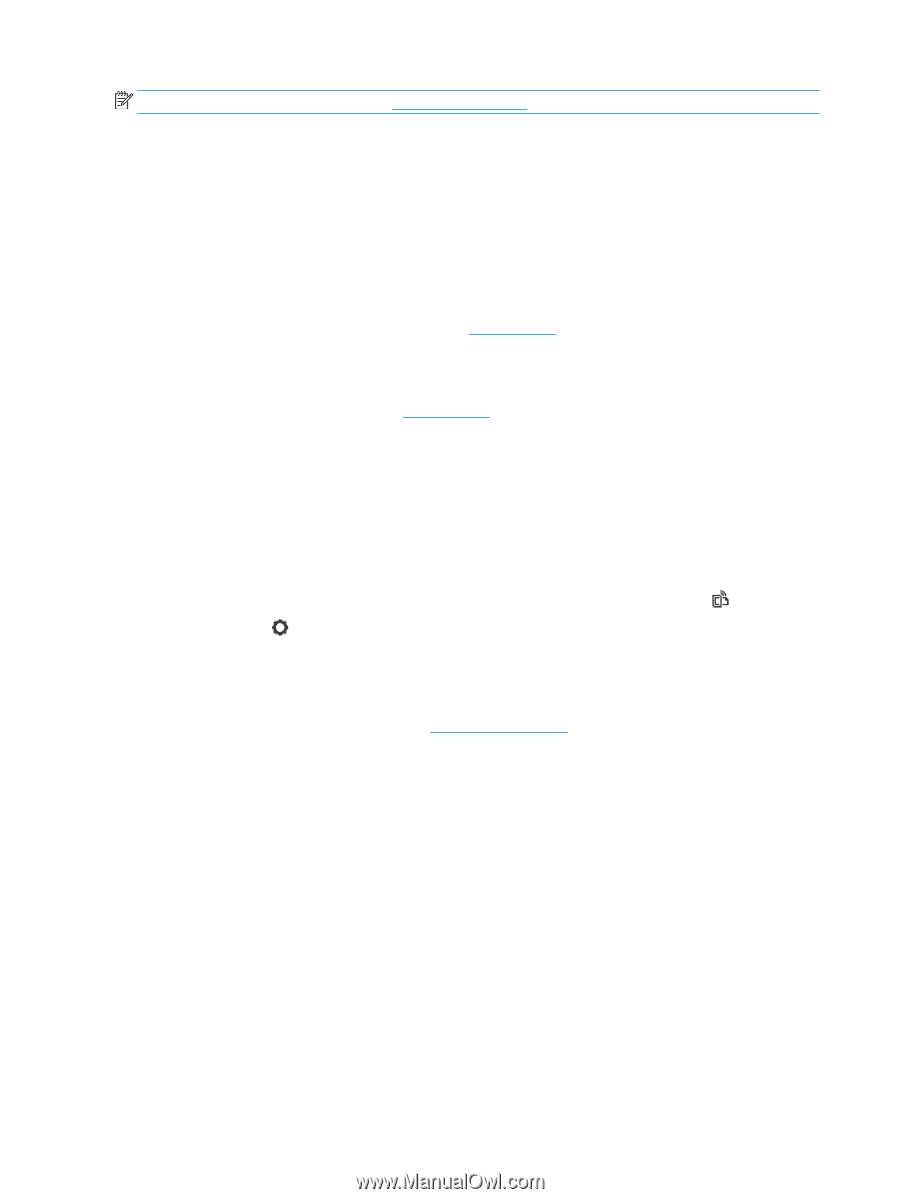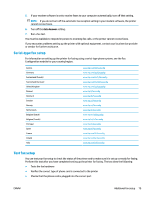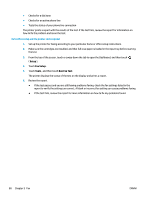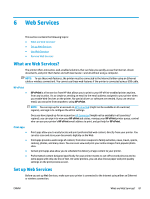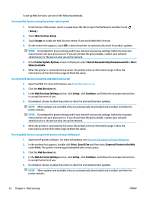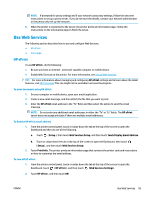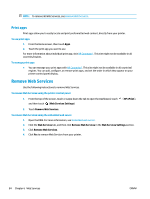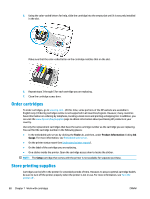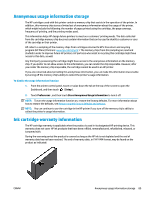HP OfficeJet Pro 6970 User Guide - Page 97
Print apps, Remove Web Services
 |
View all HP OfficeJet Pro 6970 manuals
Add to My Manuals
Save this manual to your list of manuals |
Page 97 highlights
NOTE: To remove all Web Services, see Remove Web Services. Print apps Print apps allow you to easily locate and print preformatted web content, directly from your printer. To use print apps 1. From the Home screen, then touch Apps . 2. Touch the print app you want to use. For more information about individual print app, visit HP Connected . This site might not be available in all countries/regions. To manage print apps ● You can manage your print apps with HP Connected . This site might not be available in all countries/ regions. You can add, configure, or remove print apps, and set the order in which they appear on your printer control panel display. Remove Web Services Use the following instructions to remove Web Services. To remove Web Services using the printer control panel 1. From the top of the screen, touch or swipe down the tab to open the Dashboard, touch and then touch (Web Services Settings). ( HP ePrint ), 2. Touch Remove Web Services. To remove Web Services using the embedded web server 1. Open the EWS. For more information, see Embedded web server. 2. Click the Web Services tab, and then click Remove Web Services in the Web Services Settings section. 3. Click Remove Web Services. 4. Click Yes to remove Web Services from your printer. 84 Chapter 6 Web Services ENWW