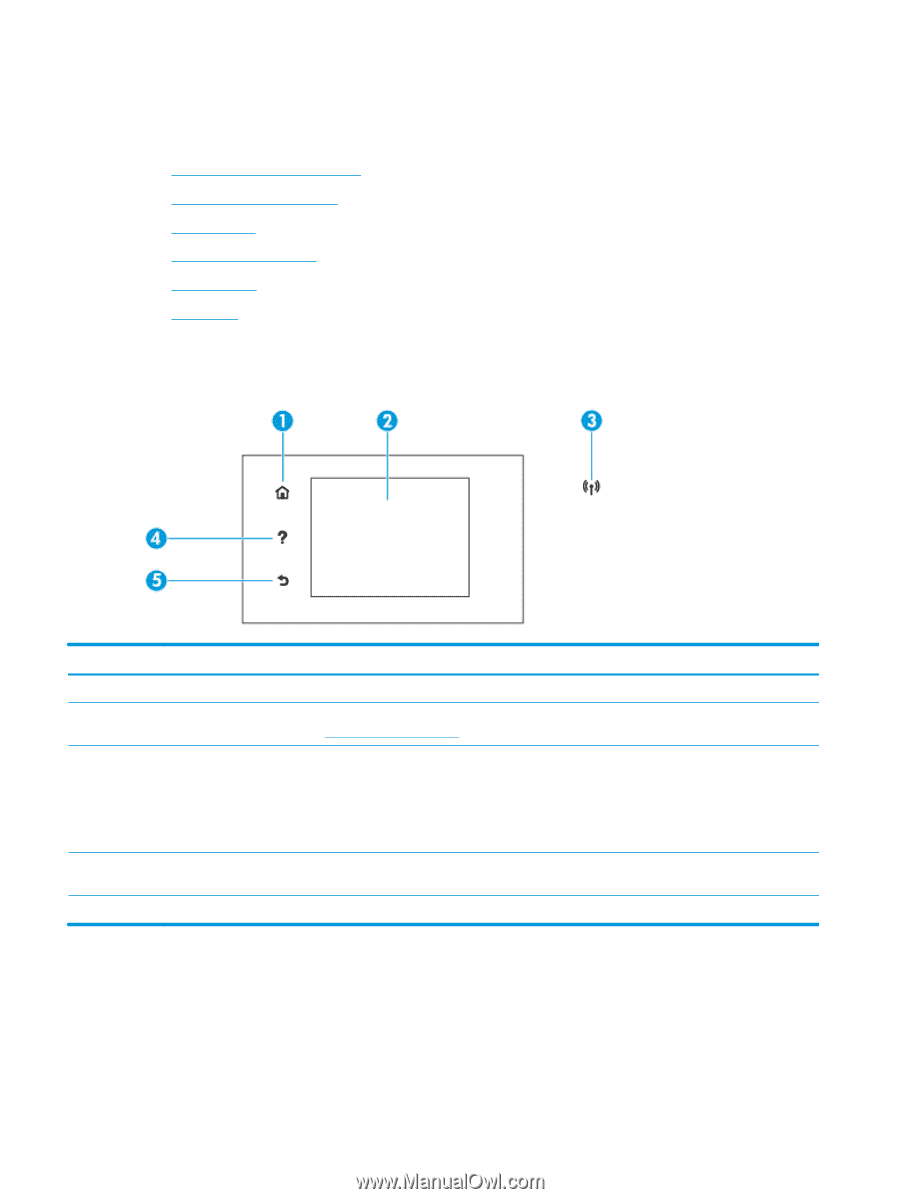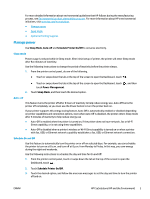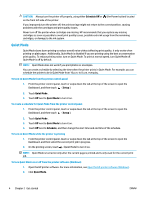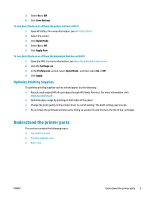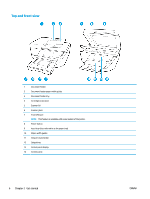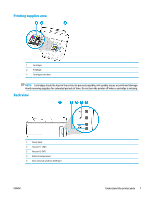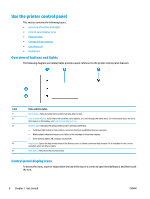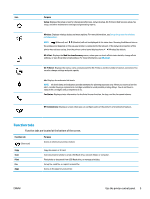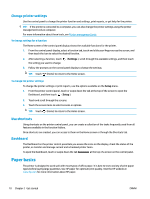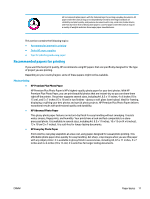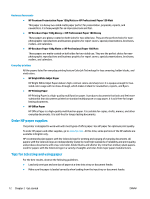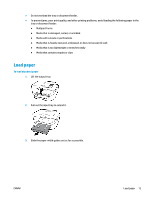HP OfficeJet Pro 6970 User Guide - Page 21
Overview of buttons and lights, Control panel display icons
 |
View all HP OfficeJet Pro 6970 manuals
Add to My Manuals
Save this manual to your list of manuals |
Page 21 highlights
Use the printer control panel This section contains the following topics: ● Overview of buttons and lights ● Control panel display icons ● Function tabs ● Change printer settings ● Use shortcuts ● Dashboard Overview of buttons and lights The following diagram and related table provide a quick reference to the printer control panel features. Label 1 2 3 4 5 Name and Description Home button: Returns to the home screen from any other screen. Control panel display: Touch the screen to select menu options, or scroll through the menu items. For information about the icons that appear on the display, see Control panel display icons. Wireless light: Indicates the status of the printer's wireless connection. ● Solid blue light indicates that wireless connection has been established and you can print. ● Blinking light indicates wireless error. Refer to the message on the printer display. ● If the wireless light is off, wireless is turned off. Help button: Opens the Help menu when on the Home screen, or shows contextual help content if it is available for the current operation when on other screens. Back button: Returns to the previous menu. Control panel display icons To access the icons, touch or swipe down the tab at the top of a screen to open the Dashboard, and then touch the icon. 8 Chapter 2 Get started ENWW