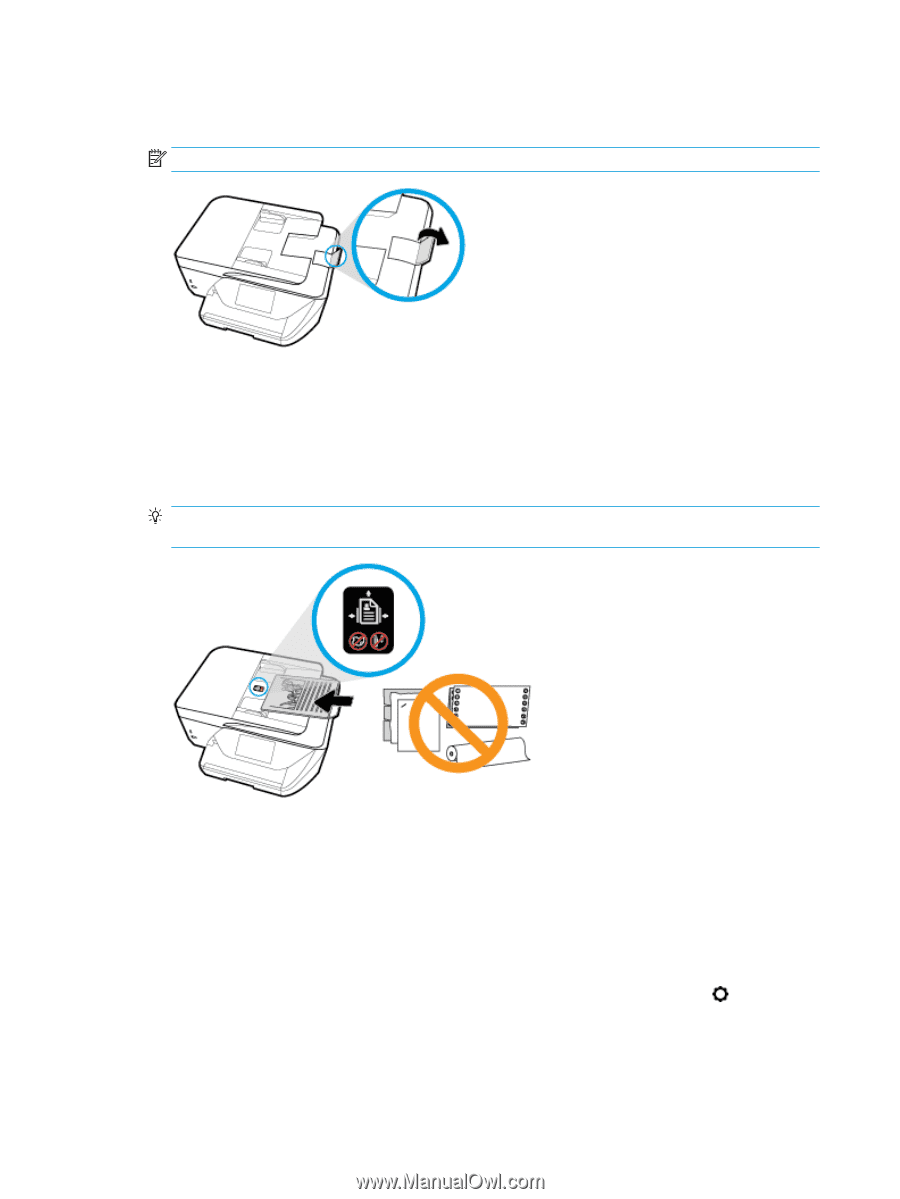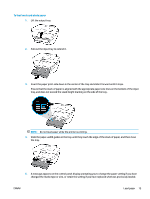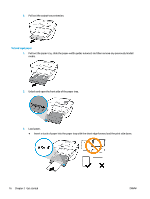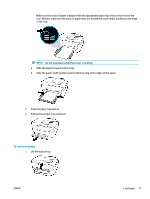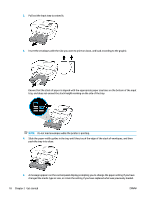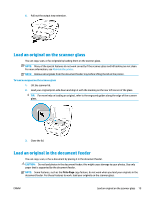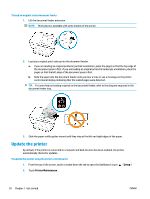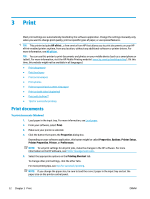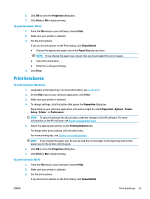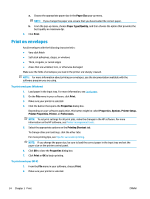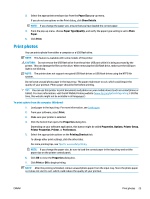HP OfficeJet Pro 6970 User Guide - Page 33
Update the printer, Setup, Printer Maintenance
 |
View all HP OfficeJet Pro 6970 manuals
Add to My Manuals
Save this manual to your list of manuals |
Page 33 highlights
To load an original in the document feeder 1. Lift the document feeder extension. NOTE: This feature is available with some models of the printer. 2. Load your original print-side up into the document feeder. a. If you are loading an original printed in portrait orientation, place the pages so that the top edge of the document goes in first. If you are loading an original printed in landscape orientation, place the pages so that the left edge of the document goes in first. b. Slide the paper into the document feeder until you hear a tone or see a message on the printer control panel display indicating that the loaded pages were detected. TIP: For more help on loading originals in the document feeder, refer to the diagram engraved in the document feeder tray. 3. Slide the paper-width guides inward until they stop at the left and right edges of the paper. Update the printer By default, if the printer is connected to a network and Web Services has been enabled, the printer automatically checks for updates. To update the printer using the printer control panel 1. From the top of the screen, touch or swipe down the tab to open the Dashboard, touch ( Setup ) 2. Touch Printer Maintenance . 20 Chapter 2 Get started ENWW