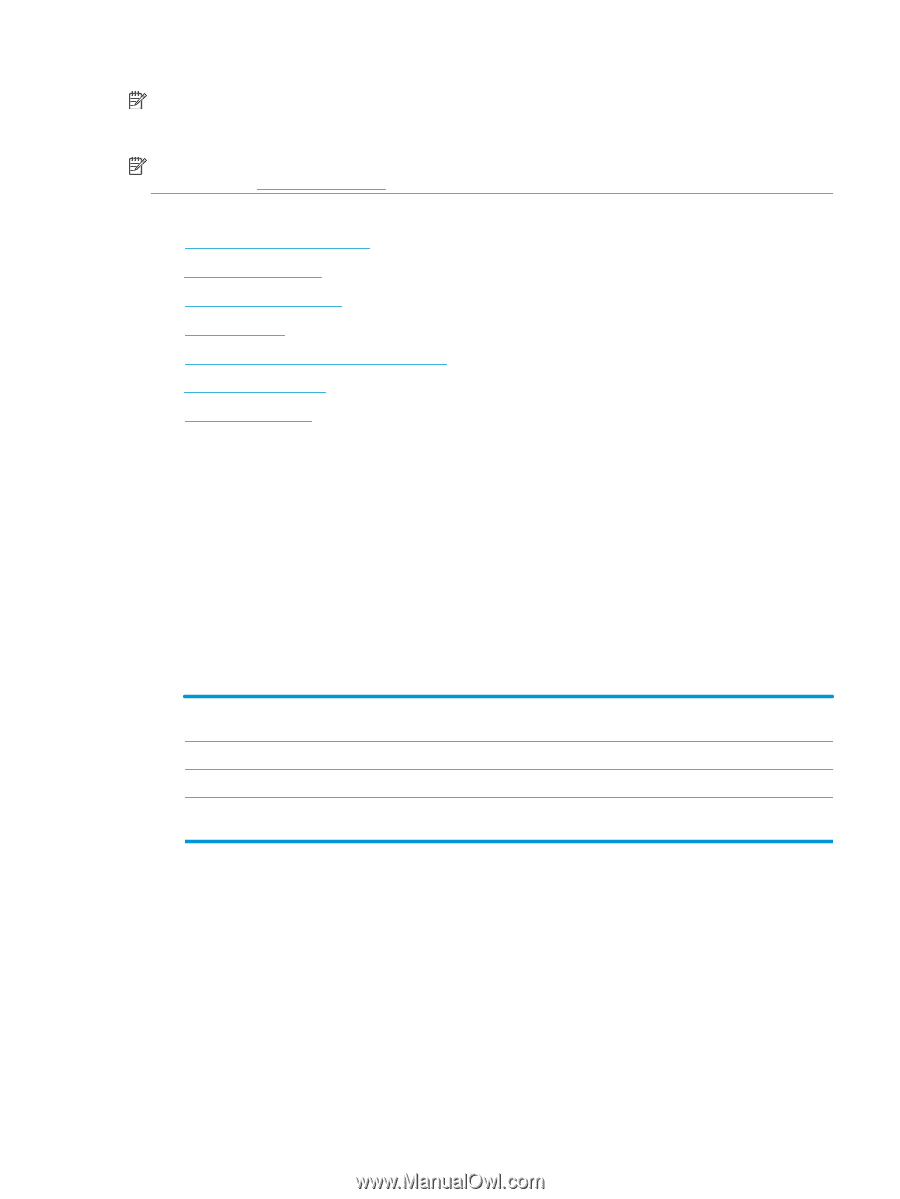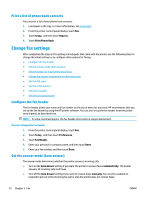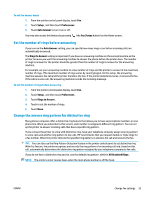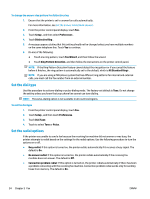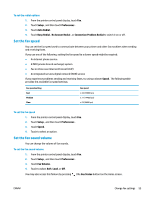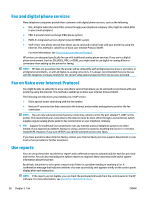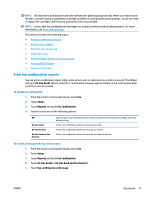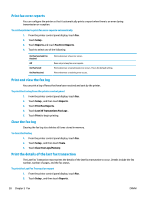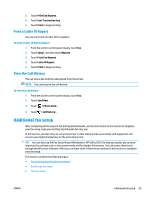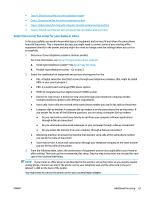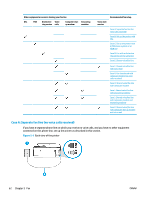HP OfficeJet Pro 6970 User Guide - Page 70
Print fax confirmation reports, On Fax Send, Setup, Reports, Fax Confirmation
 |
View all HP OfficeJet Pro 6970 manuals
Add to My Manuals
Save this manual to your list of manuals |
Page 70 highlights
NOTE: Ink level alerts and indicators provide estimates for planning purposes only. When you receive a lowink alert, consider having a replacement cartridge available to avoid possible printing delays. You do not need to replace the cartridges until the print quality becomes unacceptable. NOTE: Ensure that the printheads and cartridges are in good conditions and installed properly. For more information, see Work with cartridges. This section contains the following topics: ● Print fax confirmation reports ● Print fax error reports ● Print and view the fax log ● Clear the fax log ● Print the details of the last fax transaction ● Print a Caller ID Report ● View the Call History Print fax confirmation reports You can print a confirmation report either when a fax is sent, or when any fax is sent or received. The default setting is On (Fax Send). When turned off, a confirmation message appears briefly on the control panel after each fax is sent or received. To enable fax confirmation 1. From the printer control panel display, touch Fax . 2. Touch Setup . 3. Touch Reports and touch Fax Confirmation . 4. Touch to select one of the following options. Off On (Fax Send) On (Fax Receive) On (Fax Send and Fax Receive) Does not print a fax confirmation report when you send and receive faxes successfully. This is the default setting. Prints a fax confirmation report for every fax you send. Prints a fax confirmation report for every fax you receive. Prints a fax confirmation report for every fax you send and receive. To include an image of the fax on the report 1. From the printer control panel display, touch Fax . 2. Touch Setup . 3. Touch Reports and touch Fax Confirmation . 4. Touch On (Fax Send) or On (Fax Send and Fax Receive) . 5. Touch Fax confirmation with image. ENWW Use reports 57