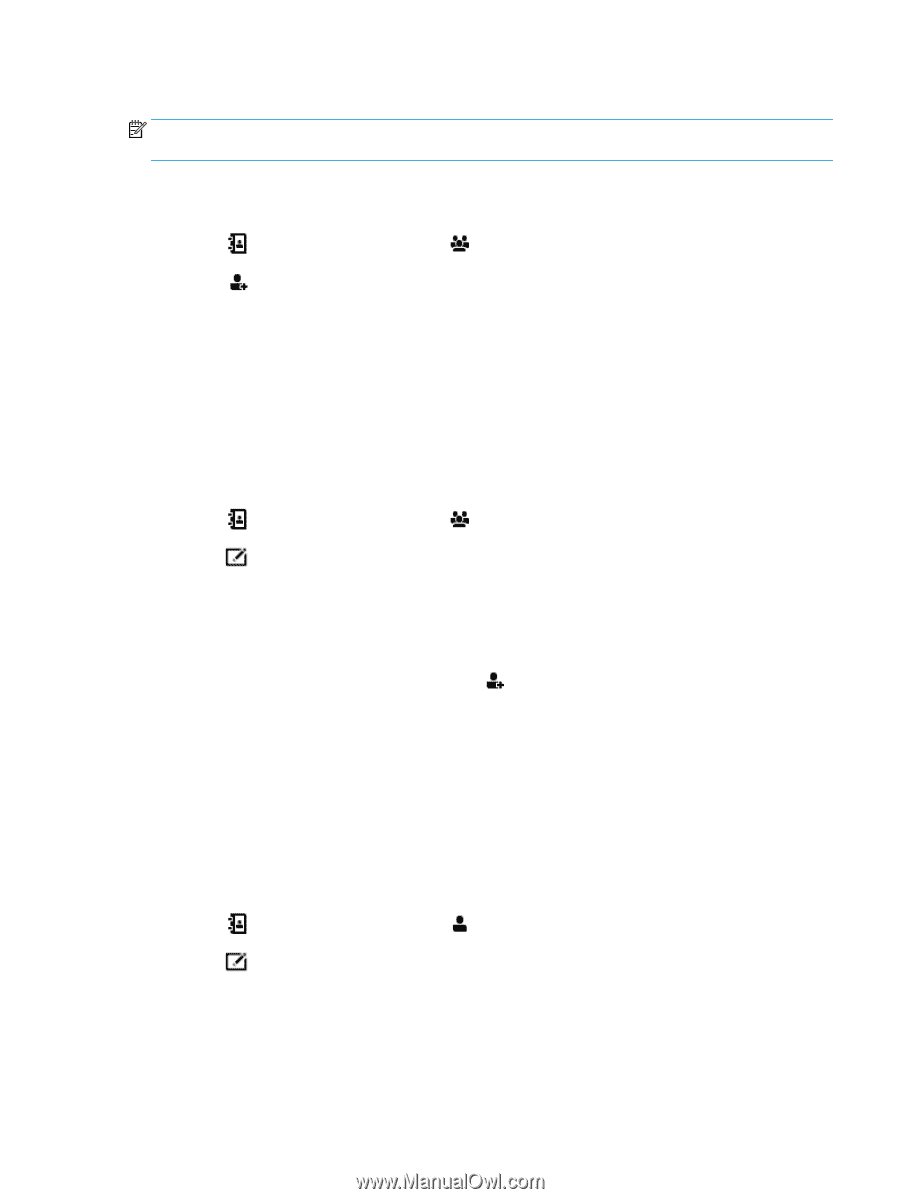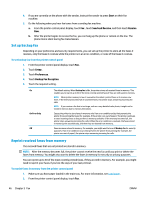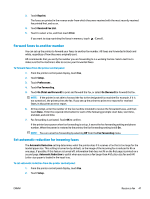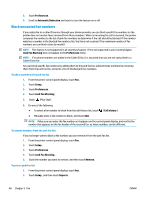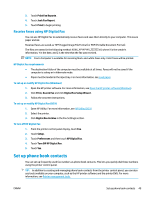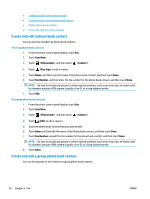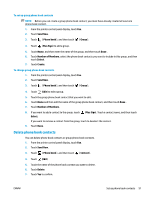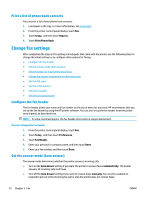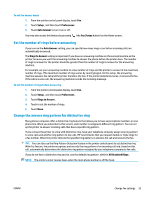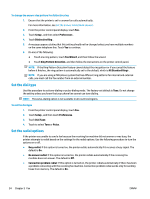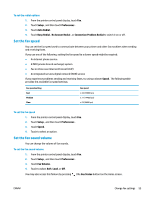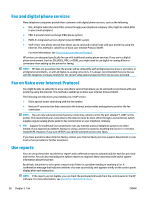HP OfficeJet Pro 6970 User Guide - Page 64
Delete phone book contacts, Send Now, Phone book, Group, Plus Sign, Number of Members, Select, Create
 |
View all HP OfficeJet Pro 6970 manuals
Add to My Manuals
Save this manual to your list of manuals |
Page 64 highlights
To set up group phone book contacts NOTE: Before you can create a group phone book contact, you must have already created at least one phone book contact. 1. From the printer control panel display, touch Fax . 2. Touch Send Now. 3. Touch ( Phone book ), and then touch ( Group ). 4. Touch (Plus Sign) to add a group. 5. Touch Name, and then enter the name of the group, and then touch Done . 6. Touch Number of Members, select the phone book contacts you want to include in this group, and then touch Select. 7. Touch Create. To change group phone book contacts 1. From the printer control panel display, touch Fax . 2. Touch Send Now. 3. Touch ( Phone book ), and then touch ( Group ). 4. Touch (Edit) to edit a group. 5. Touch the group phone book contact that you want to edit. 6. Touch Name and then edit the name of the group phone book contact, and then touch Done . 7. Touch Number of Members. 8. If you want to add a contact to the group, touch Select. (Plus Sign). Touch a contact name, and then touch If you want to remove a contact from the group, touch to deselect the contact. 9. Touch Done . Delete phone book contacts You can delete phone book contacts or group phone book contacts. 1. From the printer control panel display, touch Fax . 2. Touch Send Now. 3. Touch ( Phone book ), and then touch ( Contact ). 4. Touch (Edit). 5. Touch the name of the phone book contact you want to delete. 6. Touch Delete. 7. Touch Yes to confirm. ENWW Set up phone book contacts 51