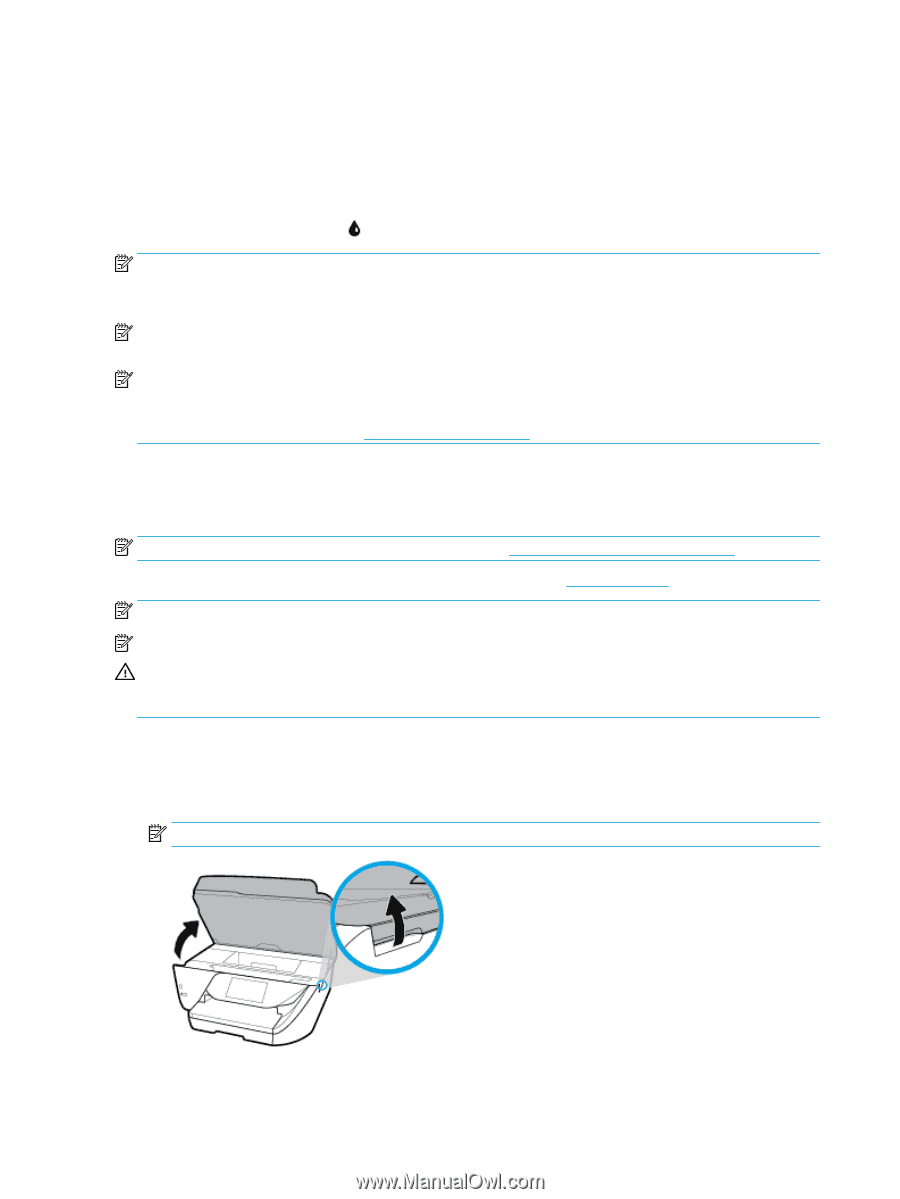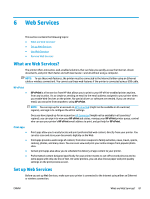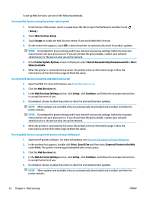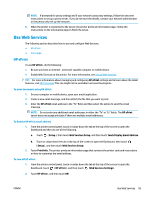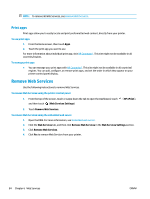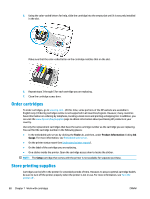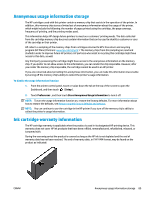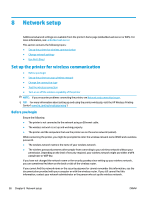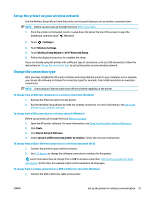HP OfficeJet Pro 6970 User Guide - Page 99
Check the estimated ink levels, Replace the cartridges
 |
View all HP OfficeJet Pro 6970 manuals
Add to My Manuals
Save this manual to your list of manuals |
Page 99 highlights
Check the estimated ink levels You can check the estimated ink levels from the printer software or from the printer control panel. To check the estimated ink levels from the printer control panel ▲ From the printer control panel, touch or swipe down the tab at the top of the screen to open the Dashboard, and then touch (Ink) to check the estimated ink levels. NOTE: Ink level alerts and indicators provide estimates for planning purposes only. When you receive a lowink alert, consider having a replacement cartridge available to avoid possible printing delays. You do not have to replace the cartridges until prompted to do so. NOTE: If you have installed a refilled or remanufactured cartridge, or a cartridge that has been used in another printer, the ink level indicator might be inaccurate or unavailable. NOTE: Ink from the cartridges is used in the printing process in a number of different ways, including in the initialization process, which prepares the printer and cartridges for printing, and in printhead servicing, which keeps print nozzles clear and ink flowing smoothly. In addition, some residual ink is left in the cartridge after it is used. For more information, see www.hp.com/go/inkusage . Replace the cartridges NOTE: For information on recycling used ink supplies, see HP inkjet supplies recycling program. If you do not already have replacement cartridges for the printer, see Order cartridges. NOTE: At this time, some portions of the HP website are available in English only. NOTE: Not all cartridges are available in all countries/regions. CAUTION: HP recommends that you replace any missing cartridges as soon as possible to avoid print quality issues and possible extra ink usage or damage to the ink system. Never turn off the printer when cartridges are missing. To replace the cartridges 1. Make sure the printer is turned on and the scanner lid is closed. 2. Open the cartridge access door. NOTE: Wait until the print carriage stops moving before proceeding. 86 Chapter 7 Work with cartridges ENWW