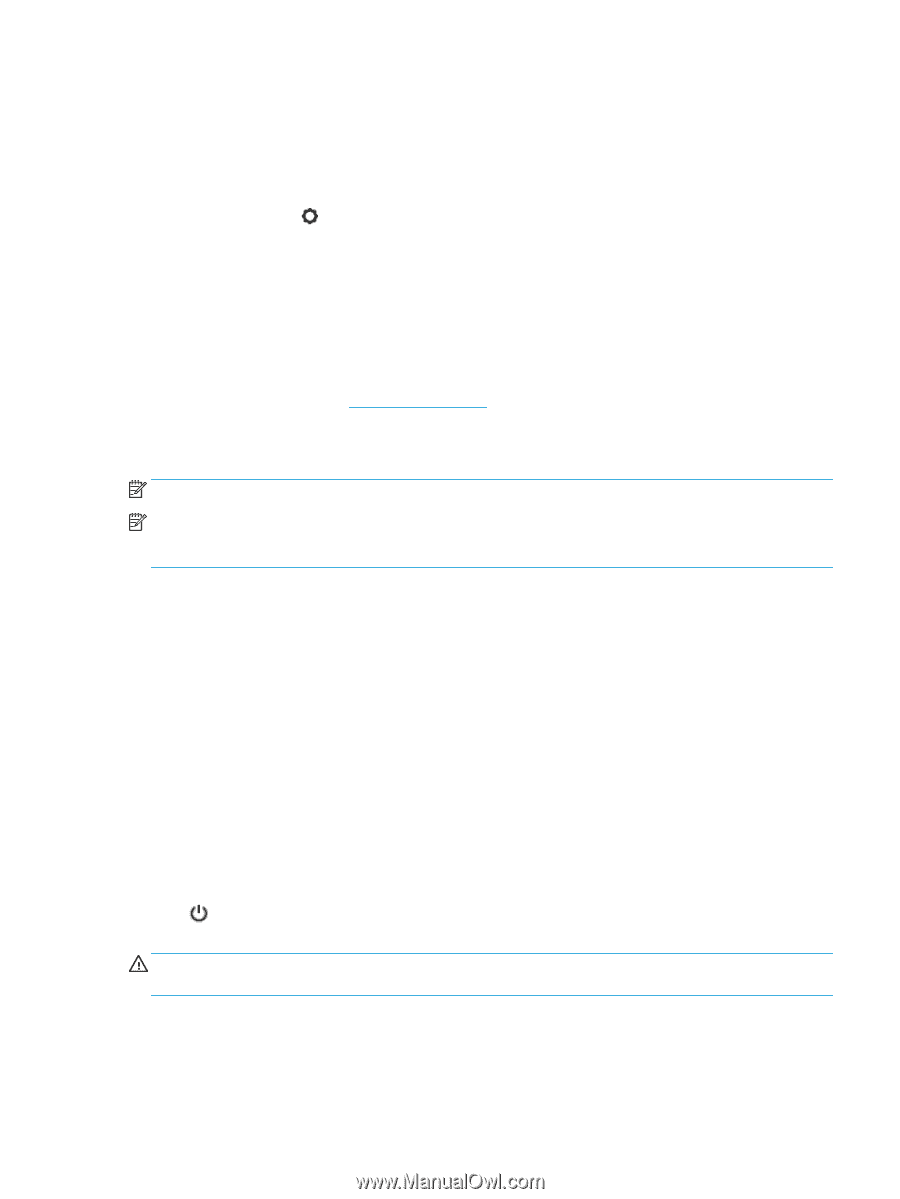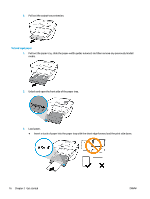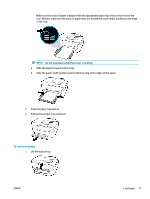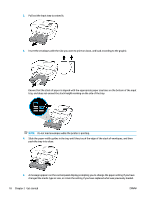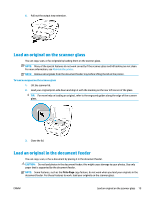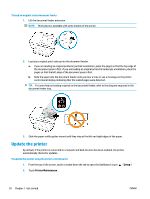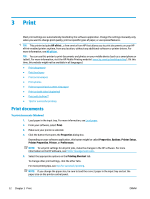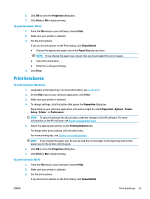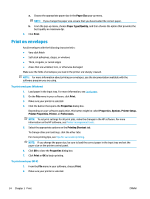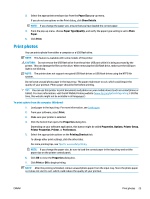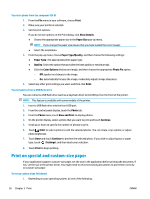HP OfficeJet Pro 6970 User Guide - Page 34
Open the HP printer software (Windows), Turn the printer off, Check for Printer Update Now
 |
View all HP OfficeJet Pro 6970 manuals
Add to My Manuals
Save this manual to your list of manuals |
Page 34 highlights
3. Touch Update the Printer . 4. Touch Check for Printer Update Now. To enable the printer to automatically check for updates 1. From the printer control panel, touch or swipe down the tab at the top of the screen to open the Dashboard, touch ( Setup ). 2. Touch Printer Maintenance. 3. Touch Update the Printer. 4. Select Install Automatically (Recommended) or Alert When Available. To update the printer using the embedded web server 1. Open the EWS. For more information, see Embedded web server. 2. Click the Tools tab. 3. In the Printer Updates section, click Firmware Updates, and then follow the onscreen instructions. NOTE: If a printer update is available, the printer downloads and installs the update, and then restarts. NOTE: If prompted for proxy settings and if your network uses proxy settings, follow the onscreen instructions to set up a proxy server. If you do not have the details, contact your network administrator or the person who set up the network. Open the HP printer software (Windows) After installing the HP printer software, depending on your operating system, do one of the following. ● Windows 10: From the computer desktop, click Start, select All apps, click HP, and then select the icon with the printer's name. ● Windows 8.1: Click the down arrow in lower left corner of the Start screen, and then select the printer name. ● Windows 8: Right-click an empty area on the Start screen, click All Apps on the app bar, and then select the printer name. ● Windows 7, Windows Vista, and Windows XP: From the computer desktop, click Start, select All Programs, click HP, click the folder for the printer, and then select the icon with the printer's name. Turn the printer off Press (the Power button) to turn off the printer. Wait until the power light turns off before unplugging the power cord or turning off a power strip. CAUTION: If you incorrectly turn the printer off, the print carriage might not return to the correct position, causing problems with the cartridges and print quality issues. ENWW Open the HP printer software (Windows) 21