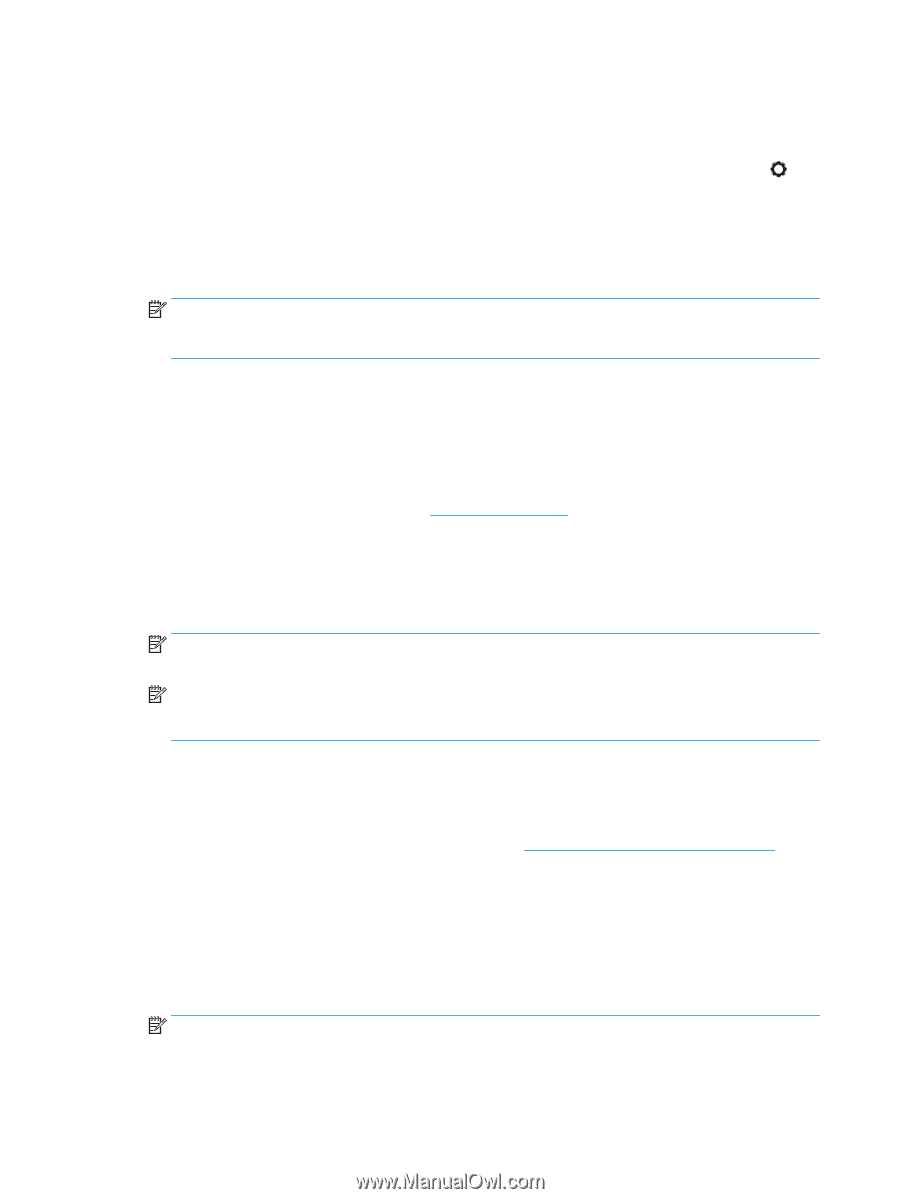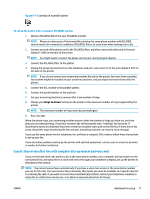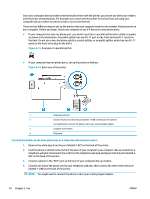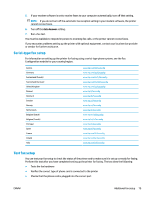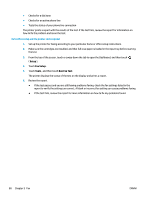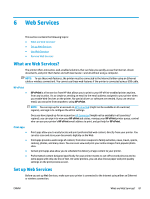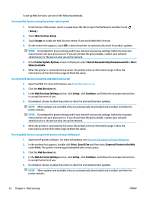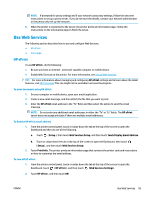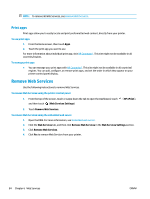HP OfficeJet Pro 6970 User Guide - Page 95
Connect Printer to the Web, Print, Scan & Fax
 |
View all HP OfficeJet Pro 6970 manuals
Add to My Manuals
Save this manual to your list of manuals |
Page 95 highlights
To set up Web Services, use one of the following methods. To set up Web Services using the printer control panel 1. From the top of the screen, touch or swipe down the tab to open the Dashboard, and then touch ( Setup ). 2. Touch Web Services Setup . 3. Touch Accept to accept the Web Services terms of use and enable Web Services. 4. On the screen that appears, touch OK to allow the printer to automatically check for product updates. NOTE: If prompted for proxy settings and if your network uses proxy settings, follow the onscreen instructions to set up a proxy server. If you do not have the proxy details, contact your network administrator or the person who set up the network. 5. If the Printer Update Options screen is displayed, select Install Automatically (Recommended) or Alert When Available. 6. When the printer is connected to the server, the printer prints an information page. Follow the instructions on the information page to finish the setup. To set up Web Services using the embedded web server 1. Open the EWS. For more information, see Embedded web server. 2. Click the Web Services tab. 3. In the Web Services Settings section, click Setup , click Continue, and follow the onscreen instructions to accept the terms of use. 4. If prompted, choose to allow the printer to check for and install printer updates. NOTE: When updates are available, they are automatically downloaded and installed, and then the printer restarts. NOTE: If prompted for proxy settings and if your network uses proxy settings, follow the onscreen instructions to set up a proxy server. If you do not have the proxy details, contact your network administrator or the person who set up the network. 5. When the printer is connected to the server, the printer prints an information page. Follow the instructions on the information page to finish the setup. To set up Web Services using the HP printer software (Windows) 1. Open the HP printer software. For more information, see Open the HP printer software (Windows). 2. In the window that appears, double-click Print, Scan & Fax and then select Connect Printer to the Web under Print. The printer's home page (embedded web server) opens. 3. Click the Web Services tab. 4. In the Web Services Settings section, click Setup , click Continue, and follow the onscreen instructions to accept the terms of use. 5. If prompted, choose to allow the printer to check for and install printer updates. NOTE: When updates are available, they are automatically downloaded and installed, and then the printer restarts. 82 Chapter 6 Web Services ENWW