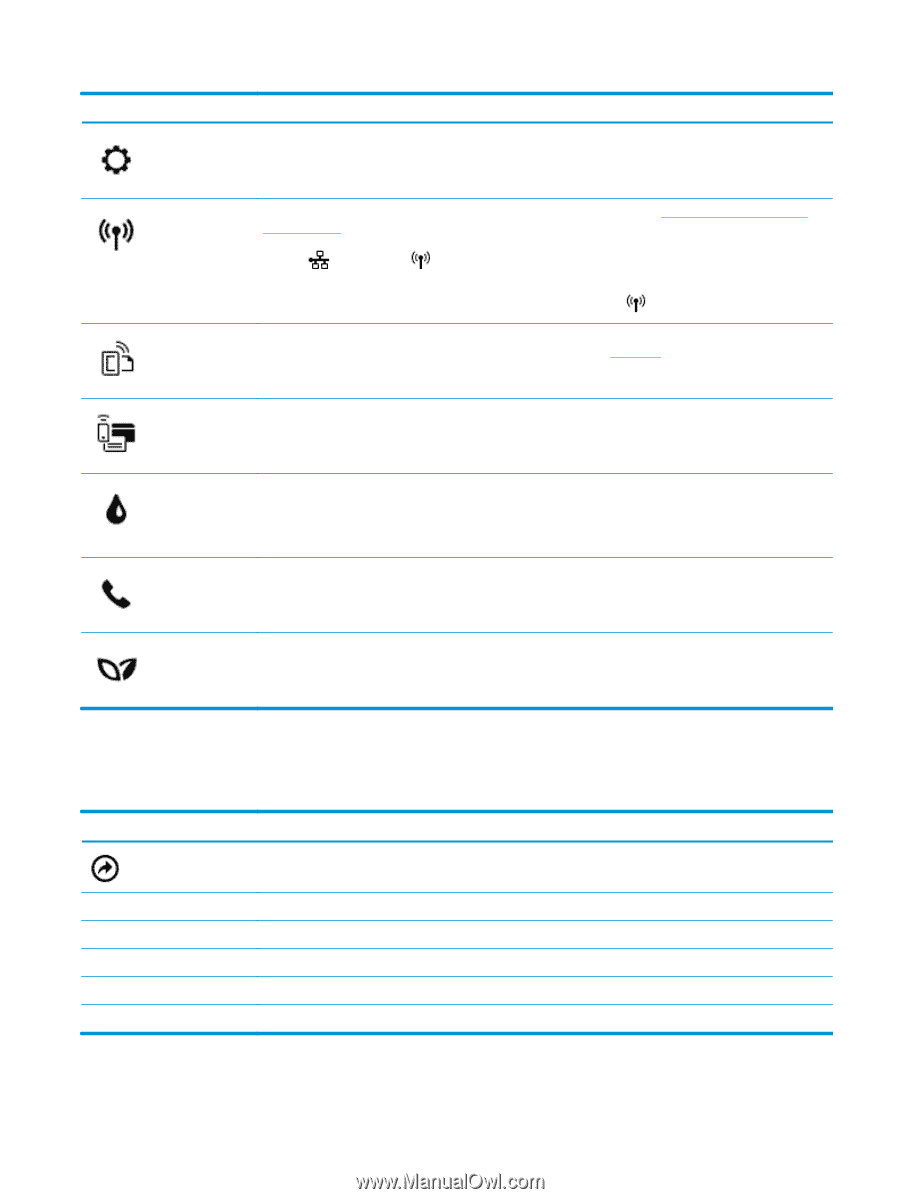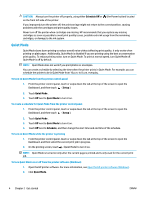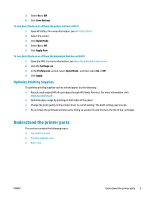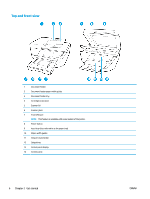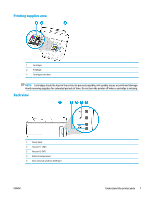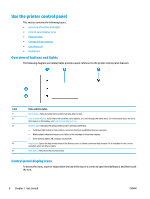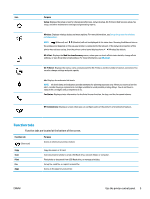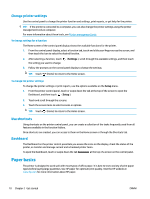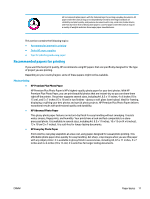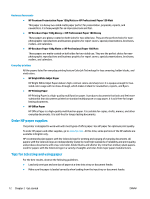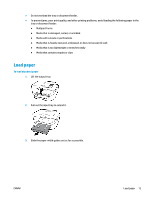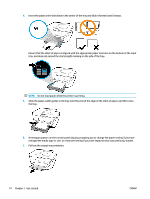HP OfficeJet Pro 6970 User Guide - Page 22
Function tabs, Purpose, Setup, Wireless, HP ePrint, Web Services Summary, Wi-Fi Direct, Fax Status
 |
View all HP OfficeJet Pro 6970 manuals
Add to My Manuals
Save this manual to your list of manuals |
Page 22 highlights
Icon Purpose Setup: Displays the setup screen for changing preferences, network setup, Wi-Fi Direct, Web Services setup, fax setup, and other maintenance settings and generating reports. Wireless: Displays wireless status and menu options. For more information, see Set up the printer for wireless communication. NOTE: (Ethernet) and (Wireless) will not be displayed at the same time. Showing the Ethernet icon or the wireless icon depends on the way your printer is connected to the network. If the network connection of the printer has not been set up, then the printer control panel display shows (Wireless) by default. HP ePrint: Displays the Web Services Summary menu, where you can check ePrint status details, change ePrint settings, or view the printer email address. For more information, see HP ePrint . Wi-Fi Direct: Displays the status, name, and password for Wi-Fi Direct, and the number of devices connected. You can also change settings and print a guide. Ink: Displays the estimated ink levels. NOTE: Ink level alerts and indicators provide estimates for planning purposes only. When you receive a low-ink alert, consider having a replacement cartridge available to avoid possible printing delays. You do not have to replace the cartridges until prompted to do so. Fax Status: Displays status information for the Auto Answer function, fax logs, and the fax sound volume. HP EcoSolutions: Displays a screen where you can configure some of the printer's environmental features. Function tabs Function tabs are located at the bottom of the screen. Function tab (Shortcuts) Purpose Access to shortcuts you have created. Copy Scan Print Fax Apps Copy document, or ID card. Scan document or photo to email, USB flash drive, network folder, or computer. Print photo or document from USB flash drive, or manage print jobs. Set up fax, send fax, or reprint received fax. Access to the apps for your printer. ENWW Use the printer control panel 9