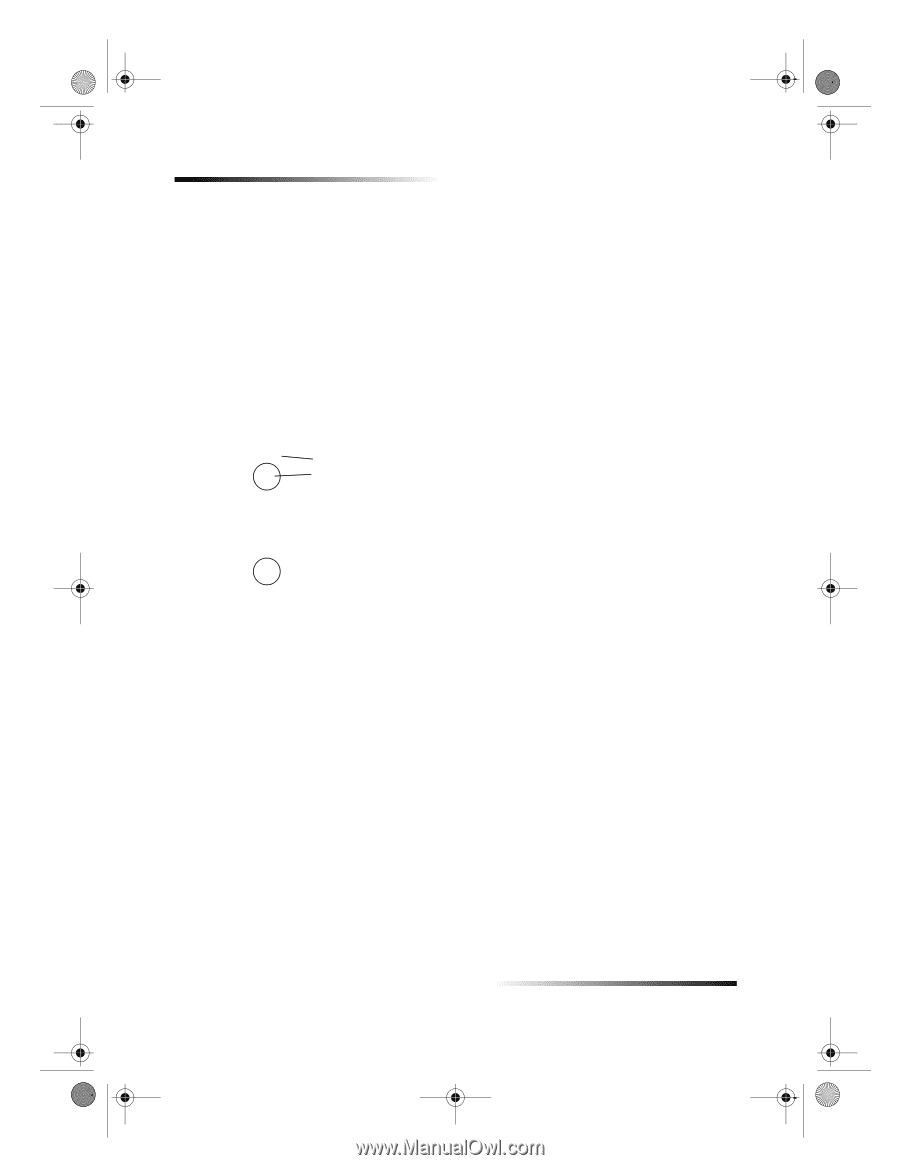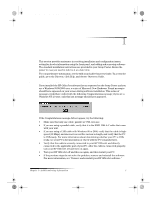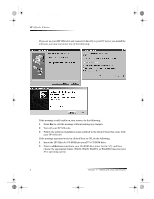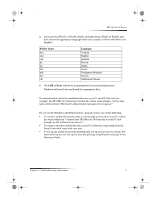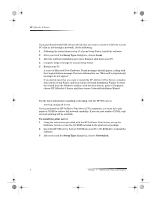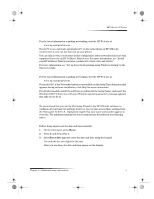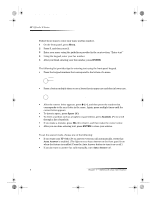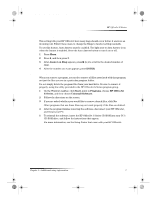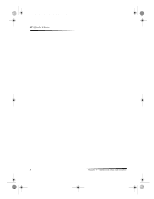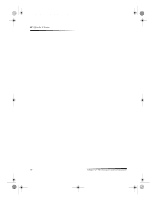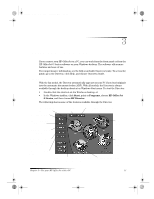HP Officejet g95 HP OfficeJet G Series - (English) User Guide for Windows - Page 10
Enter text - used
 |
View all HP Officejet g95 manuals
Add to My Manuals
Save this manual to your list of manuals |
Page 10 highlights
AvPrn.book Page 6 Monday, February 28, 2000 11:13 AM HP OfficeJet G Series Set the fax header Follow these steps to enter your name and fax number. 1 On the front panel, press Menu. 2 Press 5, and then press 2. 3 Enter your name using the guidelines provided in the next section, “Enter text.” 4 Using the keypad, enter your fax number. 5 After you finish entering your fax number, press ENTER. Enter text The following list provides tips for entering text using the front-panel keypad. • Press the keypad numbers that correspond to the letters of a name. ABC 2 These letters correspond to this number, and so on. • Press a button multiple times to see a letter first in uppercase and then in lowercase. JKL To get this character: J j Kk L l 5 5 Press 5 this many times: 1 2 3 4 5 6 7 • After the correct letter appears, press X (>), and then press the number that corresponds to the next letter in the name. Again, press multiple times until the correct letter appears. • To insert a space, press Space (#). • To enter a symbol, such as a hyphen or parenthesis, press Symbols (*) to scroll through a list of symbols. • If you make a mistake, press W (