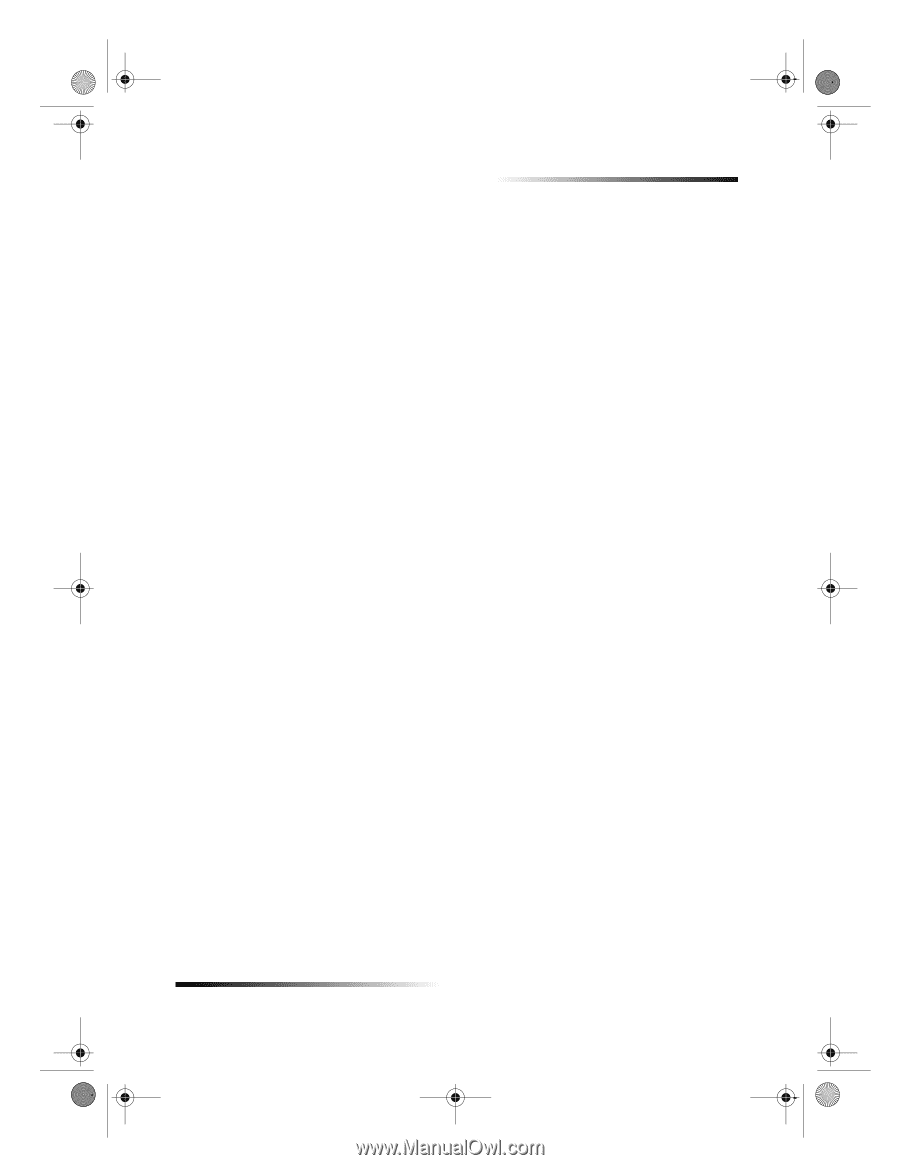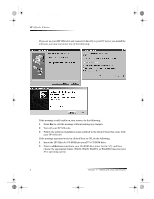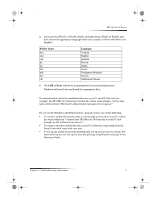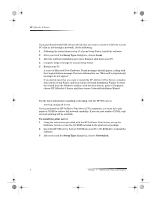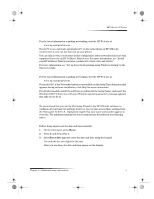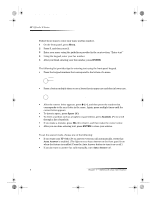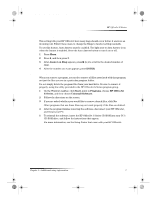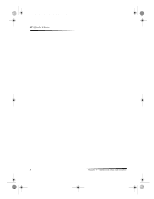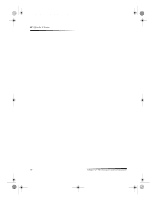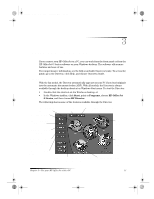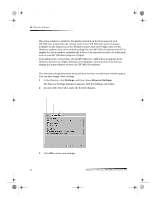HP Officejet g95 HP OfficeJet G Series - (English) User Guide for Windows - Page 11
Remove and reinstall your HP OfficeJet software - windows 8
 |
View all HP Officejet g95 manuals
Add to My Manuals
Save this manual to your list of manuals |
Page 11 highlights
AvPrn.book Page 7 Monday, February 28, 2000 11:13 AM HP OfficeJet G Series Set the Rings to Answer setting This setting tells your HP OfficeJet how many rings should occur before it answers an incoming call. Follow these steps to change the Rings to Answer setting manually. To use this feature, Auto Answer must be enabled. The light next to Auto Answer is on when the feature is enabled. Press the Auto Answer button to turn it on or off. 1 Press Menu. 2 Press 5, and then press 3. 3 After Answer on Ring appears, press X (>) to scroll to the desired number of rings. 4 After the number you want appears, press ENTER. Remove and reinstall your HP OfficeJet software When you remove a program, you need to remove all files associated with that program, not just the files you see in a particular program folder. Do not simply delete the program files from your hard drive. Be sure to remove it properly, using the utility provided in the HP OfficeJet G Series program group. 1 On the Windows taskbar, click Start, point to Programs, choose HP OfficeJet G Series, and then choose Uninstall Software. 2 Follow the directions on the screen. 3 If you are asked whether you would like to remove shared files, click No. Other programs that use these files may not work properly if the files are deleted. 4 After the program finishes removing the software, disconnect your HP OfficeJet, and restart your PC. 5 To reinstall the software, insert the HP OfficeJet G Series CD-ROM into your PC’s CD-ROM drive, and follow the instructions that appear. For more information, see the Setup Poster that came with your HP OfficeJet. Chapter 1—Additional setup information 7