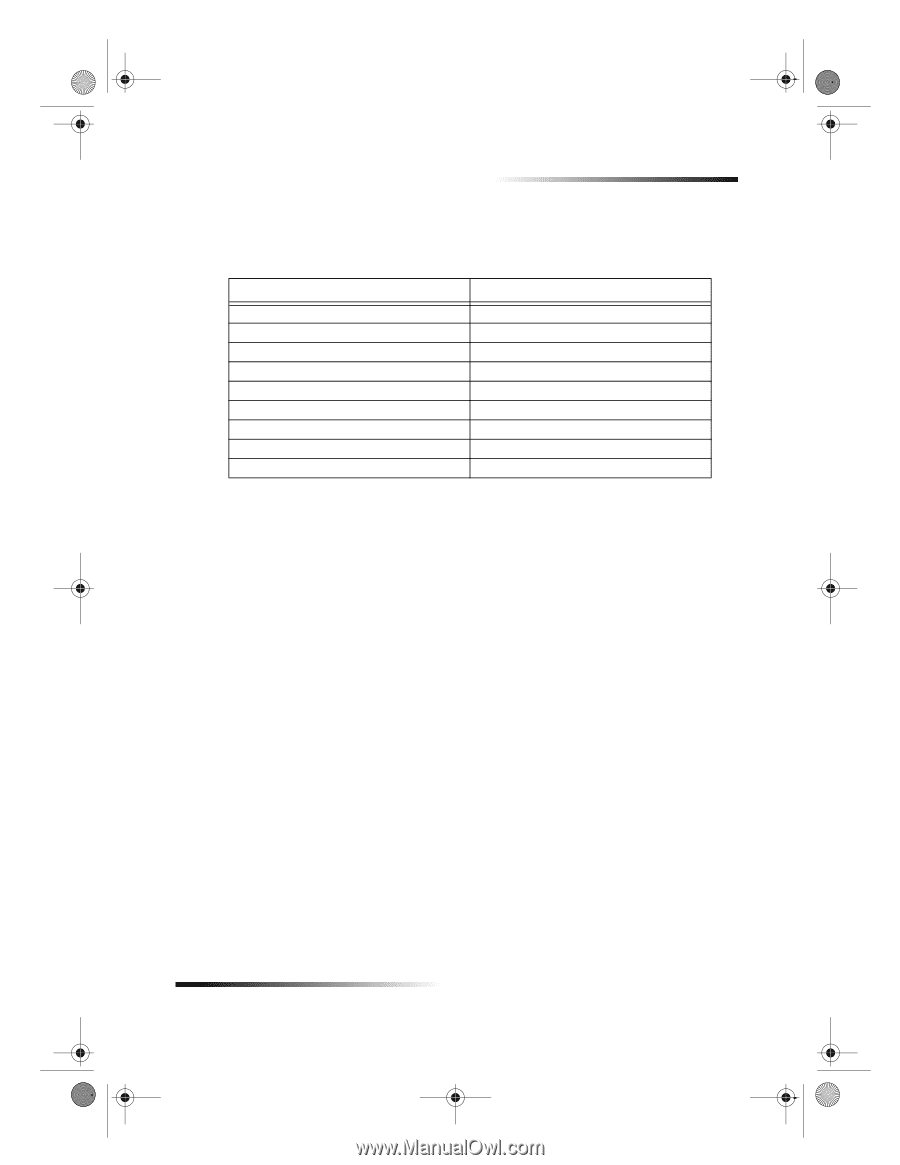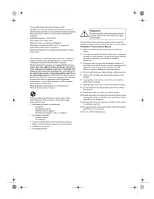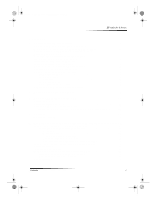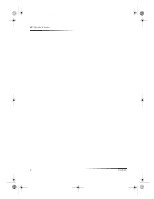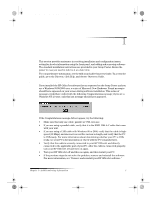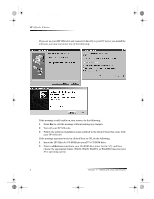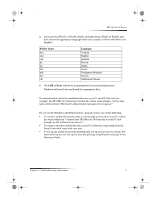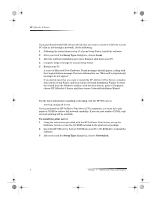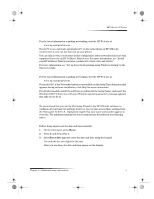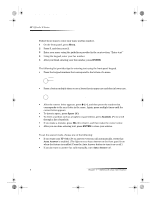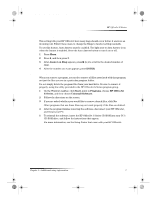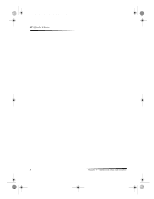HP Officejet g95 HP OfficeJet G Series - (English) User Guide for Windows - Page 7
Your PC is unable to communicate with your HP OfficeJet, Windows Add Printer feature - officejet printer
 |
View all HP Officejet g95 manuals
Add to My Manuals
Save this manual to your list of manuals |
Page 7 highlights
AvPrn.book Page 3 Monday, February 28, 2000 11:13 AM HP OfficeJet G Series 3 If you selected Win95 or Win98, double-click that folder (Win95 or Win98), and then choose the appropriate language folder (for example, d:\drivers\Win98\enu for English). Folder Name deu enu esn fra ita nld ptb kor cht Language German English Spanish French Italian Dutch Portuguese Brazilian Korean traditional Chinese 4 Click OK or Next, whichever is appropriate for your operating system. Windows will search for and install the appropriate files. Your PC is unable to communicate with your HP OfficeJet If communication cannot be established between your PC and HP OfficeJet (for example, the HP OfficeJet status-tray icon has the yellow error triangle), try the same tasks outlined under “Microsoft’s plug-and-play messages do not appear.” Windows Add Printer feature Do not use the Windows Add Printer feature. Instead, choose one of the following: • To connect model G95 directly (that is, not through a network) to your PC, follow the steps outlined in “Connect your HP OfficeJet G95 directly to your PC (not through the HP JetDirect Print Server).” • To connect all other models directly to your PC, follow the steps outlined in the Setup Poster that came with your unit. • To set up any model for network printing only, set up a peer-to-peer network. For more information, see “Set up for network printing using Windows sharing” in the Onscreen Guide. Chapter 1—Additional setup information 3