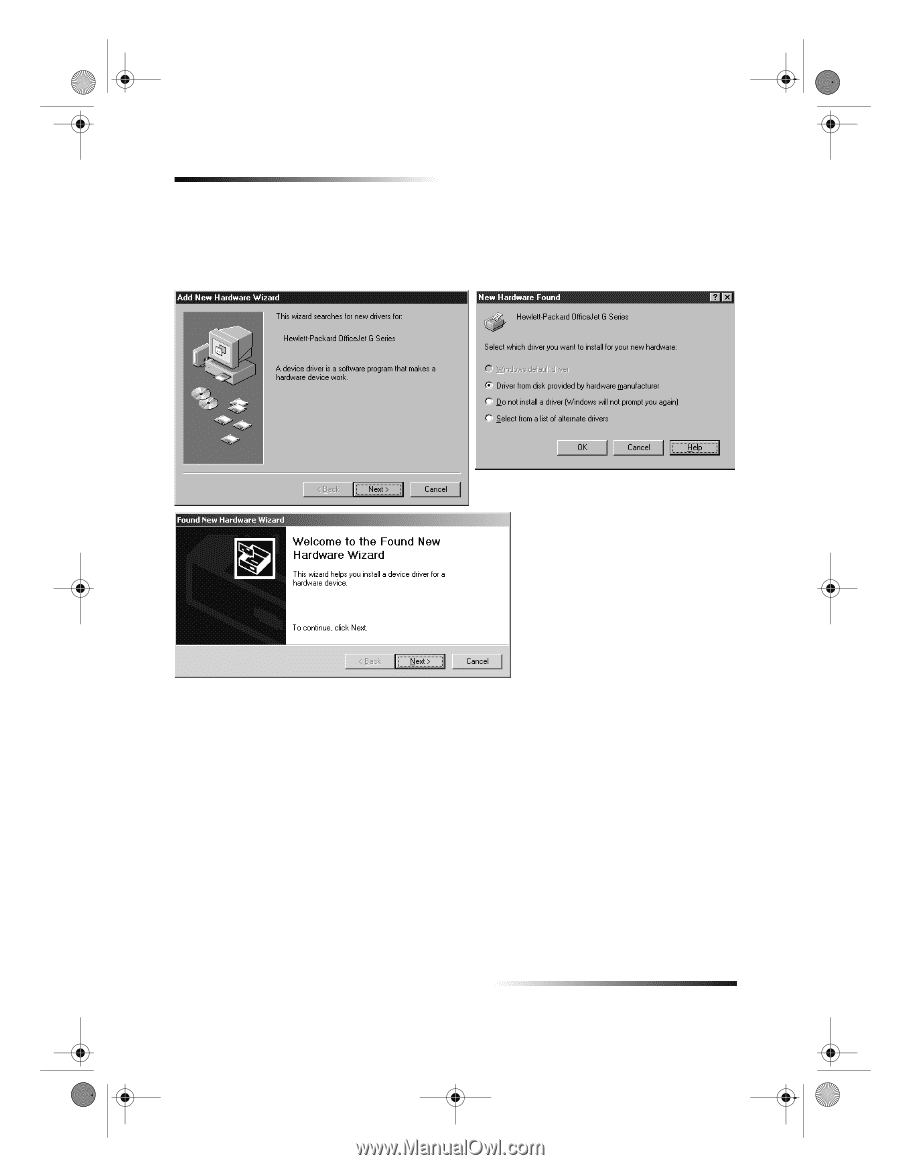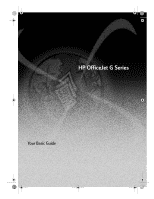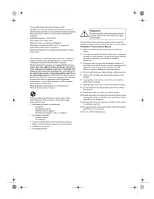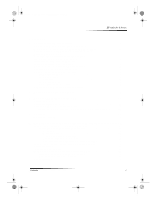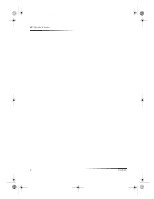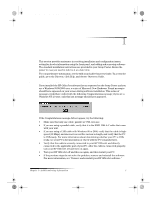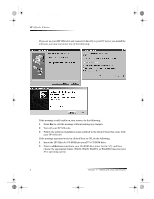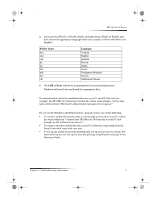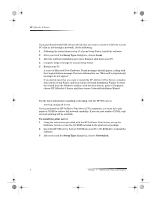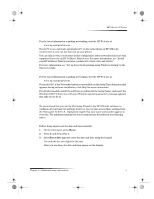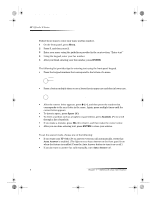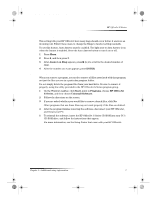HP Officejet g95 HP OfficeJet G Series - (English) User Guide for Windows - Page 6
New Hardware message appears Windows 95, 98, or 2000 - windows 7
 |
View all HP Officejet g95 manuals
Add to My Manuals
Save this manual to your list of manuals |
Page 6 highlights
AvPrn.book Page 2 Monday, February 28, 2000 11:13 AM HP OfficeJet G Series New Hardware message appears (Windows 95, 98, or 2000) If you set up your HP OfficeJet and connect it directly to your PC before you install the software, you may encounter one of the following: If the message is still visible on your screen, do the following: 1 Press Esc to exit the message without making any changes. 2 Turn off your HP OfficeJet. 3 Follow the software installation steps outlined in the Setup Poster that came with your HP OfficeJet. If the message appeared and you clicked Next or OK, do the following: 1 Insert the HP OfficeJet CD-ROM into your PC’s CD-ROM drive. 2 Point to d:\drivers (substitute your CD-ROM drive letter for the “d”), and then choose the appropriate folder (Win95, Win98, WinNT4, or Win2000) based on your PC’s operating system. 2 Chapter 1—Additional setup information