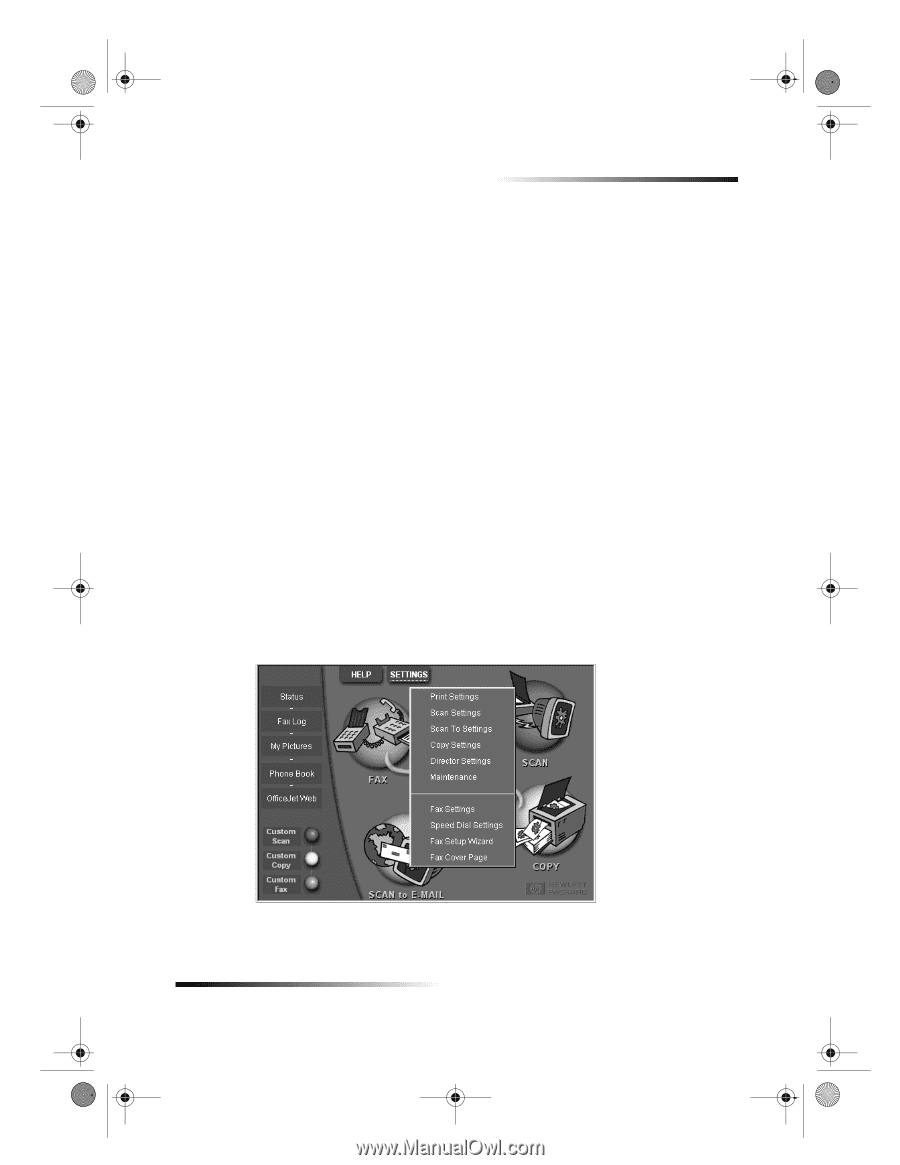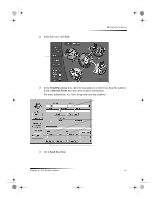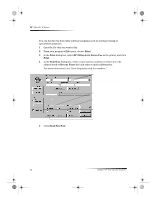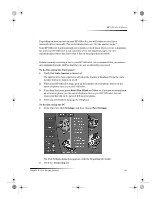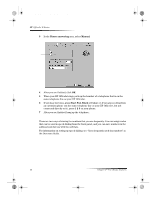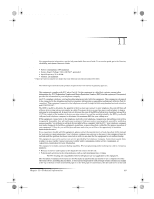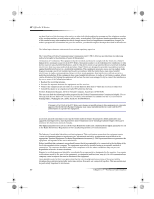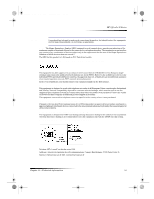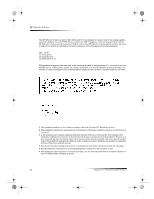HP Officejet g95 HP OfficeJet G Series - (English) User Guide for Windows - Page 47
Receive a fax
 |
View all HP Officejet g95 manuals
Add to My Manuals
Save this manual to your list of manuals |
Page 47 highlights
AvPrn.book Page 43 Monday, February 28, 2000 11:13 AM HP OfficeJet G Series Receive a fax Depending on how you set up your HP OfficeJet, you will either receive faxes automatically or manually. For more information, see “Set the answer mode.” Your HP OfficeJet is automatically set to print received faxes. If you receive a legal-size fax and your HP OfficeJet is not currently set to use legal-size paper, the unit automatically reduces the fax so that it fits on the paper that is loaded. Receive a fax manually Before manually receiving a fax to your HP OfficeJet, we recommend that you remove any originals from the ADF so that they are not accidentally processed. To do this using the front panel 1 Verify that Auto Answer is turned off. The light next to Auto Answer is off when the feature is disabled. Press the Auto Answer button to turn it on or off. 2 When your HP OfficeJet rings, pick up the handset of a telephone that is on the same telephone line as your HP OfficeJet. 3 If you hear fax tones, press Start Fax, Black or Color, or, if you are receiving from an extension phone (on the same telephone line as your HP OfficeJet, but not connected directly to it), press 1 2 3 on your phone. 4 After you are finished, hang up the telephone. To do this using the PC 1 In the Director, click Settings, and then choose Fax Settings. The Fax Settings dialog box appears, with the Reporting tab visible. 2 Click the Answering tab. Chapter 9—Use the fax features 43